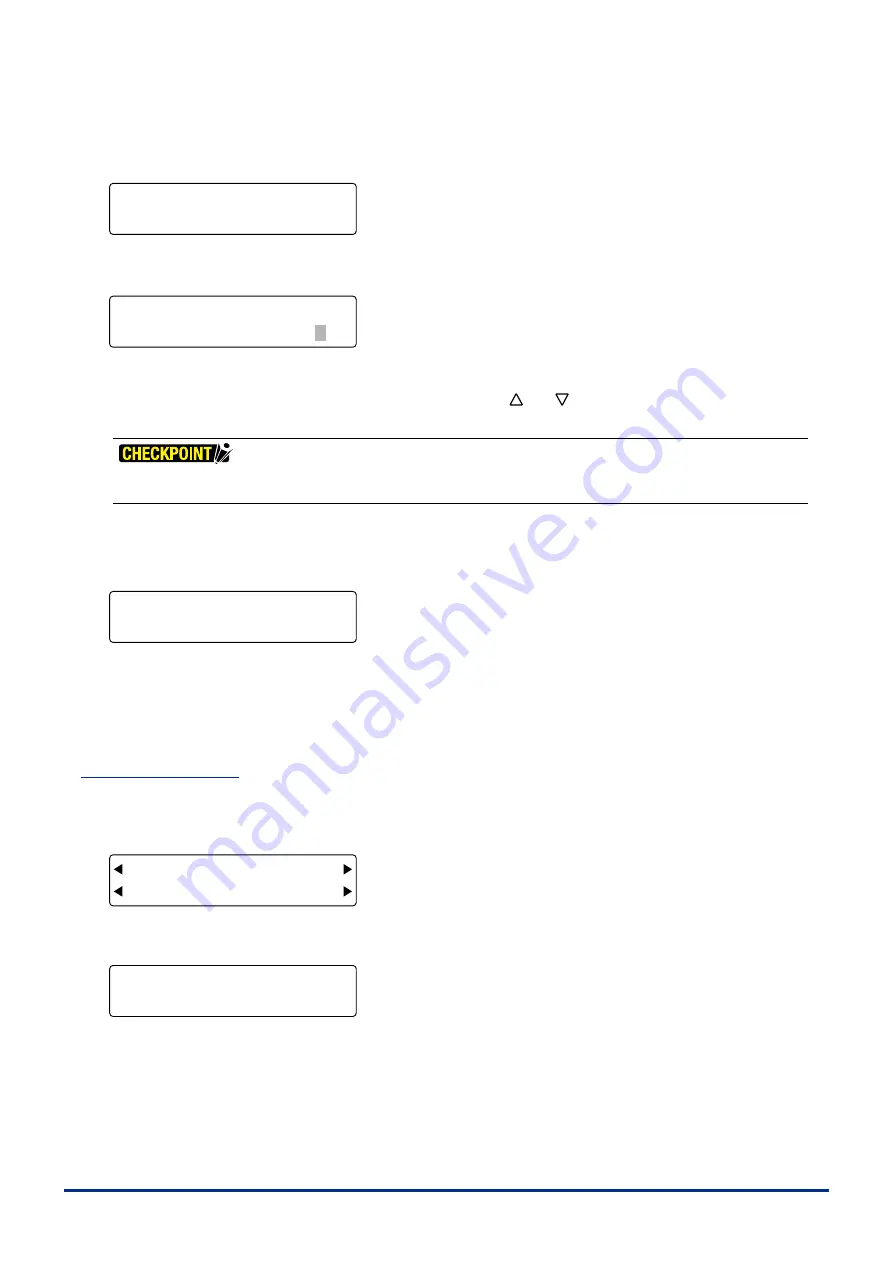
4-22
Chapter 4 REGISTRATION MARK SETTINGS AND DETECTION
(4) Press the
[F1]
,
[F2]
or
[F3]
key to select the correspondng number for the Mark Move No. settng. The followng
prompt s dsplayed whle the plotter detects the adjustment ponts.
FORCE
OFFSET
SPEED
QUALITY
ARMS IS OPERATING
WAIT....
(5) When the ponts have been read, the followng menu for dstance adjustment between ponts 1 and 2 s dsplayed.
FORCE
OFFSET
SPEED
QUALITY
1-2M 00260. 0 mm
S 00260. 0 mm
The display’s first line (M) shows the distance between the first and second points as read by the plotter. Input the
actual dstance (the data dstance) n the second lne (S). Use the
[ ]
or
[ ]
key
to change the numerc value, and
then press the
[ENTER] key
.
If CUSTOM or STANDARD has been selected on the Registration Mark Distance Adjustment menu, the value is
adjusted automatically and the menu for inputting the adjustment value is not displayed.
If the value you nput s exceedngly large (1.5 tmes or greater) or very small (0.5 tmes or less), or f the angle of tlt
wth respect to the orgnal axs tlt s 45° or greater, the followng prompt s dsplayed. In ths case, please re-nput
the value.
FORCE
OFFSET
SPEED
QUALITY
DISTANCE ADJUSTMENT
ERROR. SET AGAIN!
(6) If 3-pont or 4-pont adjustment has been selected, the menu for adjustng the dstance between ponts 1 and 3 wll
be dsplayed. Make the settngs n the same way as for the dstance between ponts 1 and 2.
(7) When all the adjustments have been completed, the plotter returns to Ready status.
Manual Detection
(1) Select MARKS as the regstraton mark mode. (See Secton 4.2, "Settng the Regstraton Mark Mode".)
(2) Wth the plotter n Ready status, press the
[ORIGIN] key
to dsplay the menu shown below.
FORCE
OFFSET
SPEED
QUALITY
1 3
2 MANUAL
(3) Press the
[F4] key
(MANUAL) to dsplay the menu shown below.
FORCE
OFFSET
SPEED
QUALITY
DISTANCE ADJUSTMENT
ERROR. SET AGAIN!
Summary of Contents for FC2250 Series
Page 1: ...USER S MANUAL MANUAL NO FC2250 UM 151 FC2250 SERIES CUTTING PRO...
Page 105: ...5 29 Chapter 5 FUNCTION SETTINGS AND OPERATIONS Cutting Plotting Conditions List...
Page 111: ...CHAPTER 6 TROUBLESHOOTING PRODUCT SUMMARY 6 1 Troubleshooting 6 2 Error Messages...
Page 121: ...CHAPTER 8 SPECIFICATIONS PRODUCT SUMMARY 8 1 Main Specifications 8 2 External Dimensions...
Page 130: ......






























