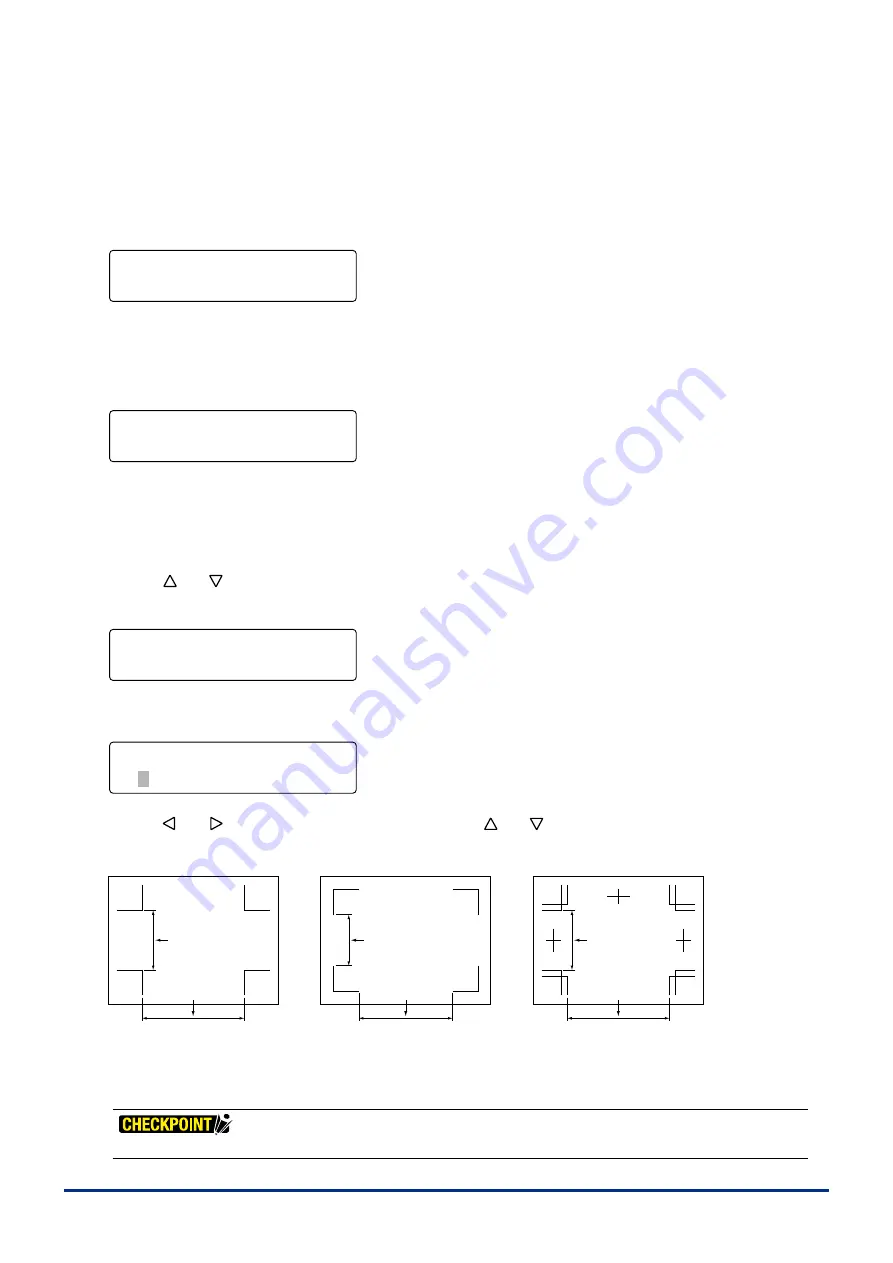
4-4
Chapter 4 REGISTRATION MARK SETTINGS AND DETECTION
To perform manual axs adjustment usng a pre-prnted frame or other marks on the medum as reference ponts,
press the
[F2] key
(AXIS).
To perform automatc or manual detecton of the regstraton marks, press the
[F4] key
(MARKS).
When the dsplayed settng s satsfactory, press the
[ENTER] key
to confirm your selection.
(5) When the
[F2] key
(AXIS) or
[F4] key
(MARKS) s pressed, the axs adjustment menu s dsplayed.
FORCE
OFFSET
SPEED
QUALITY
3 POINT
2 POINT 4 POINT•
Press the
[F2]
,
[F3]
or
[F4] key
to dsplay the black dot next to your desred mode and then press the
[ENTER] key
to confirm your selection. If AXIS was selected for the registration mark mode the plotter returns to Ready status.
(6) If MARKS was selected for the regstraton mark mode, the MARK MOVE No. menu s dsplayed.
FORCE
OFFSET
SPEED
QUALITY
MARK MOVE No.
No.=1
By specfyng the dstance between regstraton marks and not performng scannng n the areas where there are no
regstraton marks, ths functon enables a reducton n the tme requred to read regstraton marks and also prevents
the msreadng of drt or other foregn matter on the medum as a regstraton mark. Up to three settngs can be
regstered.
(7) Use the
[ ]
or
[ ]
key
to move through the selectons "1", "2," and "3". Select the number that you wsh to regster
and then press the
[ENTER] key
.
FORCE
OFFSET
SPEED
QUALITY
MARK MOVE No.
No.=1
(8) Next, the MARK MOVE DIST. menu s dsplayed.
FORCE
OFFSET
SPEED
QUALITY
MARK MOVE DIST.
X=0000mm Y=0000mm
Use the
[ ]
or
[ ]
key
to move the blnkng cursor, and the
[ ]
or
[ ]
key
to change the numerc value. Press
the
[ENTER] key
to confirm your selections.
Specify [Y]
Specify [X]
Specify [X]
Specify [Y]
Specify [Y]
Specify [X]
Registration mark pattern 1
Registration mark pattern 2
Registration mark pattern 3
If there s no need to skp readng between regstraton marks, specfy X = 0, Y = 0 (the default values). If 0 mm s
specified for the spacing, the plotter will not skip reading between registration marks. It will continue searching until
the next regstraton mark s found.
If 2-point reading has been selected, the Y numeric value is disregarded.
Summary of Contents for FC2250 Series
Page 1: ...USER S MANUAL MANUAL NO FC2250 UM 151 FC2250 SERIES CUTTING PRO...
Page 105: ...5 29 Chapter 5 FUNCTION SETTINGS AND OPERATIONS Cutting Plotting Conditions List...
Page 111: ...CHAPTER 6 TROUBLESHOOTING PRODUCT SUMMARY 6 1 Troubleshooting 6 2 Error Messages...
Page 121: ...CHAPTER 8 SPECIFICATIONS PRODUCT SUMMARY 8 1 Main Specifications 8 2 External Dimensions...
Page 130: ......






























