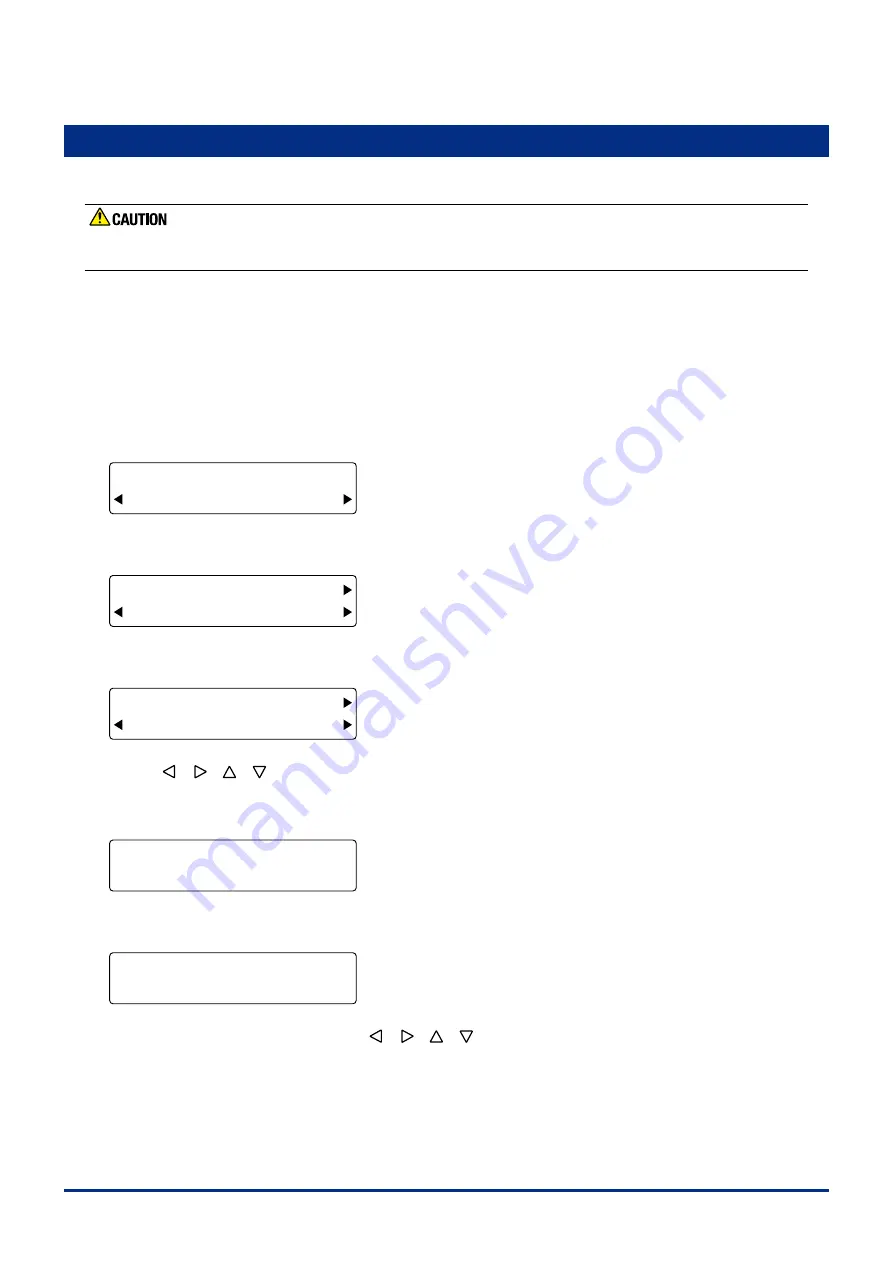
5-28
Chapter 5 FUNCTION SETTINGS AND OPERATIONS
5.24 Printing a Conditions List
Ths functon allows you to prnt a lst of the current cuttng/plottng settngs (condtons).
The pen carriage starts moving as soon as this function has been selected. To avoid injury to yourself or damage to
the plotter, keep your hands and other obstacles out of the vicinity of any moving parts.
(1) If you want to prnt out the lst of cuttng/plottng condtons of one sheet of paper, load a sheet of paper that s A3
size or larger in the plotter.
If you want to print out the list on two sheets of paper, load an A4-size sheet of paper in the plotter.
(2) Mount a plottng pen.
(3) Press the
[PAUSE] key
to select PAUSE mode.
(4) Press the
[NEXT] key
untl the followng menu s dsplayed.
FORCE
OFFSET
SPEED
QUALITY
OPTION1 OPTION2
(5) Press the
[F4] key
(OPTION2) to dsplay the followng menu.
FORCE
OFFSET
SPEED
QUALITY
POSITION OPT
MOVE SPD TEST
(6) Press the
[F4] key
(TEST) to dsplay the followng menu.
FORCE
OFFSET
SPEED
QUALITY
SELF TEST
COND. PAT. DUMP
(7) Use the
[ ] [ ] [ ] [ ]
keys
to move the pen carrage (the tp of the tool selected by the current settng) to the
poston where you want to prnt the lst. Next, press the
[F2] key
(COND. PAT.). The followng message appears on
the LCD and the plotter begns prntng "Condton Settngs Page 1".
FORCE
OFFSET
SPEED
QUALITY
PRINT CONDITIONS
(8) When ths page has been prnted, the followng message appears on the LCD.
FORCE
OFFSET
SPEED
QUALITY
LOAD PAPER !!
PRESS ENTER KEY
Replace the medum f requred or use the
[ ] [ ] [ ] [ ]
keys
to move the pen carrage (the tp of the tool
selected by the current settng) to the poston where you want to prnt the second lst.
Press the
[ENTER] key
to prnt "Condton Settngs Page 2"
(9) When all of the condtons have been prnted, the READY message reappears.
Summary of Contents for FC2250 Series
Page 1: ...USER S MANUAL MANUAL NO FC2250 UM 151 FC2250 SERIES CUTTING PRO...
Page 105: ...5 29 Chapter 5 FUNCTION SETTINGS AND OPERATIONS Cutting Plotting Conditions List...
Page 111: ...CHAPTER 6 TROUBLESHOOTING PRODUCT SUMMARY 6 1 Troubleshooting 6 2 Error Messages...
Page 121: ...CHAPTER 8 SPECIFICATIONS PRODUCT SUMMARY 8 1 Main Specifications 8 2 External Dimensions...
Page 130: ......






























