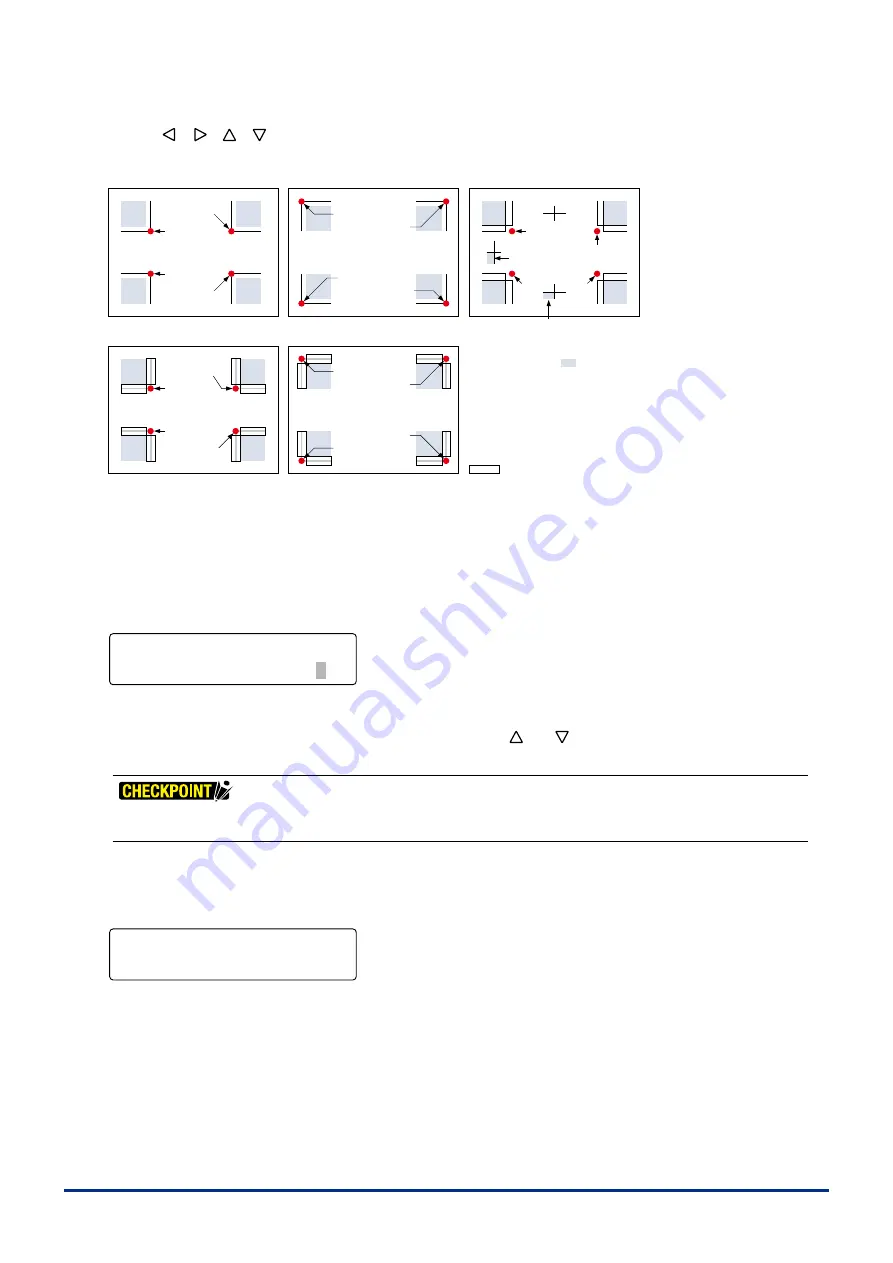
4-23
Chapter 4 REGISTRATION MARK SETTINGS AND DETECTION
(4) Use the
[ ] [ ] [ ] [ ]
keys
to move the pen carrage (the tp of the tool selected by the current settng) to the
first point position ( point 1 area) and then press the
[ENTER] key
. The plotter detects pont 1.
Registration mark pattern 1
Registration mark pattern 2
Registration mark pattern 3
Point 2
Point 3
Point 1
Point 4
Point 2
Point 4
Registration mark pattern Mirror 1
Point 1
Point 3
Point 4
Registration mark pattern Mirror 2
Point 1
Point 3
Point 1
Point 3
Point 3
Point 4
Point 2
Point 4
Point 1
Point 2
Point 2
Center registration mark 1
Center registration
mark 1
: Cutout area
Move the tip of the tool selected by the
current setting within area.
(5) The prompts for settng pont 2, pont 3 and pont 4 that were set n the regstraton mark mode wll be dsplayed n
successon. Make the settngs n the same way as for pont 1.
(6) When all the ponts have been detected, the prompts for settng the second pont poston, the thrd pont poston
and the fourth point position will be displayed in succession. Make the settings in the same way as for the first point
poston.
(7) When all the pont postons have been set, the menu shown below s dsplayed.
FORCE
OFFSET
SPEED
QUALITY
1-2M 00499.8 mm
S 00500.0 mm
The display’s first line (M) shows the distance between the first and second points as read by the plotter. Input the
actual dstance (the data dstance) n the second lne (S). Use the
[ ]
or
[ ]
key
to change the numerc value, and
then press the
[ENTER] key
. The plotter returns to Ready status.
If CUSTOM or STANDARD has been selected on the Registration Mark Distance Adjustment menu, the value is
adjusted automatically and the menu for inputting the adjustment value is not displayed.
If the value you nput s exceedngly large (1.5 tmes or greater) or very small (0.5 tmes or less), or f the angle of tlt
wth respect to the orgnal axs tlt s 45° or greater, the followng prompt s dsplayed. In ths case, please re-nput
the value.
FORCE
OFFSET
SPEED
QUALITY
DISTANCE ADJUSTMENT
ERROR. SET AGAIN!
(8) If 3-pont or 4-pont adjustment has been selected, the menu for adjustng the dstance between ponts 1 and 3 wll
be dsplayed. Make the settngs n the same way as for the dstance between ponts 1 and 2.
(9) When all the adjustments have been completed, the plotter returns to Ready status.
Summary of Contents for FC2250 Series
Page 1: ...USER S MANUAL MANUAL NO FC2250 UM 151 FC2250 SERIES CUTTING PRO...
Page 105: ...5 29 Chapter 5 FUNCTION SETTINGS AND OPERATIONS Cutting Plotting Conditions List...
Page 111: ...CHAPTER 6 TROUBLESHOOTING PRODUCT SUMMARY 6 1 Troubleshooting 6 2 Error Messages...
Page 121: ...CHAPTER 8 SPECIFICATIONS PRODUCT SUMMARY 8 1 Main Specifications 8 2 External Dimensions...
Page 130: ......






























