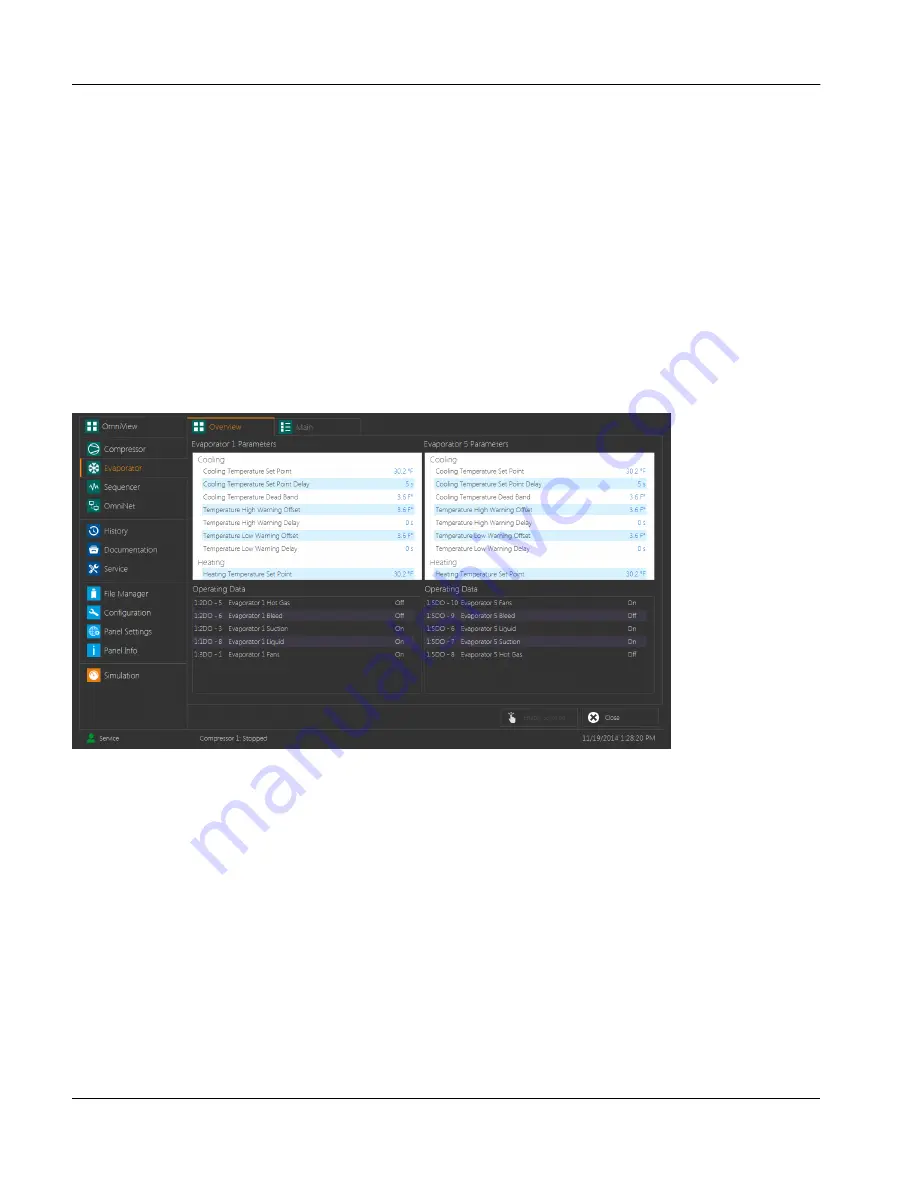
1.
Enable Scrolling/Swap Position
This button is used to determine the touch and drag functionality of the screen. Touching the button will
switch the mode and change the button text to the disabled mode. While scrolling is enabled, the touch and
drag functionality will slide the tile display in the opposite direction.
This will only function is the system contains too many tiles to display them all on the screen at once. While
swapping is enabled, touching and holding a tile will allow it to be dragged to a new location in the display. In
either mode, touching and releasing any tile in the display will open the
Main Tab
of the
Evaporator
screen.
2.
Compare
This button will only be enabled while swapping tile locations is enabled, as detailed above. It is used to
change the display of the overview screen so that it will show a detailed view of two zones side by side.
When it is touched, the button text will change to read
Select
. Until the button is touched again, touching a
tile will mark it with a check in its upper right hand corner rather than opening the
Main Tab
. When two tiles
are selected and the button is touched a second time, the screen will change to display the parameters and
operating data of the selected zones.
fig.43:
Zone Comparison Display
Touching the
Close
button in the bottom right hand corner of the screen will return the
Overview screen
to the
main tile display.
2.7.2
Main tab
This screen is used to display the current status and control parameters of an individual evaporator zone.
User interface
Evaporator
Instruction Manual | GEA Omni™
Control panel
48
GEA Refrigeration North America, Inc. | E_806550_2 | Generated 12.01.2016
Summary of Contents for Omni
Page 1: ...Control panel GEA Omni Instruction Manual E_806550_2 ...
Page 238: ......






























