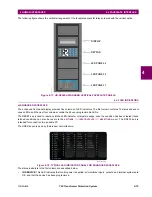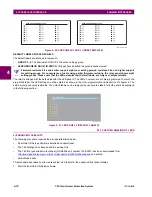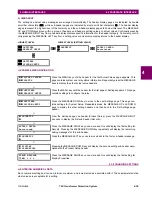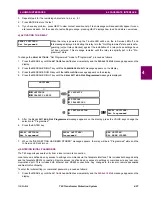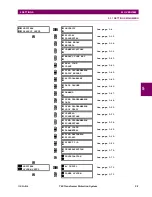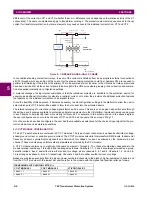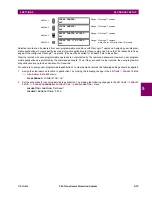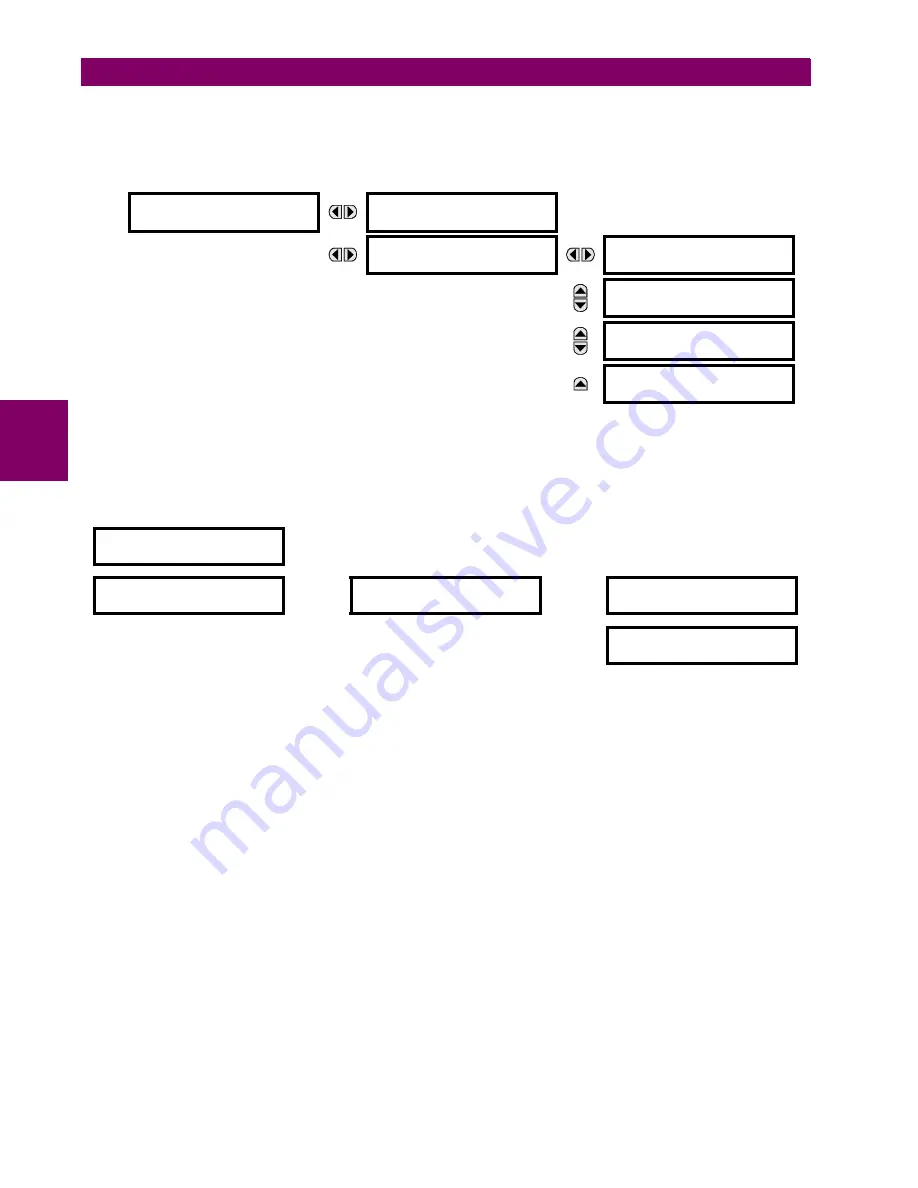
4-28
T60 Transformer Protection System
GE Multilin
4.3 FACEPLATE INTERFACE
4 HUMAN INTERFACES
4
2.
Press the MESSAGE RIGHT key until the
ACCESS LEVEL
message appears on the display.
3.
Press the MESSAGE DOWN key until the
CHANGE LOCAL PASSWORDS
message appears on the display.
4.
Press the MESSAGE RIGHT key until the
CHANGE SETTING PASSWORD
or
CHANGE COMMAND PASSWORD
message
appears on the display.
5.
After the
CHANGE...PASSWORD
message appears on the display, press the VALUE UP or DOWN key to change the
selection to “Yes”.
6.
Press the ENTER key and the display will prompt you to
ENTER NEW PASSWORD
.
7.
Type in a numerical password (up to 10 characters) and press the ENTER key.
8.
When the
VERIFY NEW PASSWORD
is displayed, re-type in the same password and press ENTER.
9.
When the
NEW PASSWORD HAS BEEN STORED
message appears, your new Setting (or Command) Password will be
active.
f) CHANGING EXISTING PASSWORD
To change an existing password, follow the instructions in the previous section with the following exception. A message will
prompt you to type in the existing password (for each security level) before a new password can be entered.
In the event that a password has been lost (forgotten), submit the corresponding encrypted password from the
PASSWORD
SECURITY
menu to the Factory for decoding.
g) INVALID PASSWORD ENTRY
By default, when an incorrect Command or Setting password has been entered via the faceplate interface three times
within three minutes, the
LOCAL ACCESS DENIED
FlexLogic™ operand is set to “On” and the T60 does not allow settings or
command level access via the faceplate interface for the next five minutes.
By default, when an incorrect Command or Setting password has been entered via any external communications interface
three times within three minutes, the
REMOTE ACCESS DENIED
FlexLogic™ operand is set to
“
On
”
and the T60 does not
allow settings or command access via the any external communications interface for five minutes. The
REMOTE ACCESS
DENIED
FlexLogic™ operand is set to “Off” after five minutes for a Command password or 30 minutes for a Settings pass-
word.
These default settings can be changed in EnerVista under
Settings > Product Setup > Security
.
SECURITY
ACCESS LEVEL:
Restricted
CHANGE LOCAL
PASSWORDS
CHANGE COMMAND
PASSWORD: No
CHANGE SETTING
PASSWORD: No
ENCRYPTED COMMAND
PASSWORD: ---------
ENCRYPTED SETTING
PASSWORD: ---------
CHANGE SETTING
PASSWORD: No
CHANGE SETTING
PASSWORD: Yes
ENTER NEW
PASSWORD: ##########
VERIFY NEW
PASSWORD: ##########
NEW PASSWORD
HAS BEEN STORED
Summary of Contents for UR T60
Page 10: ...x T60 Transformer Protection System GE Multilin TABLE OF CONTENTS ...
Page 14: ...xiv T60 Transformer Protection System GE Multilin 0 1 BATTERY DISPOSAL 0 BATTERY DISPOSAL 0 ...
Page 34: ...1 20 T60 Transformer Protection System GE Multilin 1 5 USING THE RELAY 1 GETTING STARTED 1 ...
Page 436: ...5 298 T60 Transformer Protection System GE Multilin 5 10 TESTING 5 SETTINGS 5 ...
Page 678: ...C 30 T60 Transformer Protection System GE Multilin C 7 LOGICAL NODES APPENDIX C C ...
Page 688: ...D 10 T60 Transformer Protection System GE Multilin D 1 IEC 60870 5 104 PROTOCOL APPENDIX D D ...
Page 700: ...E 12 T60 Transformer Protection System GE Multilin E 2 DNP POINT LISTS APPENDIX E E ...