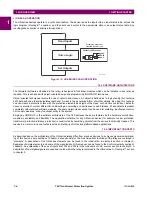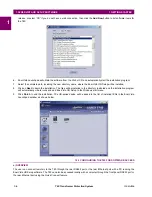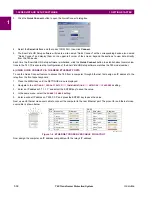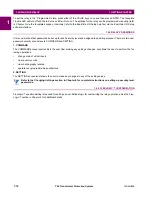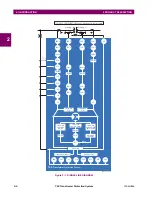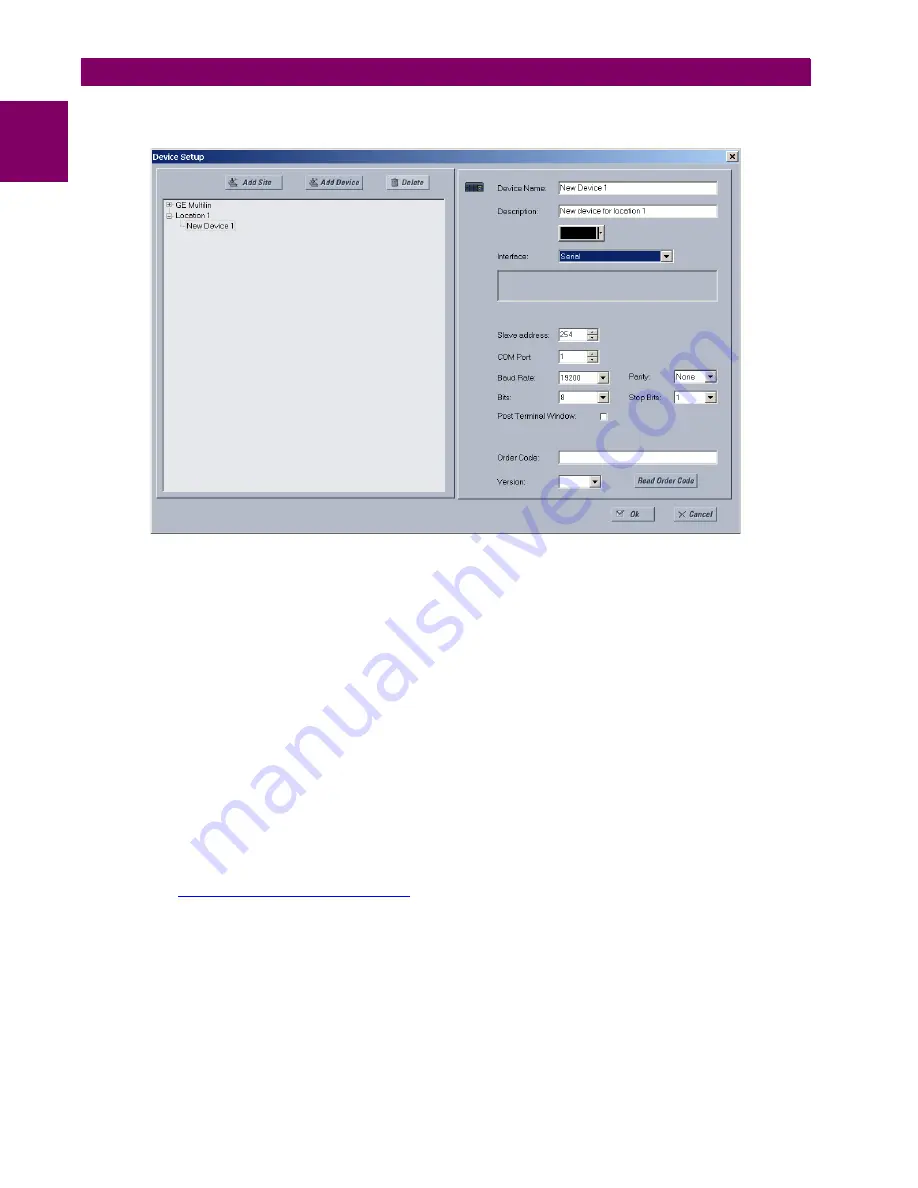
1-8
T60 Transformer Protection System
GE Multilin
1.3 ENERVISTA UR SETUP SOFTWARE
1 GETTING STARTED
1
9.
Select “Serial” from the
Interface
drop-down list. This will display a number of interface parameters that must be
entered for proper serial communications.
Figure 1–4: CONFIGURING SERIAL COMMUNICATIONS
10. Enter the COM port used by the computer, the baud rate, and parity settings from the front panel
SETTINGS
PRODUCT
SETUP
COMMUNICATIONS
SERIAL PORTS
menu, and the relay slave address setting from the front panel
SETTINGS
PRODUCT SETUP
COMMUNICATIONS
MODBUS PROTOCOL
MODBUS SLAVE ADDRESS
menu in their respective
fields.
11. Click the
Read Order Code
button to connect to the T60 device and upload the order code. If an communications error
occurs, ensure that the EnerVista UR Setup serial communications values entered in the previous step correspond to
the relay setting values.
12. Click “OK” when the relay order code has been received. The new device will be added to the Site List window (or
Online window) located in the top left corner of the main EnerVista UR Setup window.
The Site Device has now been configured for RS232 communications. Proceed to the
Connecting to the T60
section to
begin communications.
c) CONFIGURING ETHERNET COMMUNICATIONS
Before starting, verify that the Ethernet network cable is properly connected to the Ethernet port on the back of the relay. To
set up the relay for Ethernet communications, you define a Site, then add the relay as a Device at that site.The computer
and UR device must be on the same subnet.
1.
Verify that the latest version of the EnerVista UR Setup software is installed (available from the GE EnerVista CD or
online from
http://www.gedigitalenergy.com/multilin
). See the
Software Installation
section for installation details.
2.
Select the “UR” device from the EnerVista Launchpad to start EnerVista UR Setup.
3.
Click the
Device Setup
button to open the Device Setup window, then click the
Add Site
button to define a new site.
4.
Enter the desired site name in the “Site Name” field. If desired, a short description of site can also be entered along
with the display order of devices defined for the site. In this example, we will use “Location 2” as the site name. Click
the
OK
button when complete.
5.
The new site will appear in the upper-left list in the EnerVista UR Setup window. Click the
Device Setup
button then
select the new site to re-open the Device Setup window.
6.
Click the
Add Device
button to define the new device.
Summary of Contents for UR T60
Page 10: ...x T60 Transformer Protection System GE Multilin TABLE OF CONTENTS ...
Page 14: ...xiv T60 Transformer Protection System GE Multilin 0 1 BATTERY DISPOSAL 0 BATTERY DISPOSAL 0 ...
Page 34: ...1 20 T60 Transformer Protection System GE Multilin 1 5 USING THE RELAY 1 GETTING STARTED 1 ...
Page 436: ...5 298 T60 Transformer Protection System GE Multilin 5 10 TESTING 5 SETTINGS 5 ...
Page 678: ...C 30 T60 Transformer Protection System GE Multilin C 7 LOGICAL NODES APPENDIX C C ...
Page 688: ...D 10 T60 Transformer Protection System GE Multilin D 1 IEC 60870 5 104 PROTOCOL APPENDIX D D ...
Page 700: ...E 12 T60 Transformer Protection System GE Multilin E 2 DNP POINT LISTS APPENDIX E E ...