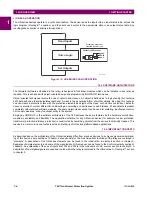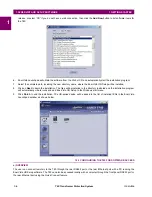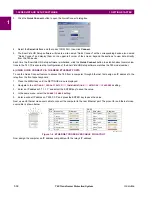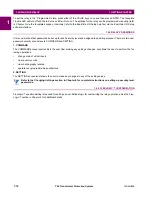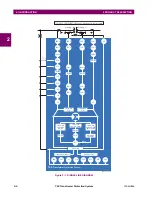GE Multilin
T60 Transformer Protection System
1-7
1 GETTING STARTED
1.3 ENERVISTA UR SETUP SOFTWARE
1
•
To configure the T60 for remote access via the rear RS485 port(s), refer to the
Configuring Serial Communications
section.
•
To configure the T60 for remote access via the rear Ethernet port, refer to the
Configuring Ethernet Communications
section. An Ethernet module must be specified at the time of ordering.
•
To configure the T60 for local access with a computer through either the front RS232 port or rear Ethernet port, refer to
the
Using the Quick Connect Feature
section. An Ethernet module must be specified at the time of ordering for Ether-
net communications.
b) CONFIGURING SERIAL COMMUNICATIONS
Before starting, verify that the serial cable is properly connected to the RS485 terminals on the back of the device. The
faceplate RS232 port is intended for local use and is not described in this section; see the
Using the Quick Connect Feature
section for details on configuring the RS232 port.
A computer with an RS232 port and a serial cable is required. To use the RS485 port at the back of the relay, a GE Multilin
F485 converter (or compatible RS232-to-RS485 converter) is required. See the F485 instruction manual for details.
1.
Verify that the latest version of the EnerVista UR Setup software is installed (available from the GE EnerVista CD or
online from
http://www.gedigitalenergy.com/multilin
). See the
Software Installation
section for installation details.
2.
Connect the computer to the F485 and the F485 to the RS485 terminal on the back of the UR device, or connect
directly the computer to the RS232 port on the front of the relay.
3.
Select the “UR” device from the EnerVista Launchpad to start EnerVista UR Setup.
4.
Click the
Device Setup
button to open the Device Setup window and click the
Add Site
button to define a new site.
5.
Enter the desired site name in the “Site Name” field. If desired, a short description of site can also be entered along
with the display order of devices defined for the site. In this example, we will use “Location 1” as the site name. Click
the
OK
button when complete.
6.
The new site will appear in the upper-left list in the EnerVista UR Setup window. Click the
Device Setup
button then
select the new site to re-open the Device Setup window.
7.
Click the
Add Device
button to define the new device.
8.
Enter the desired name in the “Device Name” field and a description (optional) of the site.
Summary of Contents for UR T60
Page 10: ...x T60 Transformer Protection System GE Multilin TABLE OF CONTENTS ...
Page 14: ...xiv T60 Transformer Protection System GE Multilin 0 1 BATTERY DISPOSAL 0 BATTERY DISPOSAL 0 ...
Page 34: ...1 20 T60 Transformer Protection System GE Multilin 1 5 USING THE RELAY 1 GETTING STARTED 1 ...
Page 436: ...5 298 T60 Transformer Protection System GE Multilin 5 10 TESTING 5 SETTINGS 5 ...
Page 678: ...C 30 T60 Transformer Protection System GE Multilin C 7 LOGICAL NODES APPENDIX C C ...
Page 688: ...D 10 T60 Transformer Protection System GE Multilin D 1 IEC 60870 5 104 PROTOCOL APPENDIX D D ...
Page 700: ...E 12 T60 Transformer Protection System GE Multilin E 2 DNP POINT LISTS APPENDIX E E ...