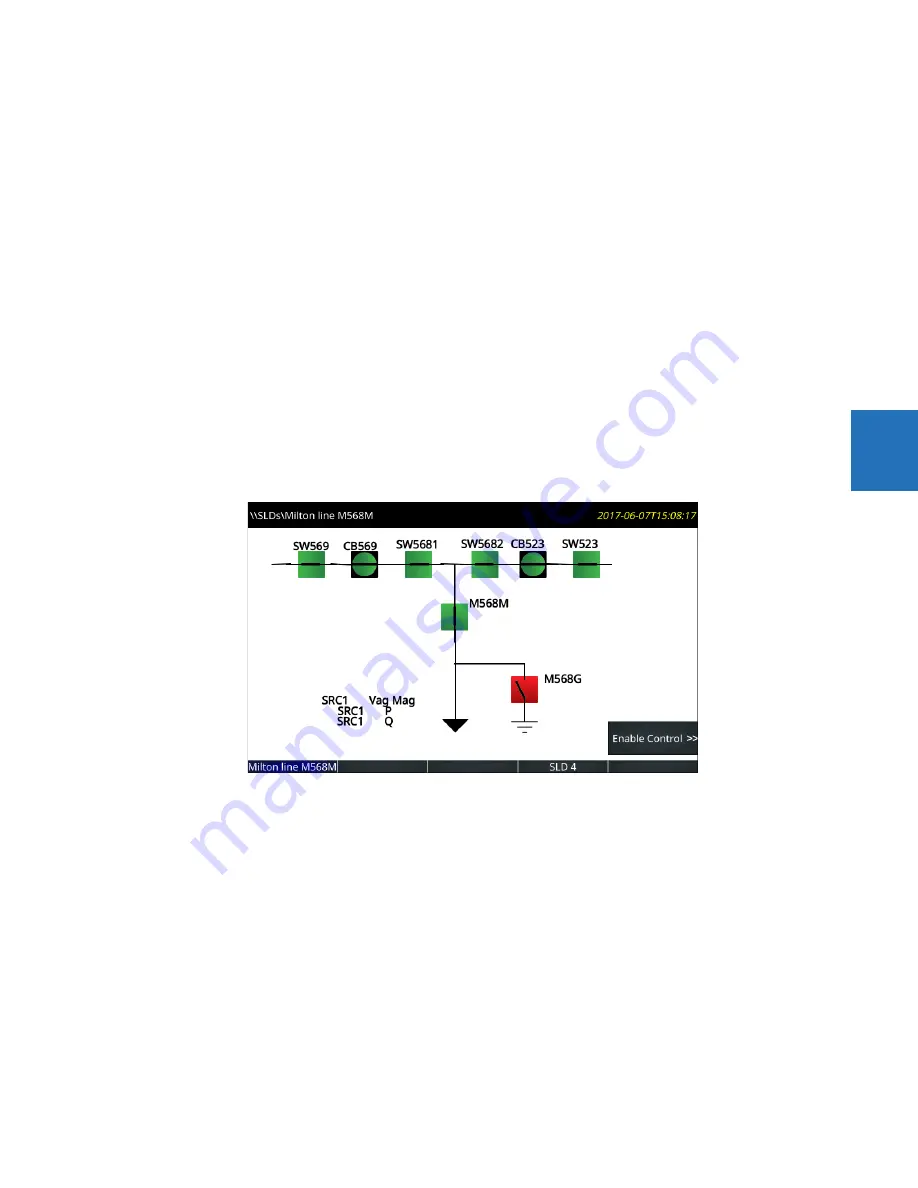
CHAPTER 4: INTERFACES
FRONT PANEL INTERFACE
L90 LINE CURRENT DIFFERENTIAL SYSTEM – INSTRUCTION MANUAL
4-23
4
Add the two lower switches. Leave rotation at 0 degrees.
Add the breakers by clicking the GE breaker symbol in the toolbar, then clicking in the window. Double-click to edit
properties, rotating 90 degrees and setting the color to red (open).
Draw lines to fill in the gaps between the switches and breakers by clicking the line symbol in the toolbar, then clicking and
dragging on the canvas to draw a line. Do not draw a single line for the top line, but instead use several small lines.
Add the feeder arrow head by clicking the symbol in the toolbar, then clicking the end of the line.
Add the ground symbol by clicking the symbol in the toolbar, then clicking the end of the line.
Add three metered values by clicking the M symbol in the toolbar, then clicking near the feeder arrow. Double-click to edit.
The three metered values are SRC1 Vag Mag, SRC 1 P, and SRC 1 Q.
Name the page by right-clicking the bottom tab. Here, page 1 is renamed Milton line M568M.
Note that active symbols in the toolbar display and those that are inactive are greyed-out.
The diagram has been created. Save it by clicking the
Save
button.
Next is to close circuit breaker CB523. This circuit breaker is shown at the top right of the figure. A vertical line means that
it is open, and the color can be set as red or green.
On the graphical front panel, press the
Home
pushbutton, then press the
SLDs
pushbutton twice to activate the first
single-line diagram page.
Figure 4-27: Single-line diagram on graphical front panel
Press the
Enable Control
pushbutton. The side pushbutton labels display.
















































