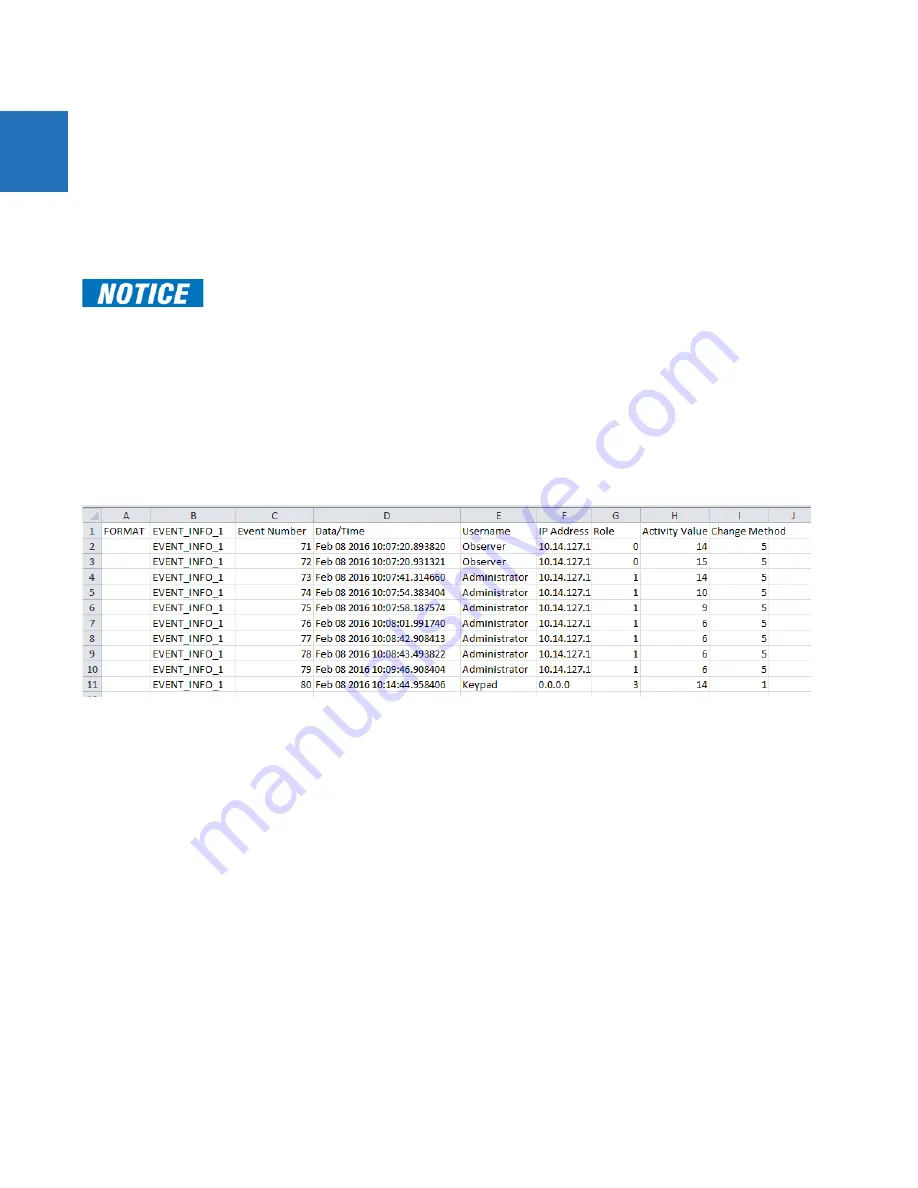
11-4
L90 LINE CURRENT DIFFERENTIAL SYSTEM – INSTRUCTION MANUAL
RETRIEVE FILES
CHAPTER 11: MAINTENANCE
11
5.
Click the
Read File
button. The file is saved to the destination folder. The EnerVista window remains open to download
additional files.
To retrieve a file using a USB drive:
1.
Insert the USB drive into the bottom USB port on the graphical front panel. The page displays on the front panel.
2.
Using the Up or Down pushbuttons on the front panel, select the file.
3.
Press the
COPY
pushbutton. The files are copied from the L90 to the USB drive.
4.
When done, to exit unplug the USB drive or press the
ESCAPE
pushbutton.
11.3.1 CyberSentry security event files
CyberSentry security events are available in the following two files: SECURITY_EVENTS.CSV and SETTING_CHANGES.LOG.
11.3.1.1 Security events file
The figure shows the content for the SECURITY_EVENTS.CSV file.
Figure 11-3: Security events file
Time
— Local time.
Activity
— The actual security event.
1 = Authentication Failed
2 = User Lockout
3 = FW Upgrade
4 = FW Lock
5 = Settings Lock
6 = Settings Change, this can fill the entire event log. Hence it is supported by the already existing
SETTINGS_CHANGE.LOG file. This event is not required.
7 = Clear Oscillography command
8 = Clear Data Logger command
9 = Clear Demand Records command
10 = Clear Energy command
11 = Reset Unauthorized Access
12 = Clear Teleprotection Counters
13 = Clear All Records
14 = Role Log out
15 = Role Log in
Do not unplug the USB drive while copying is in progress, else the USB drive can be compromised.
















































