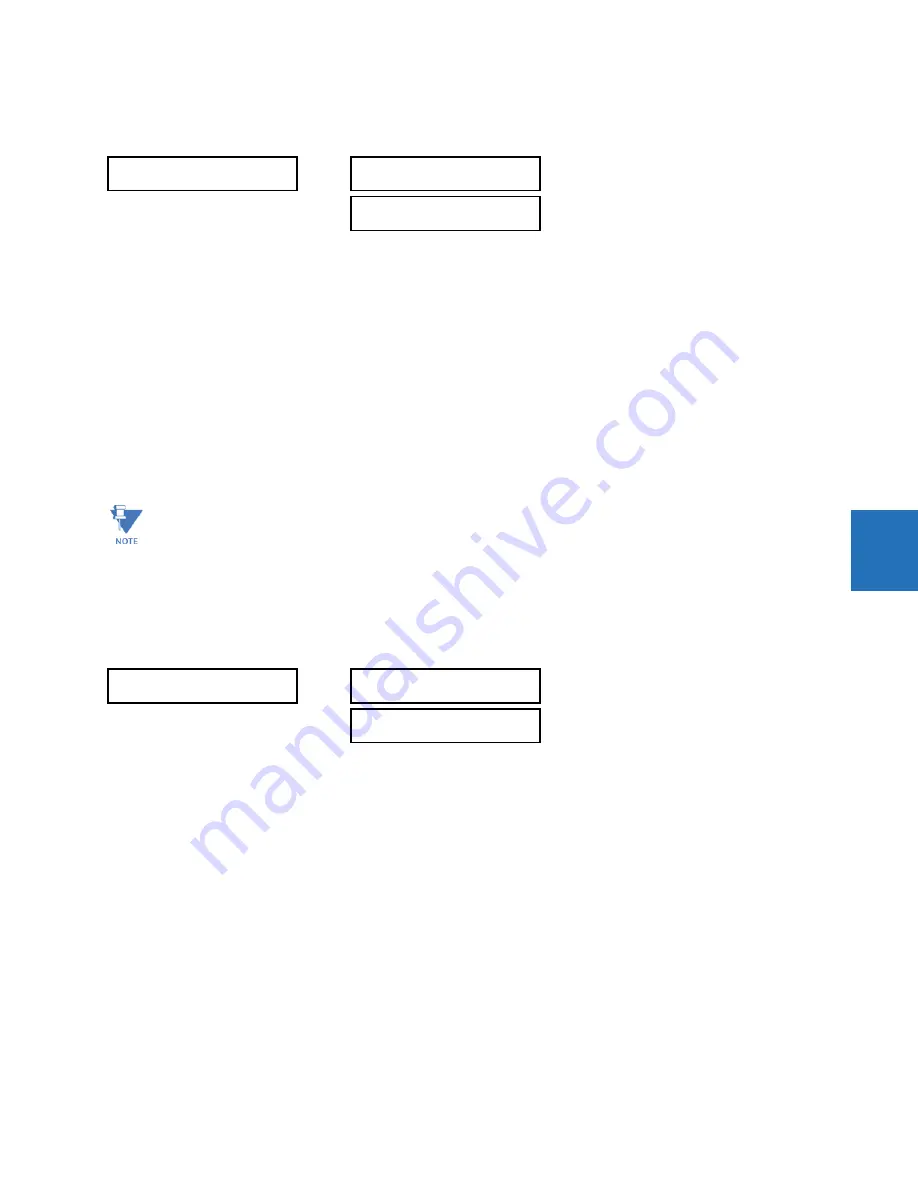
CHAPTER 5: SETTINGS
PRODUCT SETUP
L90 LINE CURRENT DIFFERENTIAL SYSTEM – INSTRUCTION MANUAL
5-11
5
Change local passwords
SETTINGS
PRODUCT SETUP
SECURITY
CHANGE LOCAL PASSWORDS
As outlined in the previous section, there are two user security access levels, setting and command. Use of a password for
each level controls whether users can enter commands or change settings.
Proper password codes are required to enable each access level. When a
CHANGE COMMAND PASSWORD
or
CHANGE
SETTING PASSWORD
setting is programmed to “Yes” via the front panel interface, the following message sequence is
invoked:
1.
ENTER NEW PASSWORD: ____________.
2.
VERIFY NEW PASSWORD: ____________.
3.
NEW PASSWORD HAS BEEN STORED.
To gain write access to a “Restricted” setting, program the
ACCESS LEVEL
setting in the main security menu to “Setting” and
then change the setting, or attempt to change the setting and follow the prompt to enter the programmed password. If the
password is correctly entered, access is allowed. Access automatically reverts to the “Restricted” level according to the
access level timeout setting values and when power is cycled.
Change remote passwords
Proper passwords are required to enable each command or setting level access, which are explained in the previous
section.
SETTINGS
PRODUCT SETUP
SECURITY
CHANGE REMOTE PASSWORDS
To set the command or setting password in EnerVista:
1.
In the EnerVista software or from the front panel, navigate to
Settings > Product Setup > Security
menu item to open
the remote password settings window.
2.
Click the command or setting password
Change
button.
3.
Enter the new password in the
New Password
field. Requirements are outlined in the Password Requirements section
earlier in this chapter. When an original password has already been used, enter it in the
Enter Password
field and click
the
Send Password to Device
button.
4.
Re-enter the password in the
Confirm Password
field.
CHANGE LOCAL
PASSWORDS
CHANGE SETTING
PASSWORD: No
Range: No, Yes
CHANGE COMMAND
PASSWORD: No
Range: No, Yes
If the setting and command passwords are identical, then this one password allows access to both commands and
settings.
If a remote connection is established, local passcodes are not visible.
CHANGE REMOTE
PASSWORDS
CHANGE SETTING
PASSWORD: No
Range: No, Yes
CHANGE COMMAND
PASSWORD: No
Range: No, Yes
















































