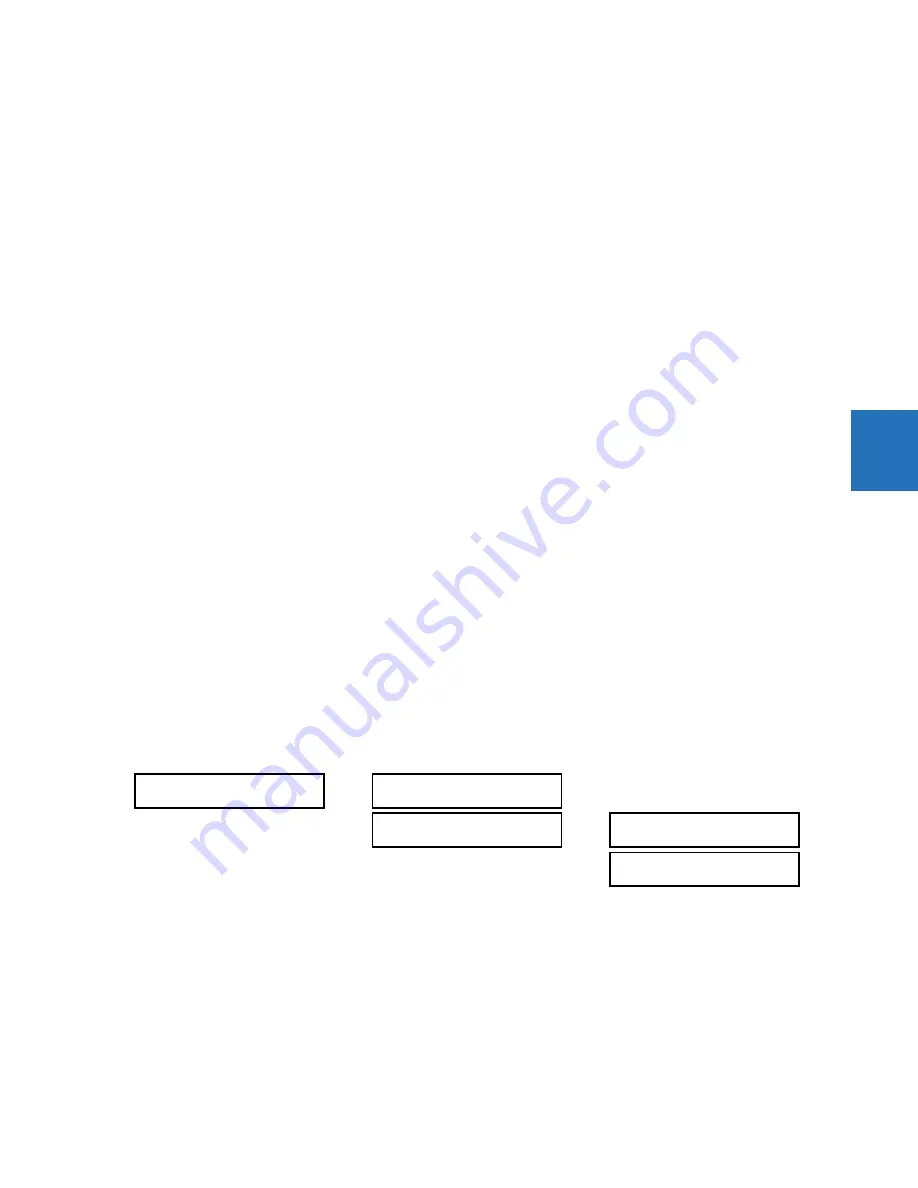
CHAPTER 4: INTERFACES
FRONT PANEL INTERFACE
L90 LINE CURRENT DIFFERENTIAL SYSTEM – INSTRUCTION MANUAL
4-61
4
The L90 supports password entry from a local or remote connection.
Local access is defined as access to settings or commands via the front panel. This includes both keypad entry and the
RS232 port. Remote access is defined as access to settings or commands via any rear communications port. This includes
both Ethernet and RS485 connections. Any change to the local or remote password enables this functionality.
When entering a settings or command password via EnerVista or any serial interface, the user must enter the
corresponding connection password. If the connection is to the back of the L90, the remote password must be used. If the
connection is to the RS232 port of the front panel, the local password must be used.
There are two user security access levels, setting and command, for which you can set a password for each. Use of a
password for each level controls whether users can enter commands or change settings. Another option is to specify
setting and/or command access for individual user accounts.
•
Setting
— Allows the user to make any changes to any of the setting values:
–
Changing any setting
–
Test mode operation
•
Command
— Restricts the user from making any settings changes, but allows the user to perform the following
operations:
–
Operating the breakers via front panel keypad
–
Changing the state of virtual inputs
–
Clearing the event records
–
Clearing the oscillography records
–
Clearing fault reports
–
Changing the date and time
–
Clearing the breaker arcing current
–
Clearing energy records
–
Clearing the data logger
–
Clearing the user-programmable pushbutton states
To enter the initial setting or command password:
1.
Press the
MENU
key until the
SETTINGS
header flashes momentarily and the
PRODUCT SETUP
message appears on the
display.
2.
Press the
MESSAGE
right arrow until the
ACCESS LEVEL
message appears on the display.
3.
Press the
MESSAGE
down arrow until the
CHANGE LOCAL PASSWORDS
message appears on the display.
4.
Press the
MESSAGE
right arrow until the
CHANGE SETTING PASSWORD
or
CHANGE COMMAND PASSWORD
message
appears on the display.
5.
After the
CHANGE...PASSWORD
message appears on the display, press the
VALUE
up or down arrow to change the
selection to “Yes.”
6.
Press the
ENTER
key and the display prompts you to
ENTER NEW PASSWORD
.
7.
Type in a password and press the
ENTER
key.
SECURITY
ACCESS LEVEL:
Restricted
CHANGE LOCAL
PASSWORDS
CHANGE COMMAND
PASSWORD: No
CHANGE SETTING
PASSWORD: No
















































