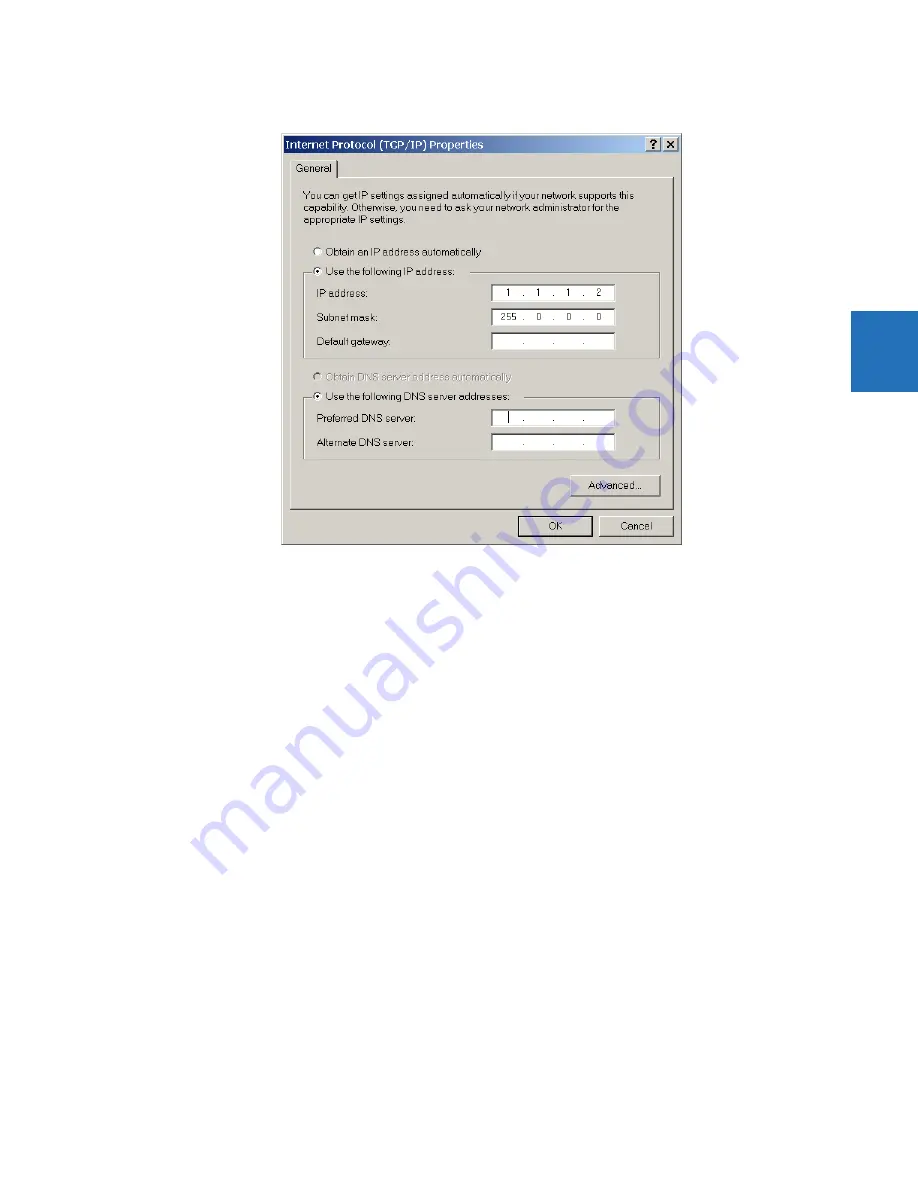
CHAPTER 3: INSTALLATION
ADD DEVICE TO SOFTWARE
L90 LINE CURRENT DIFFERENTIAL SYSTEM – INSTRUCTION MANUAL
3-55
3
3.
Select the
Internet Protocol (TCP/IP)
item from the list, and click the
Properties
button.
4.
Click the “Use the following IP address” box.
5.
Enter an
IP address
with the first three numbers the same as the IP address of the L90 relay and the last number
different (in this example, 1.1.1.2).
6.
Enter a subnet mask equal to the one set in the L90 (in this example, 255.0.0.0).
7.
Click the
OK
button to save the values.
Before continuing, test the Ethernet connection.
1.
Open a Windows console window, for example by selecting
Start > Run
from the Windows
Start
menu and typing
“cmd” or clicking the
Start
button and entering "cmd".
2.
Type the following command, substituting the IP address of 1.1.1.1 with yours:
C:\WINNT>ping 1.1.1.1
3.
If the connection is successful, the system returns four replies similar to the following:
Pinging 1.1.1.1 with 32 bytes of data:
Reply from 1.1.1.1: bytes=32 time<10ms TTL=255
Reply from 1.1.1.1: bytes=32 time<10ms TTL=255
Reply from 1.1.1.1: bytes=32 time<10ms TTL=255
Reply from 1.1.1.1: bytes=32 time<10ms TTL=255
Ping statistics for 1.1.1.1:
Packets: Sent = 4, Received = 4, Lost = 0 (0% loss),
Approximate round trip time in milliseconds:
Minimum = 0ms, Maximum = 0ms, Average = 0 ms
4.
Note that the values for
time
and
TTL
vary depending on local network configuration.
5.
If the following sequence of messages appears when entering the
C:\WINNT>ping 1.1.1.1
command:
Pinging 1.1.1.1 with 32 bytes of data:
Request timed out.
Request timed out.
Request timed out.
Request timed out.
















































