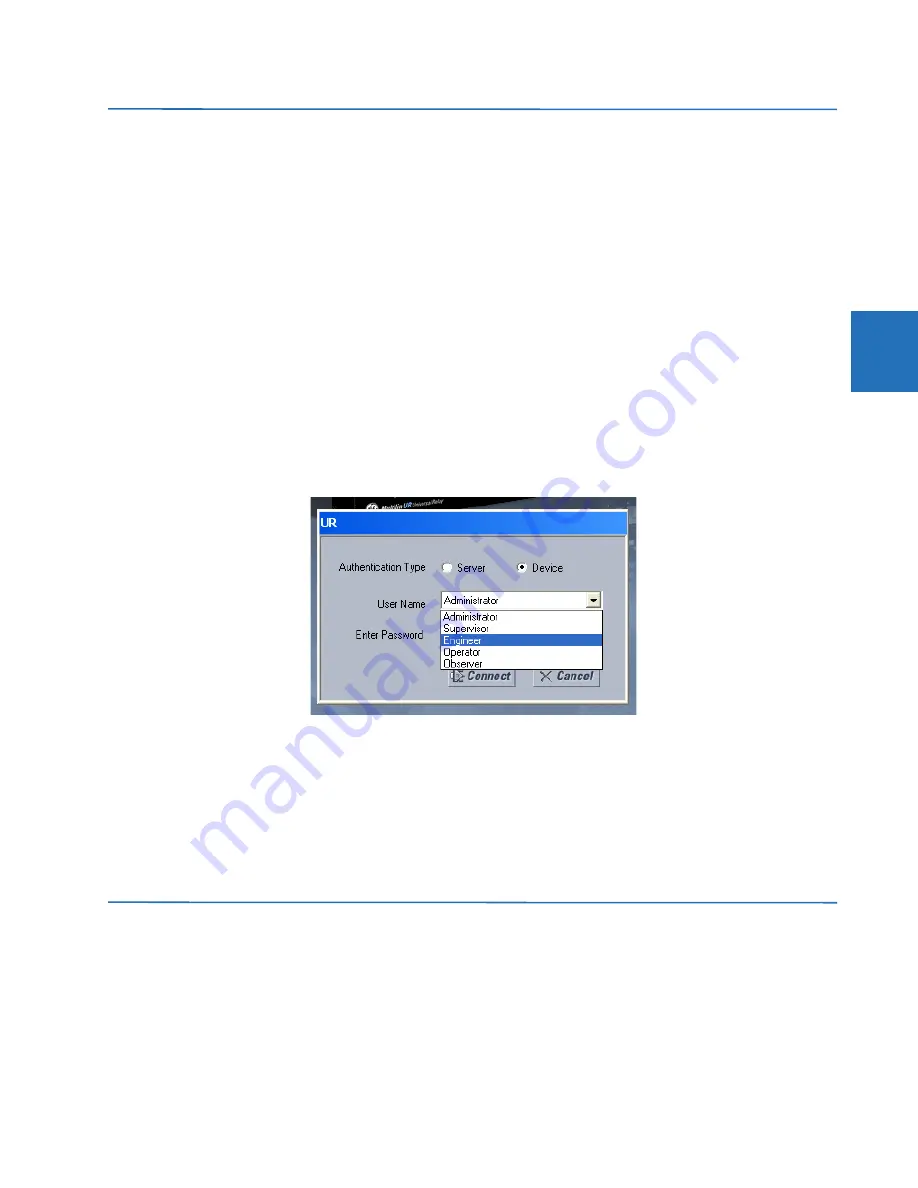
CHAPTER 3: INSTALLATION
SET UP CYBERSENTRY AND CHANGE DEFAULT PASSWORD
L90 LINE CURRENT DIFFERENTIAL SYSTEM – INSTRUCTION MANUAL
3-65
3
3.9 Set up CyberSentry and change default password
If and when first using CyberSentry security, use the following procedure for set up.
1.
Log in to the relay as Administrator by using the
VALUE
keys on the front panel or through EnerVista connected serially
(so that no IP address is required). If logging in through EnerVista choose Device authentication. Enter the default
password "ChangeMe1#". Note that the "Lock relay" setting needs to be disabled in the
Security > Supervisory
menu.
When this setting is disabled, configuration and firmware upgrade are possible. By default, this setting is disabled.
2.
Enable the Supervisor role if you have a need for it.
3.
Make any required changes in configuration, such as setting a valid IP address for communication over Ethernet.
4.
Log out of the Administrator account by choosing None.
Next, device or server authentication can be chosen on the login screen, but the choice is available only in EnerVista. Use
device authentication to log in using the five pre-configured roles (Administrator, Supervisor, Engineer, Operator, Observer,
or Administrator and Supervisor when device authentication is disabled). When using a serial connection, only Device
authentication is supported. When Server authentication is required, characteristics for communication with a RADIUS
server must be configured on the UR. This is possible only through the EnerVista software. The RADIUS server itself also
must be configured. At the end of this instruction manual, the appendix called RADIUS Server gives an example of how to
set up a simple RADIUS server. Once both the RADIUS server and the parameters for connecting UR to the server have
been configured, you can choose Server authentication on the login screen of EnerVista.
Figure 3-65: Login screen for CyberSentry
During the commissioning phase, you have the option to bypass the use of passwords. Do so by enabling the
Bypass
Access
setting under
Settings > Product Setup > Security > Supervisory
. Be sure to disable this bypass setting after
commissioning the device.
You can change the password for any role either from the front panel or through EnerVista.
If using EnerVista, navigate to
Settings > Product Setup > Security
. Change the
Local Administrator Password
, for
example. It is strongly recommended that the password for the Administrator be changed from the default. Changing the
passwords for the other three roles is optional.
3.10 Import settings
The following file types can be imported:
•
URS — UR settings file (firmware version7.3x or earlier)
•
IID — Instantiated IED capability description file — Actual settings on UR
•
CID — Configured IED description file — Settings sent to the UR (may or may not be actual settings)
The import is done in the Offline Window area.
















































