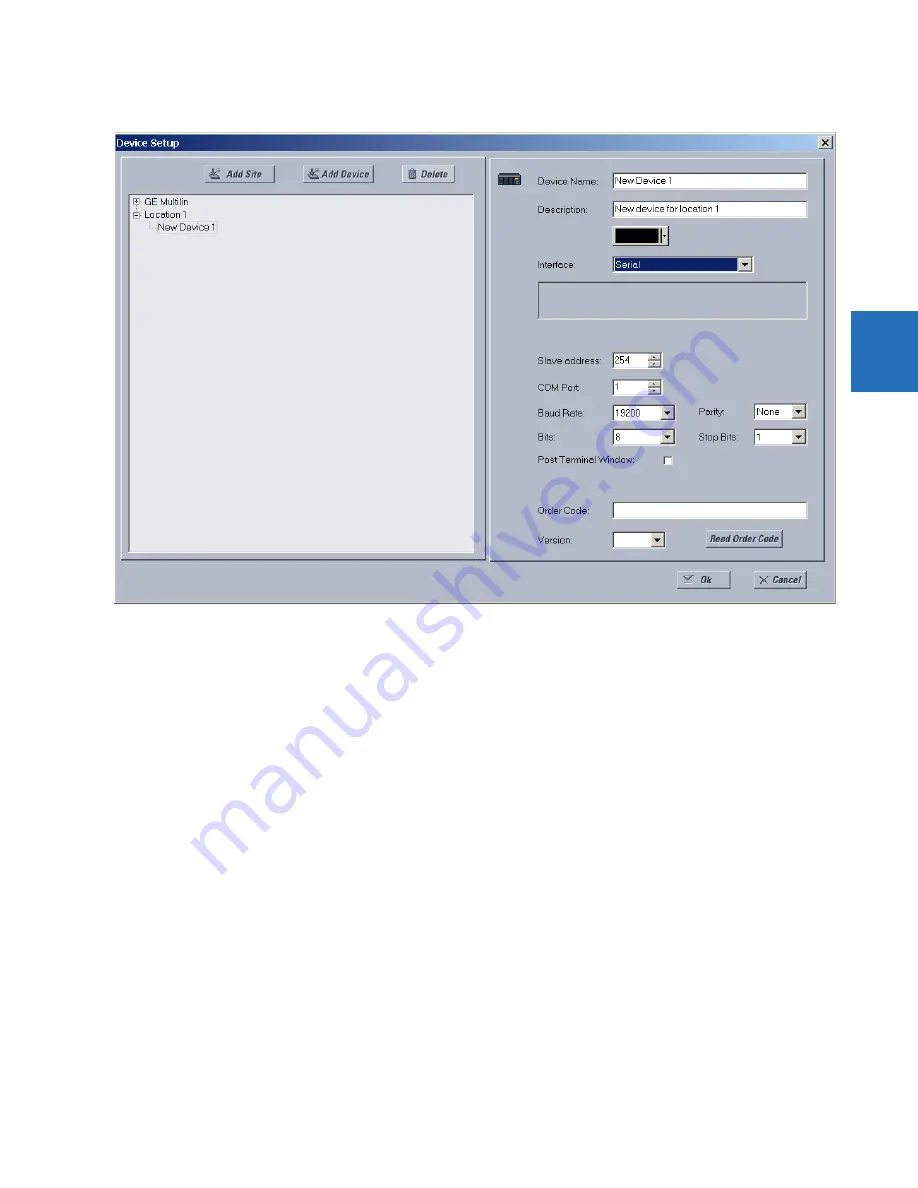
CHAPTER 3: INSTALLATION
ADD DEVICE TO SOFTWARE
L90 LINE CURRENT DIFFERENTIAL SYSTEM – INSTRUCTION MANUAL
3-59
3
Figure 3-60: Configuring serial communication
10. Enter the COM port used by the computer, the baud rate, and parity settings from the front panel
SETTINGS
PRODUCT
SETUP
COMMUNICATIONS
SERIAL PORTS
menu, and the relay slave address setting from the front panel
SETTINGS
PRODUCT SETUP
COMMUNICATIONS
MODBUS PROTOCOL
MODBUS SLAVE ADDRESS
menu in their respective
fields.
Baud Rate
— Typically 19200 for RS232 and higher for RS485. Both modems need to use the same rate.
Parity
— Set to None if unsure
Bits
— Set to 8 if unsure
Stop Bits
— Set to 1 if unsure
Post Terminal Window
— Enable this option if you have a SEL-203x Communications Processor, such as an SEL-2030
or SEL-2032. This option enables display of a terminal window to allow interaction with the other device.
11. Click the
Read Order Code
button to connect to the L90 and upload the order code to the software. If a
communications error occurs, ensure that the EnerVista software serial communications values entered in the
previous step correspond to the relay setting values, and also ensure that the same IP address is not assigned to
multiple L90 ports.
12. Click the
OK
button when the relay order code has been received. The new device is added to the Online Window.
The device has been configured for serial communications. Proceed to the Connect to the L90 section to begin
communication.
3.7.3 Configure Ethernet connection
You connect the Ethernet cable, define a site, then add the relay as a device at that site. The computer and UR device must
be on the same subnet.
1.
Connect the Ethernet network cable to the Ethernet port on the back of the device.
















































