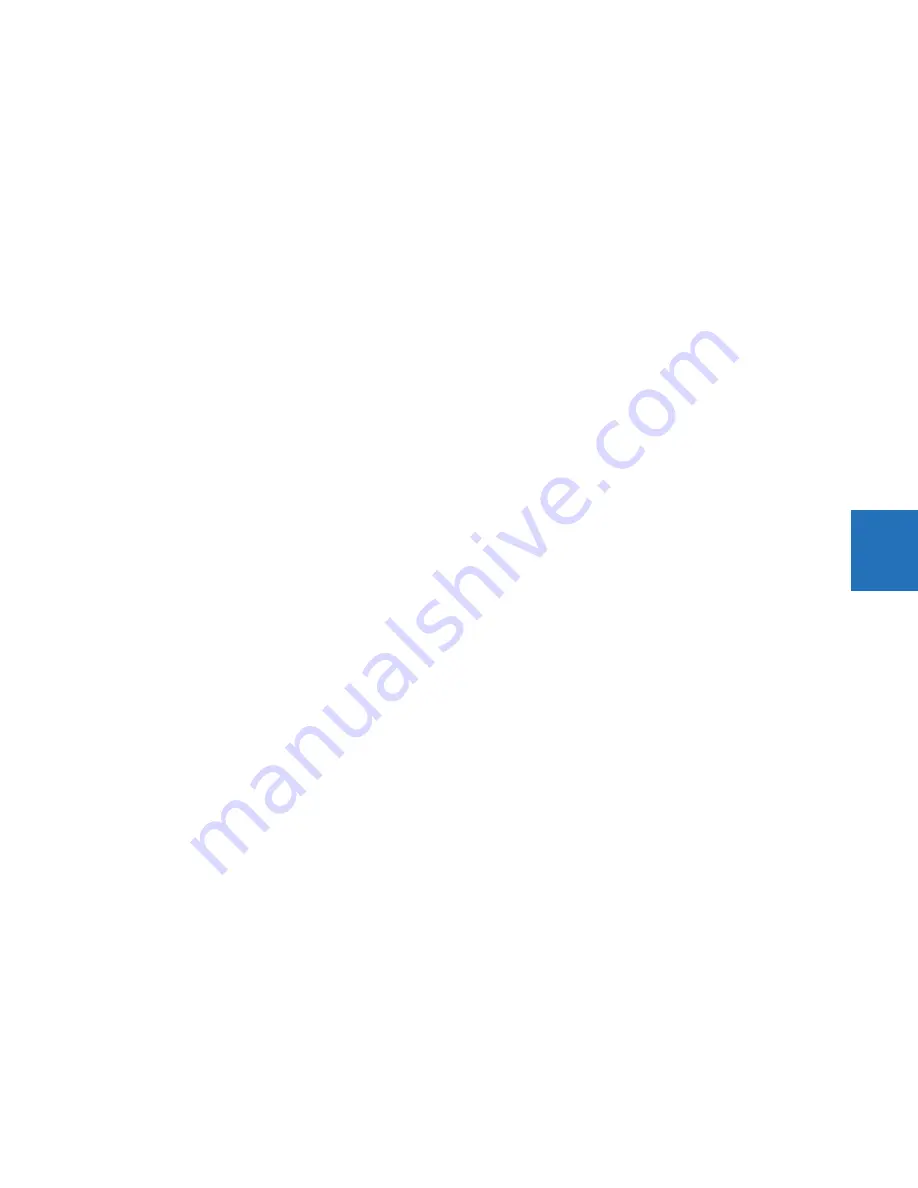
CHAPTER 5: SETTINGS
PRODUCT SETUP
L90 LINE CURRENT DIFFERENTIAL SYSTEM – INSTRUCTION MANUAL
5-31
5
Date Format
Range: yyyy-mm-dd, dd-mmm-yy, yyyy/mm/dd, m/d/yyyy, m/d/yy, mm/dd/yy, mm/dd/yyyy, yy/mm/dd
Default: yyyy-mm-dd
This setting specifies the format for dates on the graphical front panel. It applies to the page header, the events records,
the annunciator, and everywhere else a date displays. If the relay is synchronized to an external time source via PTP,
IRIG-B, SNTP, and so on, the date/time is shown in white, and otherwise in yellow.
yyyy — four-digit year, for example 2017
yy — two-digit year, for example 17 for 2017
mmm — abbreviation of month name, for example Jan for January
mm — two-digit month, for example 01 for January and 10 for October
m — one or two-digit month, for example 1 for January and 10 for October
dd — two-digit day, for example 08 and 28
d — one or two-digit day, for example 8 and 28
To set the date and time, access
Synchronize Devices
in the software or
Settings > Product Setup > Real Time Clock
.
Time Format
Range: hh:mm:ss, h:mm:ss tt
Default: hh:mm:ss
This setting specifies the format for time on the graphical front panel. It applies to the page header and everywhere else
a time displays. When the Date Format and the Time Format use the defaults, the date and time are separated by the
character "T" per the ISO convention. Otherwise they are separated by a space. If the relay is synchronized to an external
time source via PTP, IRIG-B, SNTP, and so on, the date/time is shown in white, and otherwise in yellow.
hh — two-digit hour, for example 02 for two o’clock
h — one or two-digit hour, for example 2 for two o’clock
mm — two-digit minute, for example 51 minutes
ss — two-digit second (can have a decimal and further digits appended), for example 16 seconds
tt — AM or PM based on 12 hour clock
If microseconds have to be displayed, for example, in the event records, the 24-hour clock is adopted. The representation
of an accumulated period (for example hh:mm) is not affected by the selected time format.
To set the date and time, access
Synchronize Devices
in the software or
Settings > Product Setup > Real Time Clock
.
5.3.3.2 Rolling mode
After a user-defined period of inactivity, the graphical front panel changes, or rolls, to user-selected pages. Up to 10 pages
can be specified. Similarly, the display backlight intensity is lowered to a specified level; lower intensity extends the life of
the display.
If the display rolls, the rolling mode pages remain displaying regardless of the home page or rolling mode delay specified.
Each page displays for a few seconds; duration cannot be set.
The path is
Settings > Product Setup > Graphical Panel > Rolling Mode
.






























