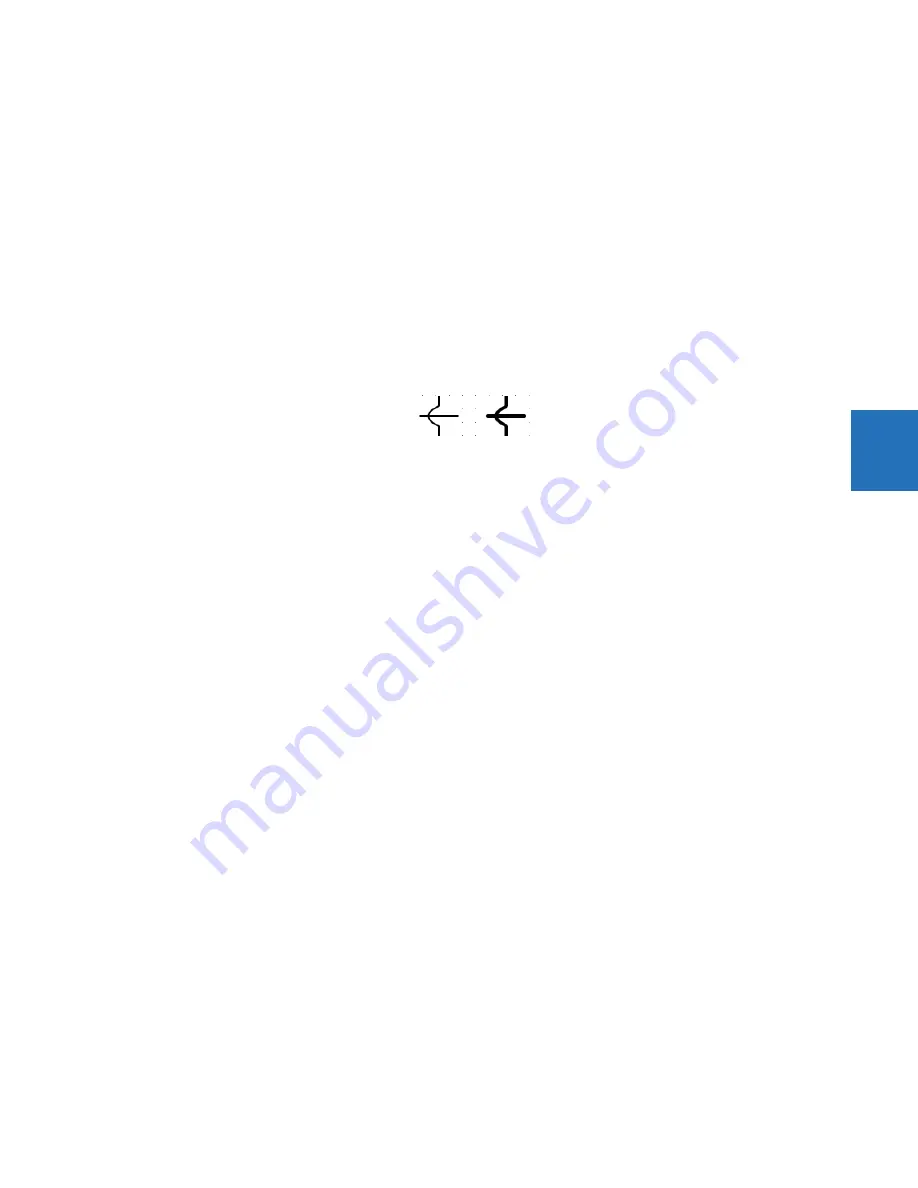
CHAPTER 4: INTERFACES
FRONT PANEL INTERFACE
L90 LINE CURRENT DIFFERENTIAL SYSTEM – INSTRUCTION MANUAL
4-25
4
On the right side of the window is a toolbox containing the components that can be added to the drawing edit window.
These include line, breaker, disconnect, metering value, status value, text, and miscellaneous power system element
symbols. To create the single-line diagram, click the symbol, then click in the window. Once in the window, the component
can be positioned and its properties modified as required. When using the pointing device to position a component, the
component can snap to the nearest snap point to facilitate component alignment. Snap points are in a 4 x 4 rectangular
grid. The keyboard arrow keys move the selected component(s) in one pixel increments when snap locations are
inadequate. Multiple components can be selected and moved or deleted as a group, or copied and pasted to another
location. Right- or double-clicking a component opens the properties window.
Lines
Line components represent power system buses or electrical connections between power system elements. They can also
be used as visual dividers and underline.
To add a line component, click it in the toolbox, then click in the window. Double-click a line to open its properties window
to set orientation.
Figure 4-30: Line and bus crossover symbols
Static symbols
Several static symbols depicting power system elements are available. For information, see the ANSI/IEEE 315A and IEC
60617 standards.
Up to 32 static symbols can be used per single-line diagram.
To add a symbol, click it in the toolbox, then click in the window. Double-click the symbol to open its properties window to
set orientation.






























