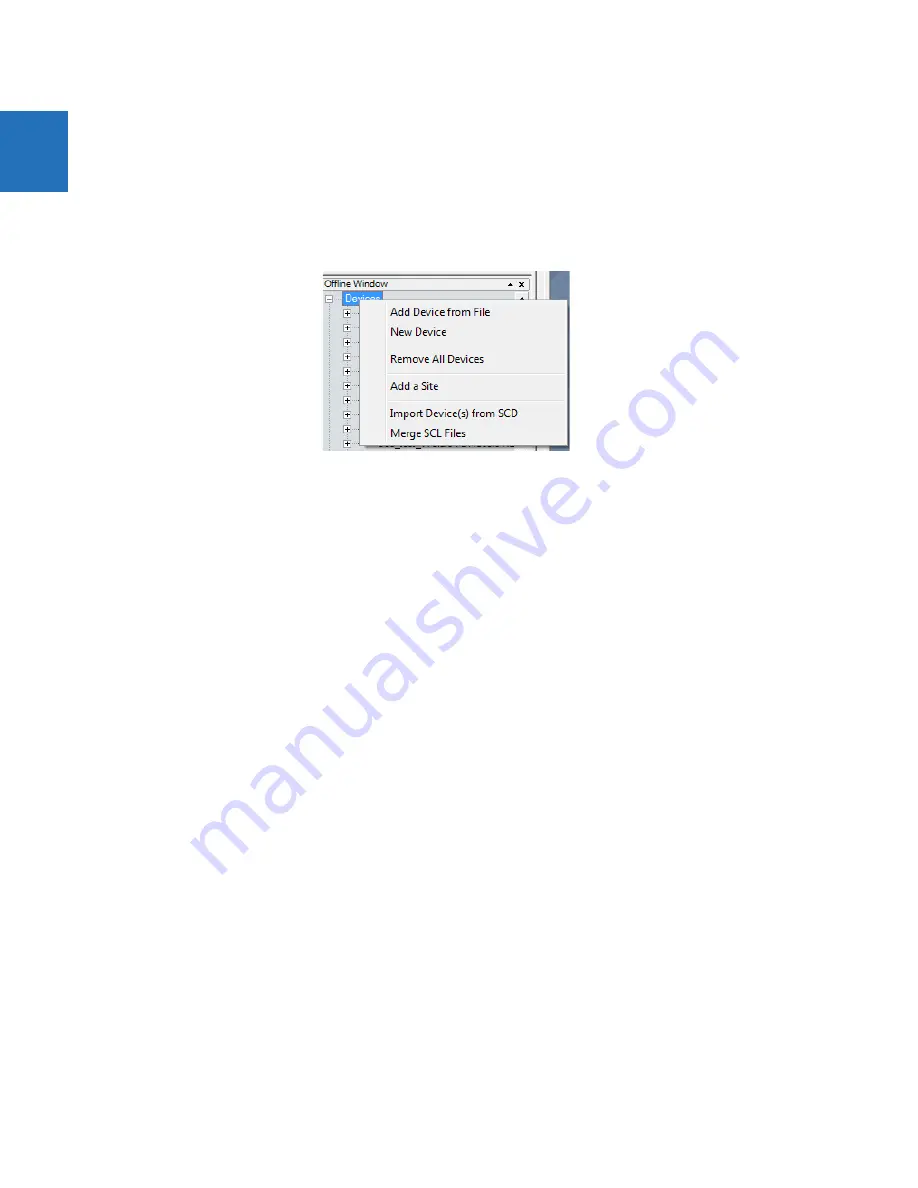
11-12
L90 LINE CURRENT DIFFERENTIAL SYSTEM – INSTRUCTION MANUAL
BACK UP AND RESTORE SETTINGS
CHAPTER 11: MAINTENANCE
11
4.
Manually copy the remaining settings, outlined as follows.
To restore settings from an IID file using EnerVista software:
1.
In Windows, make a copy the IID file with a cid extension.
2.
Connect to the device in the Online Window area.
3.
In the Offline Window area, right-click
Devices
and select
Import Devices from SCD
.
Figure 11-10: Importing an SCD or CID file
4.
Navigate to and select the file with .cid extension. When prompted, enter a file name to give to an intermediate URS
file. The URS file is added to the Offline Window area.
5.
Drag the imported file in the Offline Window to the device in the Online Window. Note that the
RELAY SETTINGS
value
also is written to a device, and the accepting relay is put into "Programmed" or "Not Programmed" mode as
configured in the offline file.
6.
Manually copy the remaining settings, outlined as follows.
To restore settings from an IID using SFTP:
1.
In Windows, make a copy the IID file with a cid extension.
2.
On a computer on the same subnetwork as the UR device, open a SFTP client application, such as WinSCP. Note that
TFTP cannot be used here.
3.
Use the device's IP address as the host name.
4.
If the device has the CyberSentry option, use the User Name of "Administrator" or "Engineer", and the password
programmed for the selected role. The default password is "ChangeMe1#" (without quotation marks).
5.
If the device does not have the CyberSentry option, use the User Name of "Setting", and the password programmed for
the Setting role. The default password is "ChangeMe1#" (without quotation marks).
6.
Upload the backup file copy with the CID extension. WinSCP uses drag-and-drop or copy-and-paste for this.
7.
Manually copy the remaining settings, outlined as follows.
To manually copy remaining settings:
1.
Settings listed in section 4.1.2 Settings Files are not transferred to the UR device with settings files. Enter them
manually either via the front panel or via EnerVista UR Setup software. The values that these settings had at the time
the backup was created are contained within the backup file, accessed through EnerVista UR Setup software.
To restore the list of sites and devices from an Environment backup:
1.
In EnerVista, click
File > Environment > Restore
. A window opens.
2.
Select the .ENV file to restore.






























