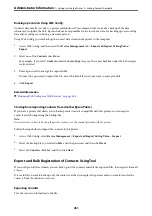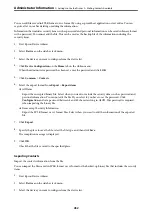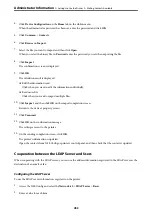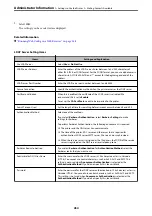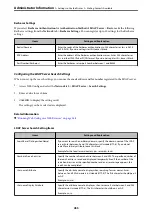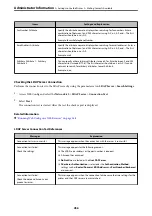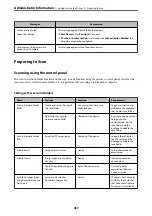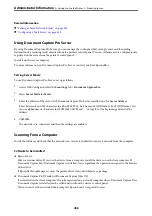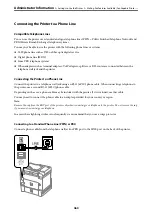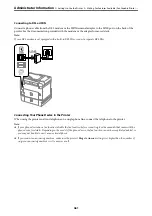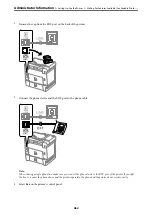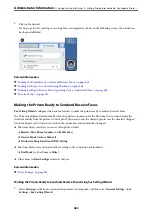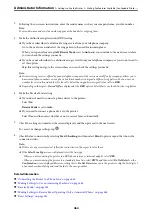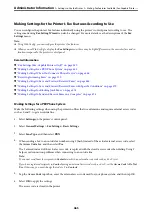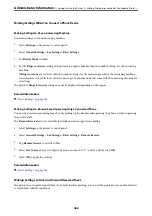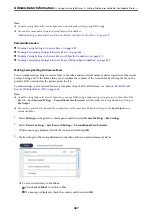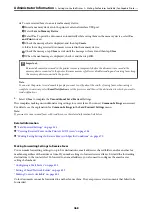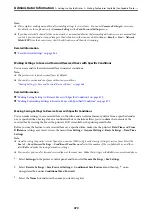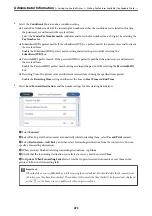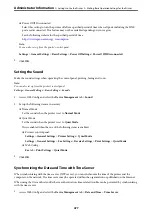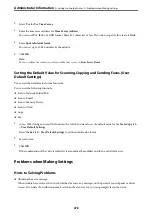Making Settings for the Printer's Fax Features According to Use
You can configure the printer's fax features individually using the printer's control panel according to use. The
settings made using
Fax Setting Wizard
can also be changed. For more details, see the descriptions of the
Fax
Settings
menu.
Note:
❏
Using Web Config, you can configure the printer's fax features.
❏
When you use Web Config to display the
Fax Settings
menu, there may be slight differences in the user interface and in
location compared to the printer's control panel.
Related Information
&
“Fax Settings (Fax-Capable Printers Only)” on page 360
&
“Making Settings for a PBX Phone System” on page 465
&
“Making Settings When You Connect a Phone Device” on page 466
&
“Receiving Incoming Faxes” on page 139
&
“Making Settings to Save and Forward Received Faxes” on page 466
&
“Making Settings to Save and Forward Received Faxes with Specific Conditions” on page 470
&
“Making Settings for Blocking Junk Faxes” on page 474
&
“Making Settings to Send and Receive Faxes on a Computer” on page 474
Making Settings for a PBX Phone System
Make the following settings when using the printer in offices that use extensions and require external access codes,
such as 0 and 9, to get an outside line.
1.
Select
Settings
on the printer's control panel.
2.
Select
General Settings
>
Fax Settings
>
Basic Settings
.
3.
Select
Line Type
, and then select
PBX
.
4.
When sending a fax to an outside fax number using # (hash) instead of the actual external access code, select
the
Access Code
box, and then select
Use
.
The # entered instead of the actual access code, is replaced with the stored access code when dialing. Using #
helps avoid connection problems when connecting to an outside line.
Note:
You cannot send faxes to recipients in
Contacts
in which an external access code such as 0 or 9 is set.
If you have registered recipients in
Contacts
using an external access code such as 0 or 9, set the
Access Code
to
Do Not
Use
. Otherwise, you must change the code to # in
Contacts
.
5.
Tap the
Access Code
input box, enter the external access code used for your phone system, and then tap OK.
6.
Select
OK
to apply the settings.
The access code is stored in the printer.
>
>
Making Fax Features Available (Fax-Capable Printe
465
Summary of Contents for WF-C878R Series
Page 20: ...Part Names and Functions Front 21 Rear 25 ...
Page 35: ...Loading Paper Paper Handling Precautions 36 Paper Size and Type Settings 37 Loading Paper 38 ...
Page 313: ...Using Optional Items List of Optional Items 314 Printer Stand 315 Paper Cassette Unit 322 ...
Page 532: ...Where to Get Help Technical Support Web Site 533 Contacting Epson Support 533 ...