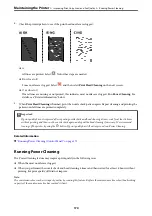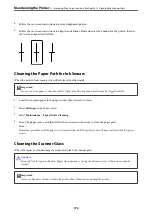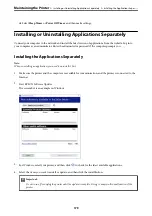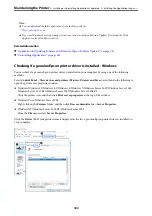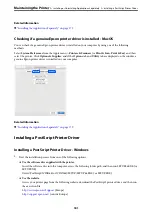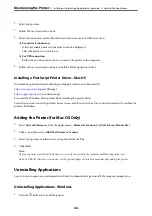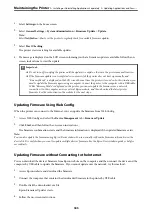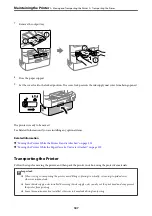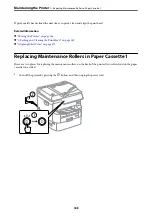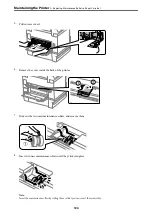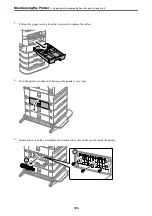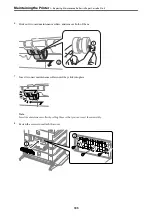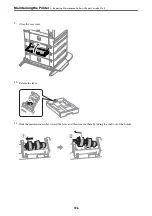2.
Quit all running applications.
3.
Open
Control Panel
:
❏
Windows 10/Windows Server 2019/Windows Server 2016
Click on the start button, and then select
Windows System
>
Control Panel
.
❏
Windows 8.1/Windows 8/Windows Server 2012 R2/Windows Server 2012
Select
Desktop
>
Settings
>
Control Panel
.
❏
Windows 7/Windows Vista/Windows XP/Windows Server 2008 R2/Windows Server 2008/Windows Server
2003 R2/Windows Server 2003
Click the start button and select
Control Panel
.
4.
Open
Uninstall a program
(or
Add or Remove Programs
):
❏
Windows 10/Windows 8.1/Windows 8/Windows 7/Windows Vista/Windows Server 2019/Windows Server
2016/Windows Server 2012 R2/Windows Server 2012/Windows Server 2008 R2/Windows Server 2008
Select
Uninstall a program
in
Programs
.
❏
Windows XP/Windows Server 2003 R2/Windows Server 2003
Click
Add or Remove Programs
.
5.
Select the application you want to uninstall.
You cannot uninstall the printer driver if there is any print jobs. Delete or wait to be printed the jobs before
uninstalling.
6.
Uninstall the applications:
❏
Windows 10/Windows 8.1/Windows 8/Windows 7/Windows Vista/Windows Server 2019/Windows Server
2016/Windows Server 2012 R2/Windows Server 2012/Windows Server 2008 R2/Windows Server 2008
Click
Uninstall/Change
or
Uninstall
.
❏
Windows XP/Windows Server 2003 R2/Windows Server 2003
Click
Change/Remove
or
Remove
.
Note:
If the
User Account Control
window is displayed, click
Continue
.
7.
Follow the on-screen instructions.
Uninstalling Applications - Mac OS
1.
Download the Uninstaller using EPSON Software Updater.
Once you have downloaded the Uninstaller, you do not need to download it again each time you uninstall the
application.
2.
Press the
P
button to turn off the printer.
3.
To uninstall the printer driver or PC-FAX driver, select
System Preferences
from the Apple menu >
Printers &
Scanners
(or
Print & Scan
,
Print & Fax
), and then remove the printer from the enabled printers list.
>
Installing or Uninstalling Applications Separately
>
183
Summary of Contents for WF-C878R Series
Page 20: ...Part Names and Functions Front 21 Rear 25 ...
Page 35: ...Loading Paper Paper Handling Precautions 36 Paper Size and Type Settings 37 Loading Paper 38 ...
Page 313: ...Using Optional Items List of Optional Items 314 Printer Stand 315 Paper Cassette Unit 322 ...
Page 532: ...Where to Get Help Technical Support Web Site 533 Contacting Epson Support 533 ...