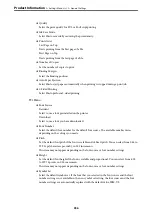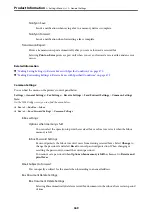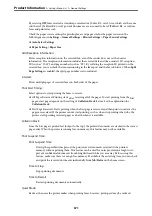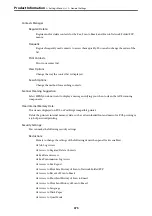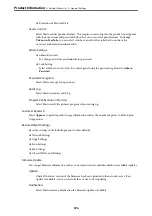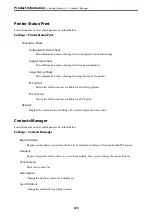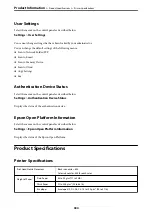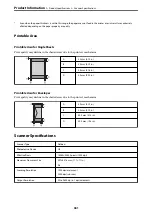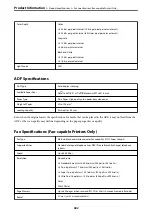Period Until Deletion:
Set a period of days after which the printer will delete the document saved in the inbox.
Faxes To Be Deleted:
Select the documents that you want to delete from
Read
,
Unread
and
All
.
Menu:
Selecting
on the printer's control panel below displays
Menu
.
Settings
>
General Settings
>
Fax Settings
>
Receive Settings
>
Save/Forward Settings
Note:
You cannot print the list from the Web Config screen.
Print Conditional Save/Forward list:
Prints the Conditional Save/Forward list.
Print Settings
You can find the menu on the printer's control panel below.
Settings
>
General Settings
>
Fax Settings
>
Receive Settings
>
Print Settings
Note:
❏
On the Web Config screen, you can find the menu below.
Fax
tab >
Print Settings
❏
If a password entry screen is displayed, enter the password.
Auto Reduction:
Prints received faxes with large-size documents reduced to fit on the paper in the paper source.
Reducing may not always be possible depending on the received data. If this is turned off, large
documents are printed at their original size on multiple sheets, or a blank second page may be
ejected.
Split Page Settings:
Prints received faxes with the page split when the size of the received documents is larger than the
size of the paper loaded in the printer.
Acting Print:
Make print settings when the document size of the received fax is larger than the size of the paper
loaded in the printer.
Selecting
On(Split to pages)
splits the document longitudinally to print the received document.
Selecting
On (Reduce to Fit)
reduces to a 50 % minimum to print.
Auto Rotation:
Rotates faxes received as landscape-oriented A4 (Letter, B5, or A5) size documents so that they are
printed on A4 (Letter, B5, or A5) size paper. This setting is applied when the paper size setting for at
least one paper source used for printing faxes is set to A4 (B5, A5, or Letter).
>
>
370
Summary of Contents for WF-C878R Series
Page 20: ...Part Names and Functions Front 21 Rear 25 ...
Page 35: ...Loading Paper Paper Handling Precautions 36 Paper Size and Type Settings 37 Loading Paper 38 ...
Page 313: ...Using Optional Items List of Optional Items 314 Printer Stand 315 Paper Cassette Unit 322 ...
Page 532: ...Where to Get Help Technical Support Web Site 533 Contacting Epson Support 533 ...