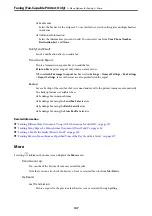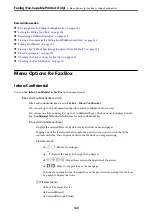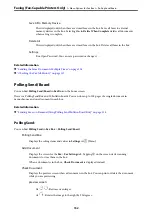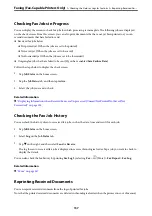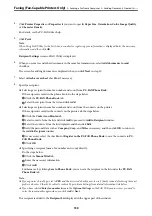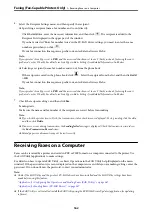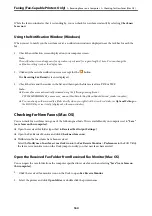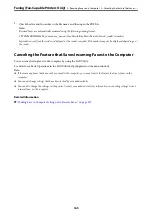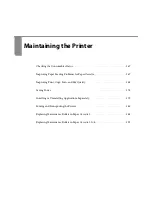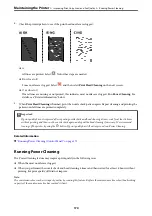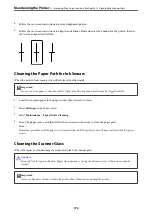Note:
❏
To stop transmitting, select the data, and click
Cancel
. You can also cancel using the printer's control panel.
❏
If an error occurs during transmission, the
Communication error
window appears. Check the error information
and retransmit.
❏
The Fax Status Monitor screen (the screen mentioned above where you can check the transmission status) is not
displayed if Display Fax Status Monitor During Transmission is not selected in the
Optional Settings
screen of the
FAX Utility main screen.
Related Information
&
Sending Documents Created Using an Application (Mac OS)
By selecting a fax-capable printer from the
menu of a commercially available application, you can send data
such as documents, drawings, and tables, you have created.
Note:
The following explanation uses Text Edit, a standard Mac OS application as an example.
1.
Create the document you want to send by fax in an application.
You can send up to 200 pages in monochrome, or 100 pages in color including cover sheet, and up to a size of
2GB, in one fax transmission.
2.
Click
from the
File
menu.
The application’s
window is displayed.
3.
Select your printer (fax name) in
Name
, click
d
to display the detailed settings, check the print settings, and
then click
OK
.
4.
Make settings for each item.
Specify
1
in
Number of copies
. Even if you specify
2
or more, only 1 copy is sent.
Note:
The page size of documents you can send is the same as the paper size you can fax from the printer.
5.
Select Fax Settings from the popup menu, and then make settings for each item.
See the PC-FAX driver's help for explanations on each setting item.
Click
at the bottom left of the window to open the PC-FAX driver's help.
Faxing (Fax-Capable Printers Only)
>
>
161
Summary of Contents for WF-C878R Series
Page 20: ...Part Names and Functions Front 21 Rear 25 ...
Page 35: ...Loading Paper Paper Handling Precautions 36 Paper Size and Type Settings 37 Loading Paper 38 ...
Page 313: ...Using Optional Items List of Optional Items 314 Printer Stand 315 Paper Cassette Unit 322 ...
Page 532: ...Where to Get Help Technical Support Web Site 533 Contacting Epson Support 533 ...