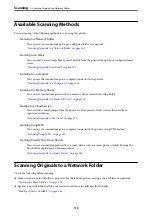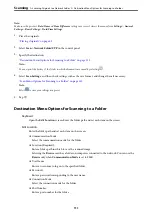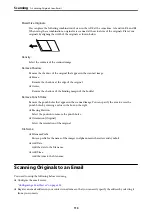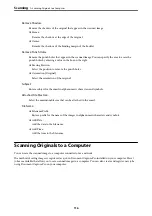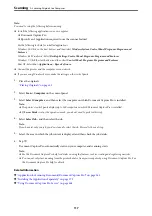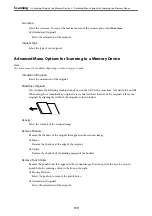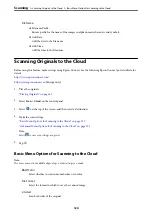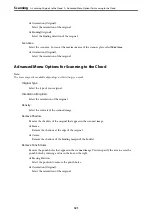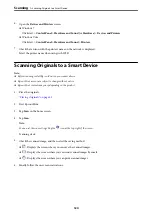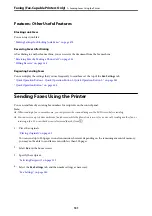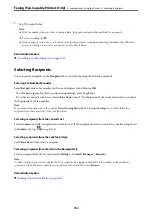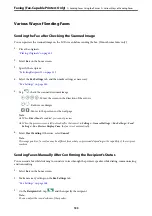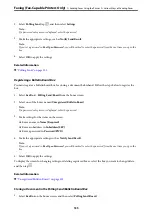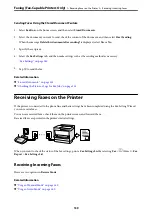6.
Open the
Devices and Printers
screen.
❏
Windows 7
Click start >
Control Panel
>
Hardware and Sound
(or
Hardware
) >
Devices and Printers
.
❏
Windows Vista
Click start >
Control Panel
>
Hardware and Sound
>
Printers
.
7.
Check that an icon with the printer's name on the network is displayed.
Select the printer name when using with WSD.
Scanning Originals to a Smart Device
Note:
❏
Before scanning, install Epson iPrint on your smart device.
❏
Epson iPrint screens are subject to change without notice.
❏
Epson iPrint contents may vary depending on the product.
1.
Place the originals.
“Placing Originals” on page 42
2.
Start Epson iPrint.
3.
Tap
Scan
on the home screen.
4.
Tap
Scan
.
Note:
You can set the scan settings. Tap the
icon at the top-right of the screen.
Scanning starts.
5.
Check the scanned image, and then select the saving method.
❏
: Displays the screen where you can save the scanned images.
❏
: Displays the screen where you can send scanned images by email.
❏
: Displays the screen where you can print scanned images.
6.
Finally, follow the on-screen instructions.
>
Scanning Originals to a Smart Device
124
Summary of Contents for WF-C878R Series
Page 20: ...Part Names and Functions Front 21 Rear 25 ...
Page 35: ...Loading Paper Paper Handling Precautions 36 Paper Size and Type Settings 37 Loading Paper 38 ...
Page 313: ...Using Optional Items List of Optional Items 314 Printer Stand 315 Paper Cassette Unit 322 ...
Page 532: ...Where to Get Help Technical Support Web Site 533 Contacting Epson Support 533 ...