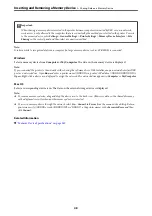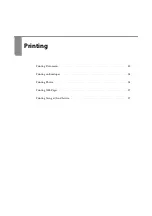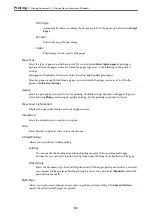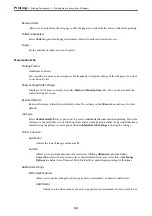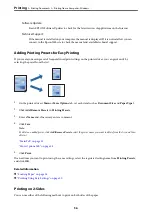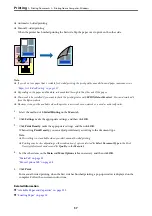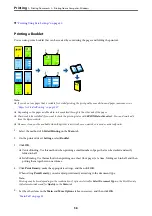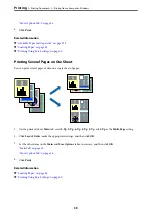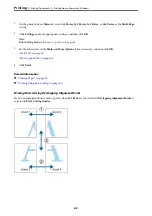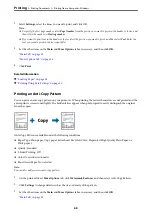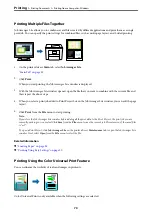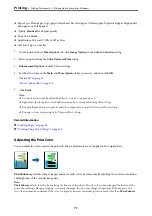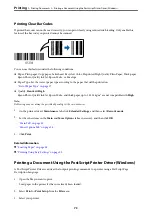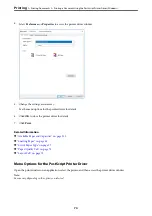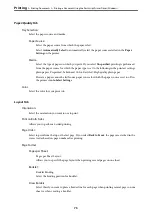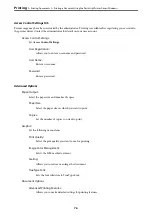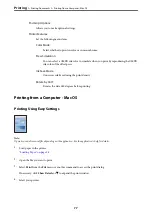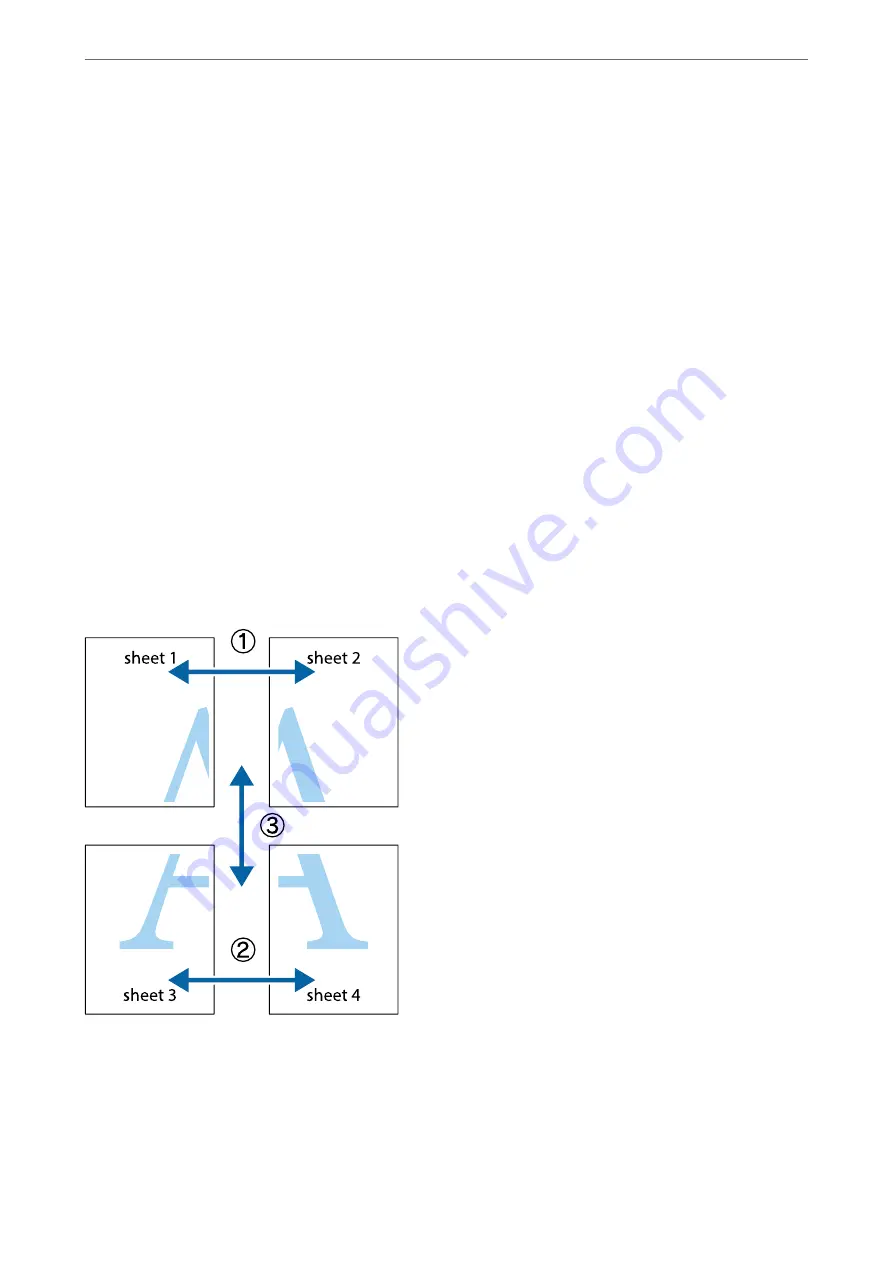
1.
On the printer driver's
Main
tab, select
2x1 Poster
,
2x2 Poster
,
3x3 Poster
, or
4x4 Poster
as the
Multi-Page
setting.
2.
Click
Settings
, make the appropriate settings, and then click
OK
.
Note:
Print Cutting Guides
allows you to print a cutting guide.
3.
Set the other items on the
Main
and
More Options
tabs as necessary, and then click
OK
.
4.
Click
.
Related Information
&
&
“Printing Using Easy Settings” on page 50
Making Posters Using Overlapping Alignment Marks
Here is an example of how to make a poster when
2x2 Poster
is selected, and
Overlapping Alignment Marks
is
selected in
Print Cutting Guides
.
>
>
Printing from a Computer - Windows
62
Summary of Contents for WF-C878R Series
Page 20: ...Part Names and Functions Front 21 Rear 25 ...
Page 35: ...Loading Paper Paper Handling Precautions 36 Paper Size and Type Settings 37 Loading Paper 38 ...
Page 313: ...Using Optional Items List of Optional Items 314 Printer Stand 315 Paper Cassette Unit 322 ...
Page 532: ...Where to Get Help Technical Support Web Site 533 Contacting Epson Support 533 ...