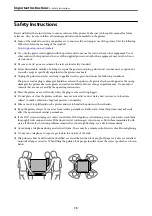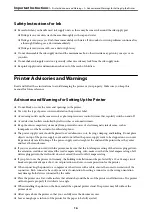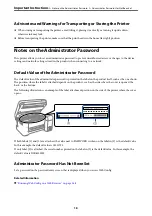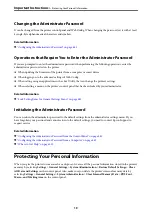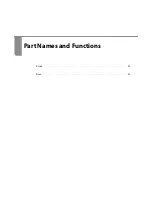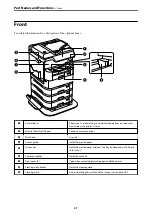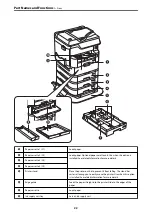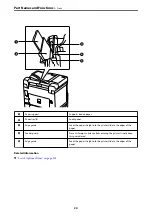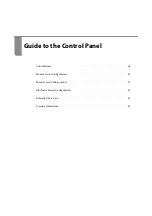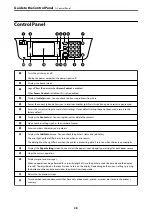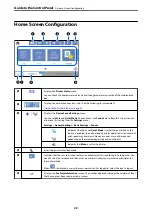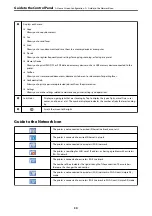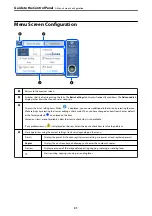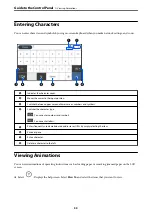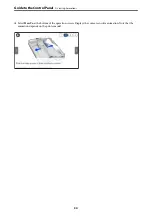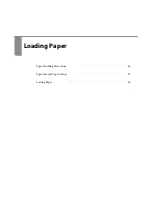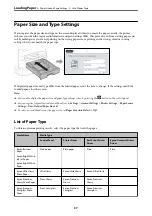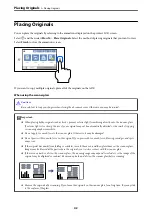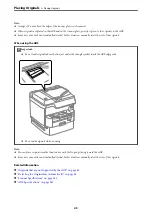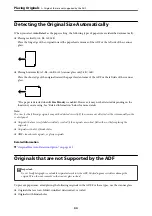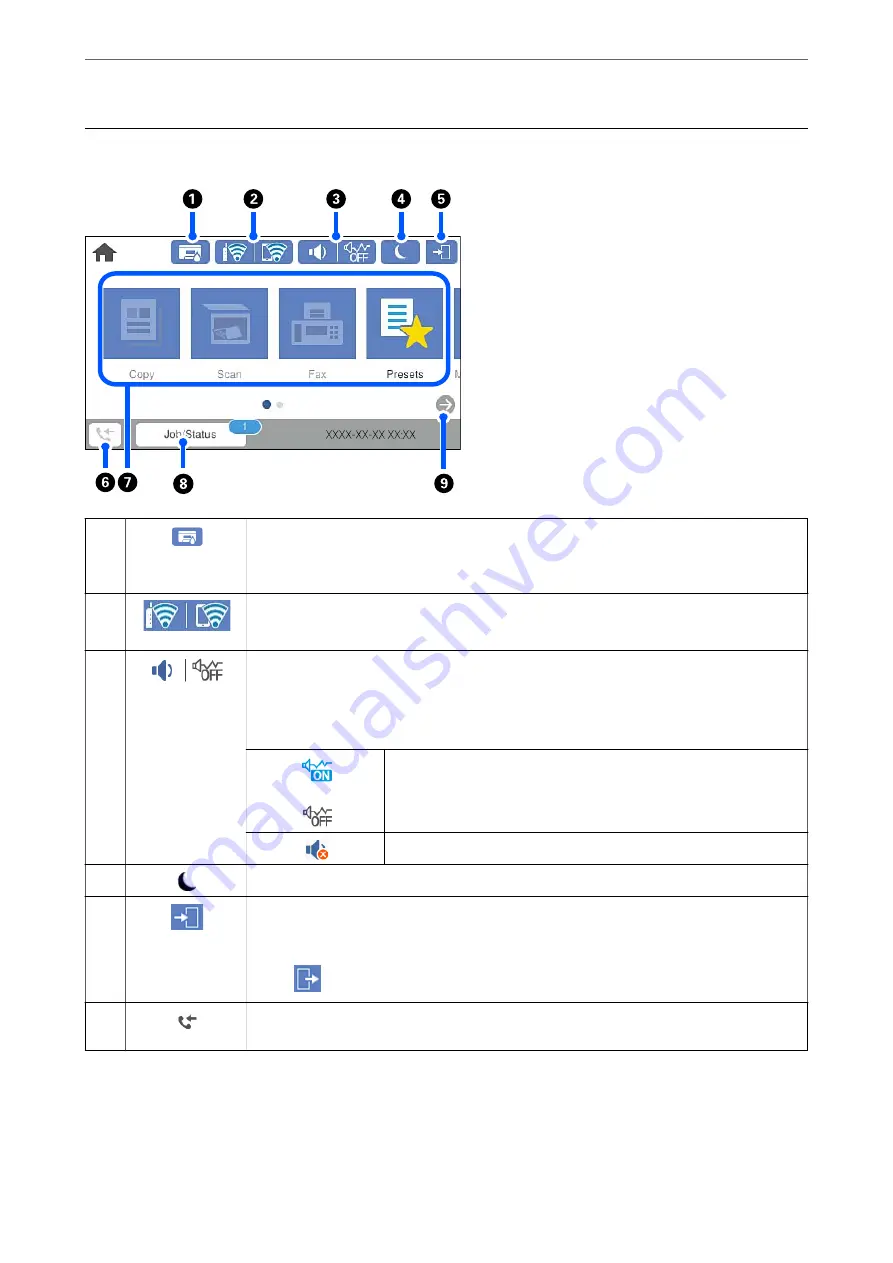
Home Screen Configuration
A
Displays the
Printer Status
screen.
You can check the approximate ink levels and the approximate service life of the maintenance
box.
B
Displays the network connection status. See the following for more details.
“Guide to the Network Icon” on page 30
C
Displays the
Device Sound Settings
screen.
You can set
Mute
and
Quiet Mode
. You can access the
Sounds
menu from this screen. You can
also make this setting from the
Settings
menu.
Settings
>
General Settings
>
Basic Settings
>
Sounds
Indicates whether or not
Quiet Mode
is set for the printer. When this
feature is enabled, the noise made by printer operations is reduced, but
print speed may slow down. However, noises may not be reduced
depending on the selected paper type and print quality.
Indicates that
Mute
is set for the printer.
D
Enters the printer into sleep mode.
E
Indicates that the user restriction feature is enabled. Select this icon to log in to the printer. You
need to select a user name and then enter a password. Contact your printer administrator for
login information.
When
is displayed, a user with access permission has logged in. Select the icon to logout.
F
Displays the
Fax Data Information
screen. The number displayed indicates the number of faxes
that have not yet been read, printed, or saved.
>
29
Summary of Contents for WF-C878R Series
Page 20: ...Part Names and Functions Front 21 Rear 25 ...
Page 35: ...Loading Paper Paper Handling Precautions 36 Paper Size and Type Settings 37 Loading Paper 38 ...
Page 313: ...Using Optional Items List of Optional Items 314 Printer Stand 315 Paper Cassette Unit 322 ...
Page 532: ...Where to Get Help Technical Support Web Site 533 Contacting Epson Support 533 ...