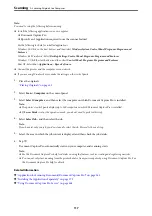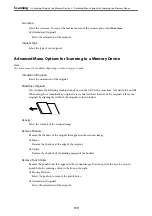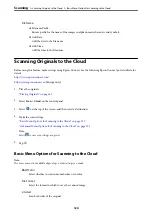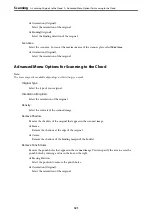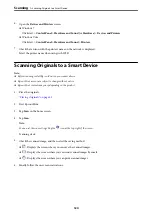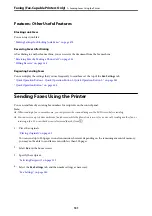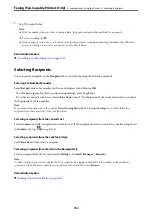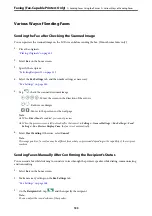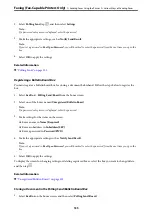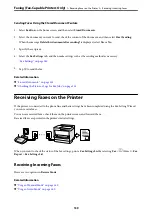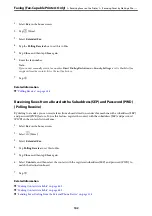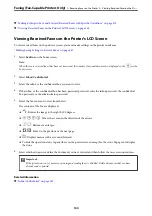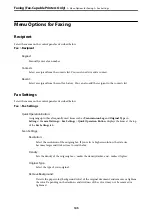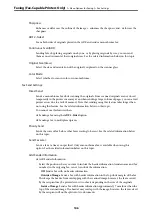Features: Other Useful Features
Blocking Junk Faxes
You can reject junk fax.
“Making Settings for Blocking Junk Faxes” on page 474
Receiving Faxes After Dialing
After dialing to another fax machine, you can receive the document from the fax machine.
“Receiving Faxes by Making a Phone Call” on page 141
“Polling Receive:” on page 148
Regarding Sending Faxes
You can display the settings that you use frequently to send faxes at the top of the
Fax Settings
tab.
“Quick Operation Button 1, Quick Operation Button 2, Quick Operation Button 3:” on page 361
“Quick Operation Button:” on page 145
Sending Faxes Using the Printer
You can send faxes by entering fax numbers for recipients on the control panel.
Note:
❏
When sending a fax in monochrome, you can preview the scanned image on the LCD screen before sending.
❏
You can reserve up to 50 monochrome fax jobs even while the phone line is in use for a voice call, sending another fax, or
receiving a fax. You can check or cancel reserved fax jobs from
.
1.
Place the originals.
“Placing Originals” on page 42
You can send up to 200 pages in one transmission; however depending on the remaining amount of memory,
you may not be able to send faxes even with less than 200 pages.
2.
Select
Fax
on the home screen.
3.
Specify the recipient.
“Selecting Recipients” on page 132
4.
Select the
Fax Settings
tab, and then make settings as necessary.
Faxing (Fax-Capable Printers Only)
>
Sending Faxes Using the Printer
131
Summary of Contents for WF-C878R Series
Page 20: ...Part Names and Functions Front 21 Rear 25 ...
Page 35: ...Loading Paper Paper Handling Precautions 36 Paper Size and Type Settings 37 Loading Paper 38 ...
Page 313: ...Using Optional Items List of Optional Items 314 Printer Stand 315 Paper Cassette Unit 322 ...
Page 532: ...Where to Get Help Technical Support Web Site 533 Contacting Epson Support 533 ...