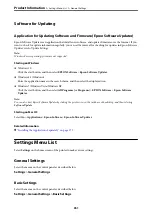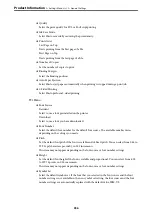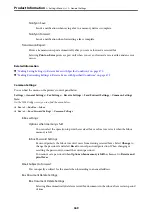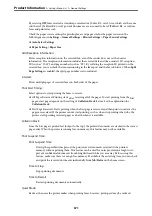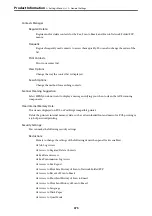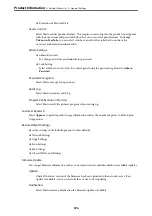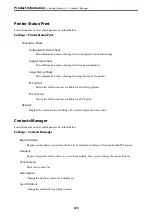&
“Receiving Incoming Faxes” on page 139
&
“Making Settings for Blocking Junk Faxes” on page 474
Send Settings
You can find the menu on the printer's control panel below.
Settings
>
General Settings
>
Fax Settings
>
Send Settings
Note:
❏
On the Web Config screen, you can find the menu below.
Fax
tab >
Send Settings
❏
If a password entry screen is displayed, enter the password.
Auto Rotation:
An A4 size original placed in the ADF or on the scanner glass with its long edge facing to the left is
sent as an A3 size fax. Enable this to rotate the scanned image to send it at A4 size.
Quick memory send:
The quick memory send feature starts sending the fax when the printer finishes scanning the first
page. If you do not enable this feature, the printer starts sending after saving all of the scanned images
to memory. By using this feature, you can reduce the overall operation time as scanning and sending
are performed in parallel.
Batch Send:
When there are multiple faxes waiting to be sent to the same recipient, this groups them together to
send them at once. Up to five documents (up to 200 pages in total) can be sent at one time. This helps
you save on transmission costs by reducing the number of connection times.
Save Failure Data:
Saves documents that failed to be sent in the printer's memory. You can resend the documents from
the
Job/Status
.
Set Storage Period:
Storage Period
Set a period of days within which the printer will store the document that failed to send.
Wait Time for Next Original:
Set the time to wait for the next original. The printer starts sending the fax after the time has passed.
Fax Preview Display Time:
You can preview the scanned document for a set time before sending it. The printer stars sending the
fax after the time has passed.
Allow Backup:
Selecting
Allowed
allows you to backup faxes sent with
Fax
>
Fax Settings
>
Backup
.
>
>
364
Summary of Contents for WF-C878R Series
Page 20: ...Part Names and Functions Front 21 Rear 25 ...
Page 35: ...Loading Paper Paper Handling Precautions 36 Paper Size and Type Settings 37 Loading Paper 38 ...
Page 313: ...Using Optional Items List of Optional Items 314 Printer Stand 315 Paper Cassette Unit 322 ...
Page 532: ...Where to Get Help Technical Support Web Site 533 Contacting Epson Support 533 ...