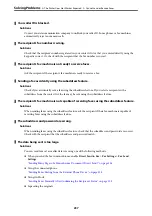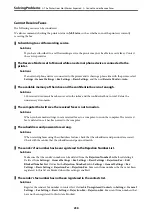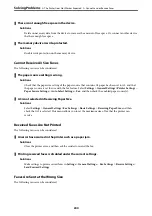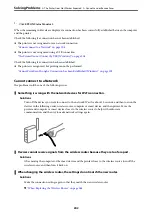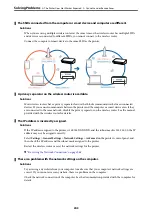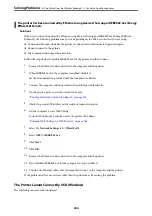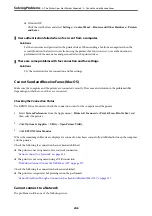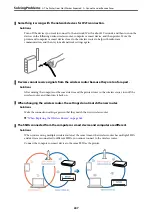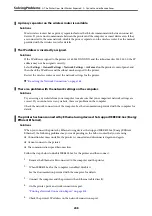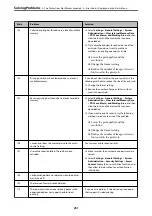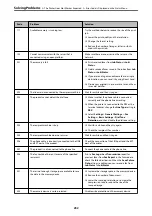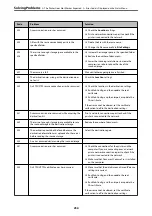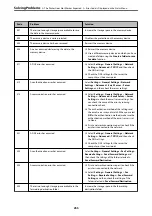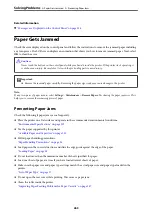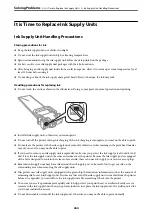Code
Problem
Solution
102
Collated printing has failed due to a lack of available
memory.
❏
Select
Settings
>
General Settings
>
System
Administration
>
Clear Internal Memory Data
>
PDL Font, Macro, and Working Area
, and then
clear the fonts and the macros that you have
downloaded.
❏
Try the methods below to reduce the size of the
print job. If you do not want to use these
methods, try printing one copy at a time.
❏
Lower the print quality and the
resolution.
❏
Change the format setting.
❏
Reduce the number of images, letters or
fonts used in the print job.
103
Printing quality has been lowered due to a lack of
available memory.
If you do not want to lower the print quality, try the
following methods to reduce the size of the print job.
❏
Change the format setting.
❏
Reduce the number of images, letters or fonts
used in the print job.
104
Reverse printing has failed due to a lack of available
memory.
❏
Select
Settings
>
General Settings
>
System
Administration
>
Clear Internal Memory Data
>
PDL Font, Macro, and Working Area
, and then
clear the fonts and the macros that you have
downloaded.
❏
If you want to print in reverse, try the following
methods to reduce the size of the print job.
❏
Lower the print quality and the
resolution.
❏
Change the format setting.
❏
Reduce the number of images, letters or
fonts used in the print job.
106
Cannot print from the computer due to the access
control settings.
Contact your printer administrator.
107
User authentication failed. The job has been
canceled.
❏
Make sure that the user name and password are
correct.
❏
Select
Settings
>
General Settings
>
System
Administration
>
Security Settings
>
Access
Control
. Enable the user restriction function, and
then allow the job without an authentication
information.
108
Confidential job data was deleted when the printer
was turned off.
-
109
The received fax was already deleted.
-
110
The job was printed on one side only because the
paper loaded does not support double sided
printing.
If you want to perform 2-sided printing, load paper
that supports 2-sided printing.
>
The Printer Does Not Work as Expected
>
Error Code is Displayed on the Status Menu
251
Summary of Contents for WF-C878R Series
Page 20: ...Part Names and Functions Front 21 Rear 25 ...
Page 35: ...Loading Paper Paper Handling Precautions 36 Paper Size and Type Settings 37 Loading Paper 38 ...
Page 313: ...Using Optional Items List of Optional Items 314 Printer Stand 315 Paper Cassette Unit 322 ...
Page 532: ...Where to Get Help Technical Support Web Site 533 Contacting Epson Support 533 ...