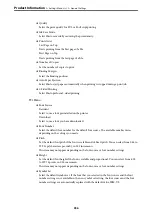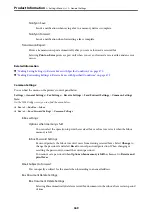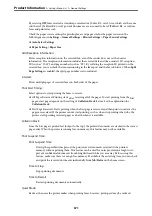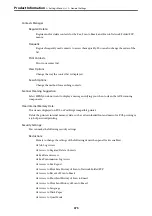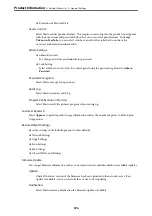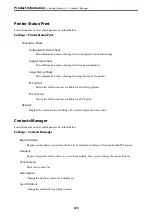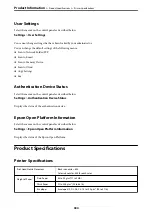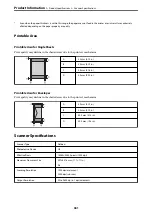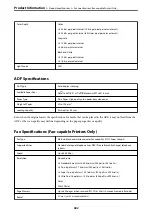You can set saving and/or forwarding destinations to the Inbox, confidential boxes, an external memory device,
email addresses, shared folders, and another fax machine.
To switch between enabling or disabling the conditions, tap anywhere on the set item except for
.
Name:
Enter name of the condition.
Condition(s):
Select the conditions and make the settings.
Sender Fax Number match
When the sender fax number matches, the received fax is saved and forwarded.
Subaddress(SUB) perfect match
When the subaddress (SUB) matches perfectly, the received fax is saved and forwarded.
Password(SID) perfect match
When the password (SID) matches perfectly, the received fax is saved and forwarded.
Receiving Time
Saves and forwards a fax received during the specified period of time.
Save/Forward Destination:
Select the destination to save and forward received documents that match the conditions. You can use
the features below at the same time.
Save to Fax Box:
Saves received faxes in the printer's Inbox or confidential box.
You can save up to 200 documents in total. Note that saving 200 documents may not be
possible depending on the usage conditions such as the file size of saved documents, and using
of multiple fax saving features at a time.
Save to Memory Device:
Saves received faxes as PDF or TIFF files to an external memory device connected to the
printer.
Received documents are saved in the printer's memory temporarily before the documents are
saved in the memory device connected to the printer. Because a memory full error disables
sending and receiving faxes, keep the memory device connected to the printer.
Forward:
Forwards received faxes to another fax machine, or forwards them as PDF or TIFF files to a
shared folder on a network or to an email address. Forwarded faxes are deleted from the
printer. First add the forwarding destination to the contacts list. To forward to an email
address, you also need to configure the email server settings.
>
>
367
Summary of Contents for WF-C878R Series
Page 20: ...Part Names and Functions Front 21 Rear 25 ...
Page 35: ...Loading Paper Paper Handling Precautions 36 Paper Size and Type Settings 37 Loading Paper 38 ...
Page 313: ...Using Optional Items List of Optional Items 314 Printer Stand 315 Paper Cassette Unit 322 ...
Page 532: ...Where to Get Help Technical Support Web Site 533 Contacting Epson Support 533 ...