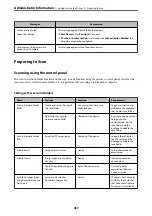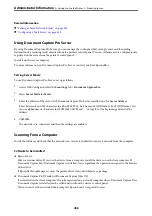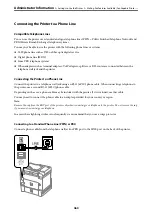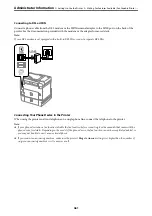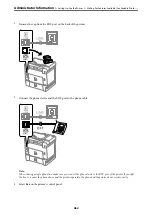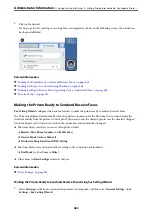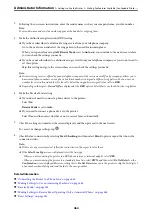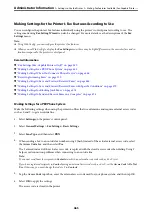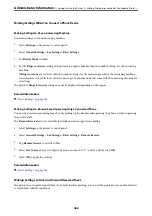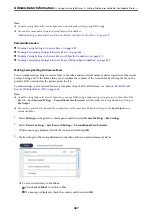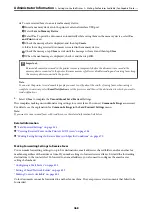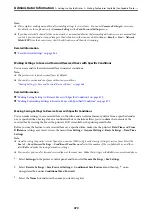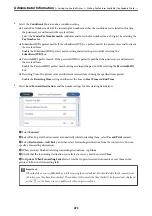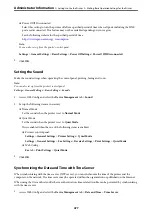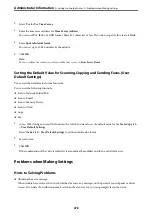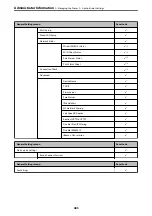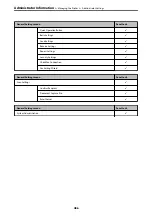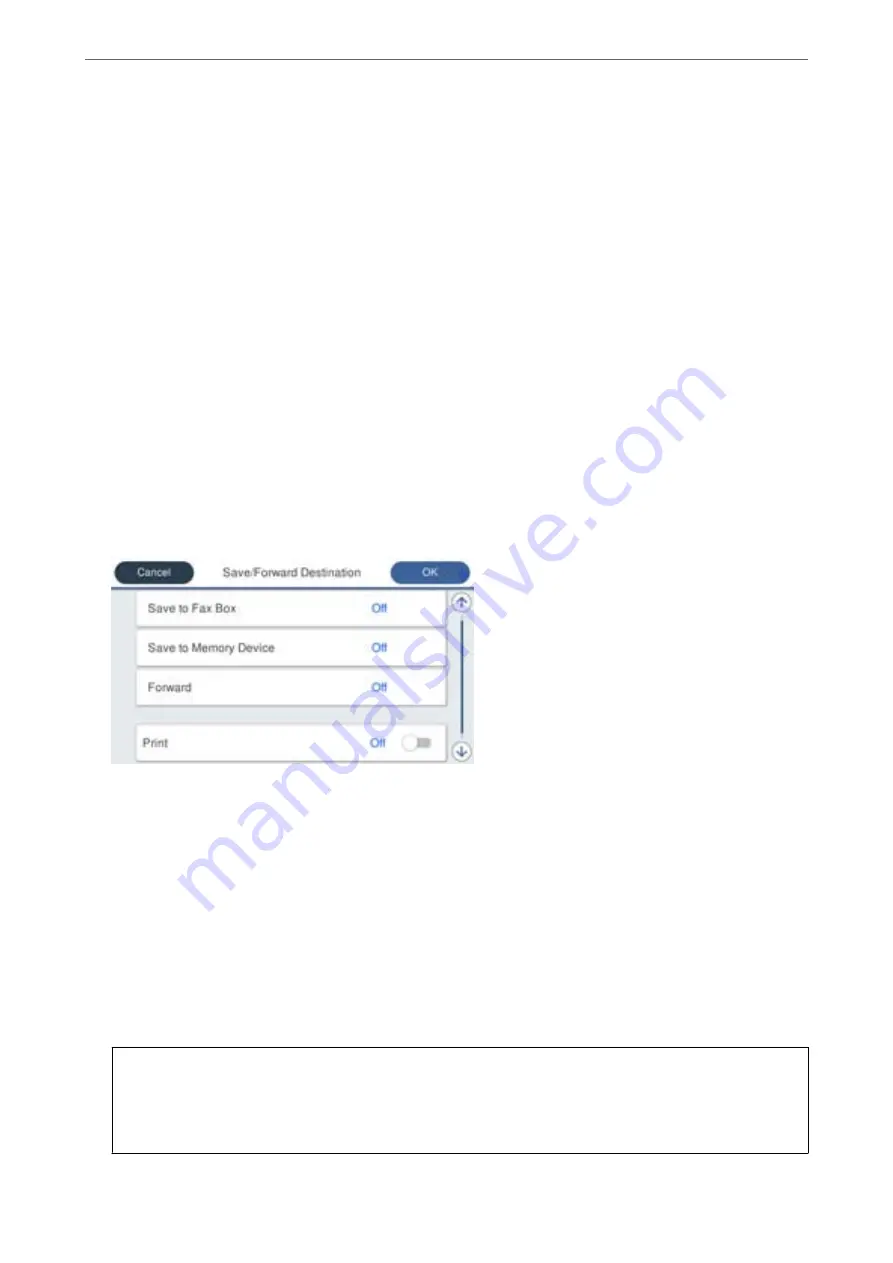
4.
Select the
Condition(s)
box to make a condition setting.
❏
Sender Fax Number match: If the incoming fax number matches the conditions you selected in this item,
the printer saves and forwards the received faxes.
Select the
Sender Fax Number match
condition and enter the fax number (max. 20 digits) by selecting the
Fax Number
box.
❏
Subaddress(SUB) perfect match: If the subaddress (SUB) is a perfect match, the printer saves and forwards
the received faxes.
Enable the Subaddress(SUB) perfect match setting and enter the password by selecting the
Subaddress(SUB)
box.
❏
Password(SID) perfect match: If the password (SID) is perfectly matched, the printer saves and forwards
the received faxes.
Enable the Password(SID) perfect match setting and input the password by selecting the
Password(SID)
box.
❏
Receiving Time: The printer saves and forwards received faxes during the specified time period.
Enable the
Receiving Time
setting and then set the time in
Start Time
and
End Time
.
5.
Select
Save/Forward Destination
and then make settings for the target destination, box, and/or an external
memory device.
❏
To save the received faxes to the Inbox or a confidential box:
A
Select
Save to Fax Box
.
B
Tap
Save to Fax Box
to set this to
On
.
C
Select the box in which to save the document.
❏
To save received faxes to an external memory device:
A
Insert a memory device into the printer's external interface USB port.
B
Select
Save to Memory Device
.
C
Tap
Save to Memory Device
to set this to
On
.
D
Check the message that is displayed, and then tap
Create
.
A folder for saving received documents is created in the memory device.
c
Important:
Received documents are saved in the printer's memory temporarily before the documents are saved in the
memory device connected to the printer. Because a memory full error disables sending and receiving faxes, keep
the memory device connected to the printer.
>
>
Making Fax Features Available (Fax-Capable Printe
471
Summary of Contents for WF-C878R Series
Page 20: ...Part Names and Functions Front 21 Rear 25 ...
Page 35: ...Loading Paper Paper Handling Precautions 36 Paper Size and Type Settings 37 Loading Paper 38 ...
Page 313: ...Using Optional Items List of Optional Items 314 Printer Stand 315 Paper Cassette Unit 322 ...
Page 532: ...Where to Get Help Technical Support Web Site 533 Contacting Epson Support 533 ...