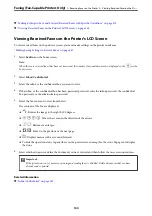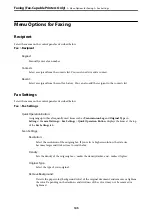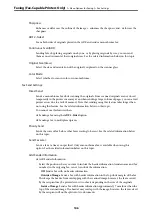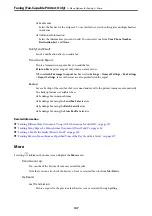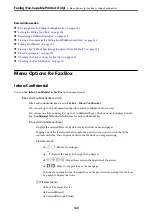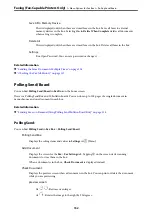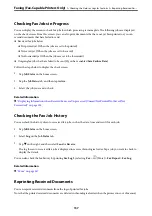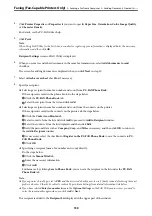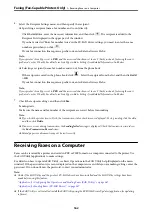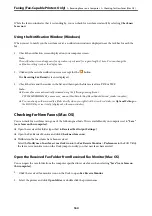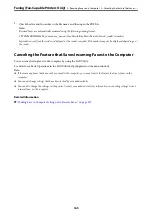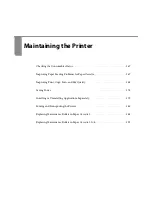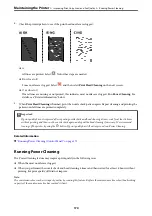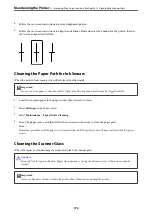1.
Tap
Job/Status
on the home screen.
2.
Select
Log
on the
Job Status
tab.
3.
Tap
d
on the right, and then select
.
The history of sent or received fax jobs is displayed in reverse chronological order.
4.
Select a job with
from the history list.
Check the date, time, and result to determine if it is the document you want print.
5.
Tap
Print Again
to print the document.
Sending a Fax from a Computer
You can send faxes from the computer by using the FAX Utility and PC-FAX driver.
Note:
❏
Check if the FAX Utility and the printer's PC-FAX driver has been installed before using this feature.
“Application for Configuring Fax Operations and Sending Faxes (FAX Utility)” on page 347
“Application for Sending Faxes (PC-FAX Driver)” on page 347
❏
If the FAX Utility is not installed, install the FAX Utility using the EPSON Software Updater (application for updating
software).
Related Information
&
“Enabling Sending Faxes from a Computer” on page 474
Sending Documents Created Using an Application (Windows)
By selecting a printer fax from the
menu of an application like Microsoft Word or Excel, you can directly
transmit data such as documents, drawings, and tables you have created, with a cover sheet.
Note:
The following explanation uses Microsoft Word as an example. The actual operation may differ depending on the application
you use. For details, see the application’s help.
1.
Using an application, create a document to transmit by fax.
You can send up to 200 pages in monochrome or 100 pages in color including cover sheet in one fax
transmission.
2.
Click
from the
File
menu.
The application’s
window appears.
3.
Select
XXXXX (FAX)
(where XXXXX is your printer name) in
Printer
, and then check the settings for fax
sending.
Specify
1
in
Number of copies
. Fax may not be transmitted correctly if you specify
2
or more.
Faxing (Fax-Capable Printers Only)
>
>
158
Summary of Contents for WF-C878R Series
Page 20: ...Part Names and Functions Front 21 Rear 25 ...
Page 35: ...Loading Paper Paper Handling Precautions 36 Paper Size and Type Settings 37 Loading Paper 38 ...
Page 313: ...Using Optional Items List of Optional Items 314 Printer Stand 315 Paper Cassette Unit 322 ...
Page 532: ...Where to Get Help Technical Support Web Site 533 Contacting Epson Support 533 ...