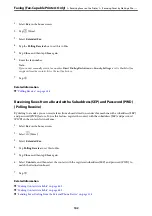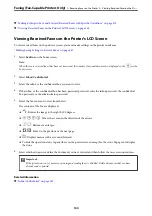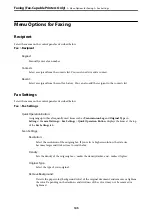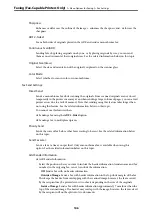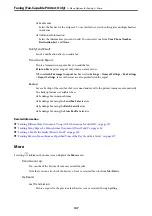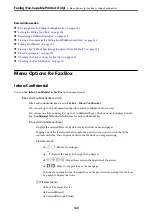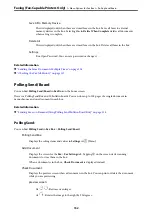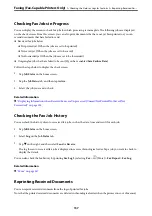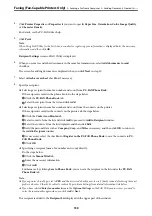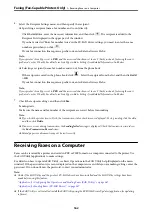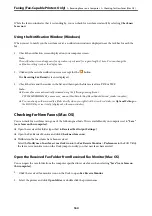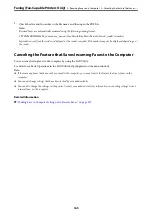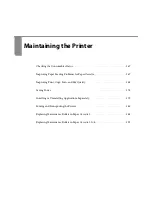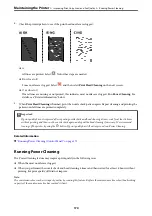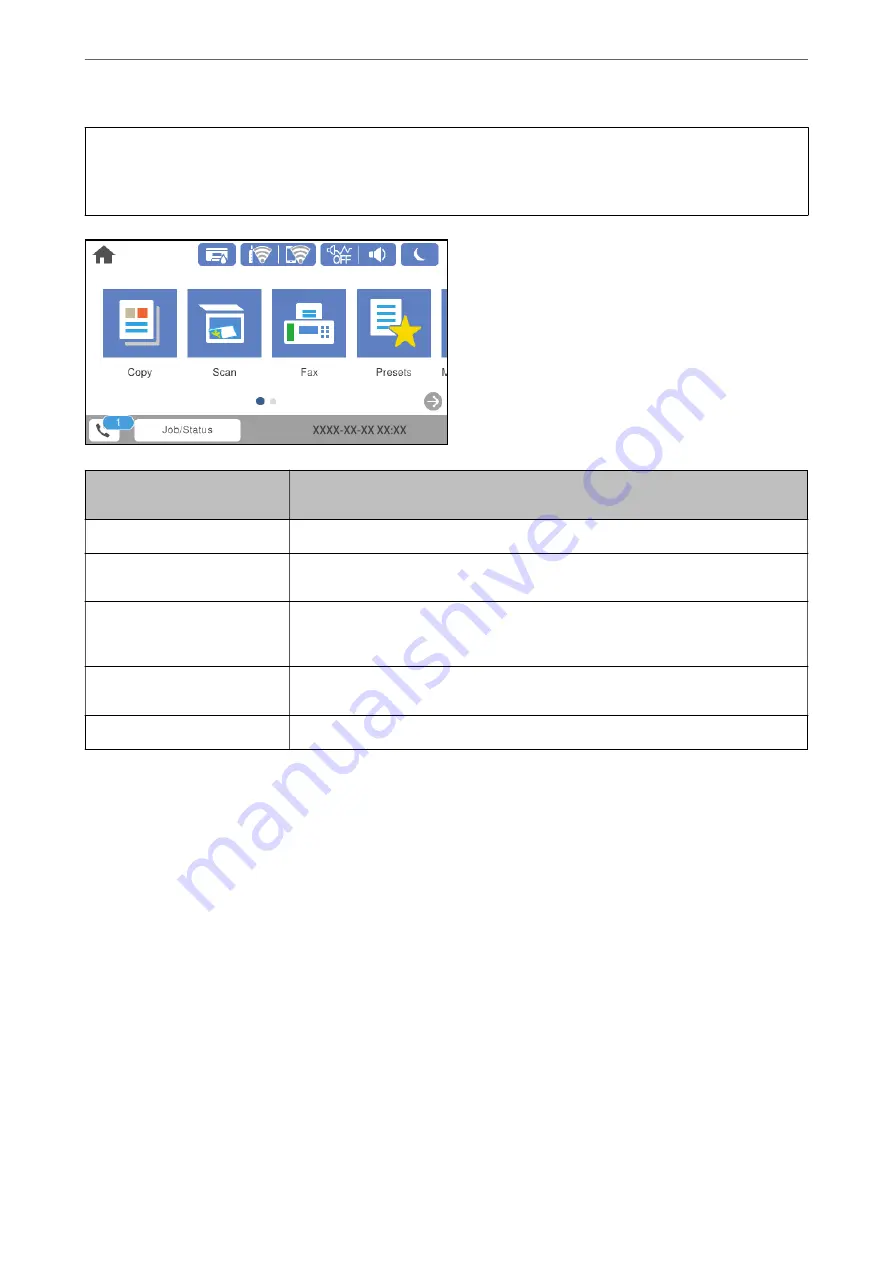
c
Important:
When the inbox is full, receiving faxes is disabled. You should delete the documents from the inbox once they have
been checked.
Received Fax Save/Forward
Setting
Unprocessed Status
Printing
*1
There are received documents waiting to be printed or printing is in progress.
Saving in the inbox or the
confidential box
There are unread received documents in the inbox or the confidential box.
Saving in an external memory
device
There are received documents that have not been saved in the device because there is
no device containing a folder specifically created to save received documents connected
to the printer or for other reasons.
Saving on a computer
There are received documents that have not been saved on the computer because the
computer is in sleep mode or for other reasons.
Forwarding
There are received documents that have not been forwarded or failed to be forwarded
*2
.
*1
: When you have not set any of the fax save/forward settings, or when you have set to print received documents while
saving them to an external memory device or a computer.
*2
: When you have set to save documents that could not be forwarded in the inbox, there are unread documents that failed to
be forwarded in the inbox. When you have set to print documents that failed to be forwarded, printing is not complete.
Note:
If you are using more than one of the fax save/forward settings, the number of unprocessed jobs may be displayed as "2" or
"3" even if only one fax has been received. For example, if you have set to save faxes in the inbox and on a computer and one
fax is received, the number of unprocessed jobs is displayed as "2" if the fax has not been saved to the inbox and on a
computer.
Related Information
&
“Viewing Received Faxes on the Printer's LCD Screen” on page 144
&
“Checking Fax Jobs in Progress” on page 157
Faxing (Fax-Capable Printers Only)
>
Checking the Status or Logs for Fax Jobs
>
156
Summary of Contents for WF-C878R Series
Page 20: ...Part Names and Functions Front 21 Rear 25 ...
Page 35: ...Loading Paper Paper Handling Precautions 36 Paper Size and Type Settings 37 Loading Paper 38 ...
Page 313: ...Using Optional Items List of Optional Items 314 Printer Stand 315 Paper Cassette Unit 322 ...
Page 532: ...Where to Get Help Technical Support Web Site 533 Contacting Epson Support 533 ...