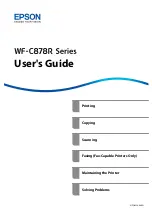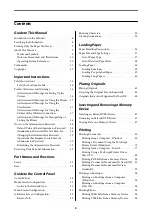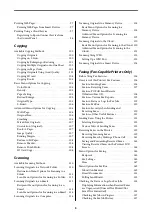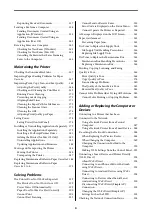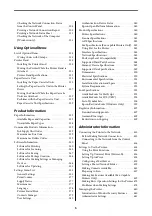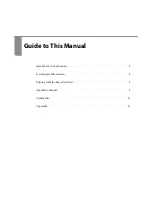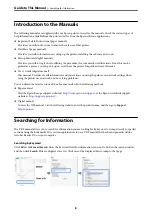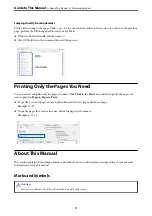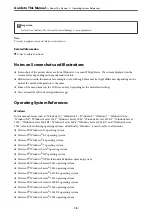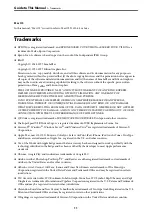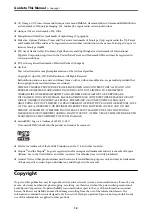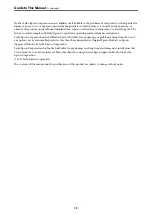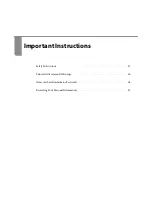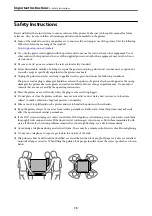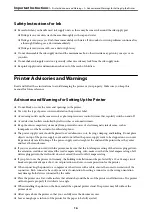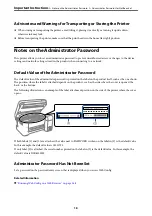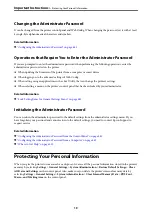Reprinting Received Documents. . . . . . . . . . . . 157
Sending a Fax from a Computer. . . . . . . . . . . . . . 158
Sending Documents Created Using an
Application (Windows). . . . . . . . . . . . . . . . . . 158
Sending Documents Created Using an
Application (Mac OS). . . . . . . . . . . . . . . . . . . .161
Receiving Faxes on a Computer. . . . . . . . . . . . . . .162
Checking for New Faxes (Windows). . . . . . . . . 163
Checking for New Faxes (Mac OS). . . . . . . . . . 164
Canceling the Feature that Saves Incoming
Faxes to the Computer. . . . . . . . . . . . . . . . . . . 165
Checking the Consumables Status. . . . . . . . . . . . . 167
Improving Print, Copy, Scan, and Fax Quality. . . . 168
Adjusting the Print Quality. . . . . . . . . . . . . . . . 168
Checking and Cleaning the Print Head. . . . . . . 169
Running Power Cleaning. . . . . . . . . . . . . . . . . 170
Preventing nozzle clogging. . . . . . . . . . . . . . . . 171
Aligning Ruled Lines. . . . . . . . . . . . . . . . . . . . 171
Cleaning the Paper Path for Ink Smears. . . . . . .172
Cleaning the Scanner Glass. . . . . . . . . . . . . . . .172
Cleaning the ADF. . . . . . . . . . . . . . . . . . . . . . 174
Adjusting Print Quality per Paper. . . . . . . . . . . 177
Saving Power. . . . . . . . . . . . . . . . . . . . . . . . . . . . 178
Saving Power (Control Panel). . . . . . . . . . . . . . 178
Installing or Uninstalling Applications Separately. 179
Installing the Applications Separately. . . . . . . . 179
Installing a PostScript Printer Driver. . . . . . . . . 181
Adding the Printer (for Mac OS Only). . . . . . . .182
Uninstalling Applications. . . . . . . . . . . . . . . . . 182
Updating Applications and Firmware. . . . . . . . 184
Moving and Transporting the Printer. . . . . . . . . . 186
Moving the Printer. . . . . . . . . . . . . . . . . . . . . . 186
Transporting the Printer. . . . . . . . . . . . . . . . . . 187
Replacing Maintenance Rollers in Paper Cassette 1 188
The Printer Does Not Work as Expected. . . . . . . . 199
The Printer Does Not Turn On or Off. . . . . . . . 199
Power Turns Off Automatically. . . . . . . . . . . . . 199
Paper Does Not Feed or Eject Correctly. . . . . . .200
Cannot Print. . . . . . . . . . . . . . . . . . . . . . . . . . 205
Cannot Start Scanning. . . . . . . . . . . . . . . . . . . 223
Cannot Send or Receive Faxes. . . . . . . . . . . . . .235
Error Code is Displayed on the Status Menu. . . 250
Cannot Operate the Printer as Expected. . . . . . 256
A Message is Displayed on the LCD Screen. . . . . . 261
Paper Gets Jammed. . . . . . . . . . . . . . . . . . . . . . . 263
Preventing Paper Jams. . . . . . . . . . . . . . . . . . . 263
It is Time to Replace Ink Supply Units. . . . . . . . . . 264
Ink Supply Unit Handling Precautions. . . . . . . .264
Replacing Ink Supply Units. . . . . . . . . . . . . . . . 265
It is Time to Replace the Maintenance Box. . . . . . .265
Maintenance Box Handling Precautions. . . . . . 265
Replacing a Maintenance Box. . . . . . . . . . . . . . 266
Print Quality is Poor. . . . . . . . . . . . . . . . . . . . .266
Copy Quality is Poor. . . . . . . . . . . . . . . . . . . . 274
Scanned Image Problems. . . . . . . . . . . . . . . . . 280
The Quality of the Sent Fax is Poor. . . . . . . . . . 282
Received Fax Quality is Poor. . . . . . . . . . . . . . . 284
Cannot Solve Problem After Trying All Solutions. .285
Cannot Solve Printing or Copying Problems. . . 285
Adding or Replacing the Computer or
Devices
Connecting to a Printer that has been
Connected to the Network. . . . . . . . . . . . . . . . . . 287
Using a Network Printer from a Second
Computer. . . . . . . . . . . . . . . . . . . . . . . . . . . . 287
Using a Network Printer from a Smart Device. . 288
Re-setting the Network Connection. . . . . . . . . . . 288
When Replacing the Wireless Router. . . . . . . . .288
When Changing the Computer. . . . . . . . . . . . . 289
Changing the Connection Method to the
Computer. . . . . . . . . . . . . . . . . . . . . . . . . . . . 290
Making Wi-Fi Settings from the Control Panel. .292
About Wi-Fi Direct. . . . . . . . . . . . . . . . . . . . . 294
Connecting to an iPhone, iPad or iPod touch
using Wi-Fi Direct. . . . . . . . . . . . . . . . . . . . . . 295
Connecting to Android Devices using Wi-Fi
Direct. . . . . . . . . . . . . . . . . . . . . . . . . . . . . . . 298
Connecting to Devices other than iOS and
Android using Wi-Fi Direct. . . . . . . . . . . . . . . 300
Disconnecting Wi-Fi Direct (Simple AP)
Connection. . . . . . . . . . . . . . . . . . . . . . . . . . . 303
Changing the Wi-Fi Direct (Simple AP)
Settings Such as the SSID. . . . . . . . . . . . . . . . . 303
Checking the Network Connection Status. . . . . . . 304
4
Summary of Contents for WF-C878R Series
Page 20: ...Part Names and Functions Front 21 Rear 25 ...
Page 35: ...Loading Paper Paper Handling Precautions 36 Paper Size and Type Settings 37 Loading Paper 38 ...
Page 313: ...Using Optional Items List of Optional Items 314 Printer Stand 315 Paper Cassette Unit 322 ...
Page 532: ...Where to Get Help Technical Support Web Site 533 Contacting Epson Support 533 ...