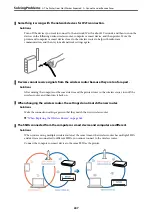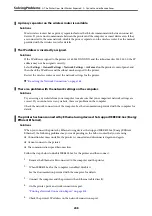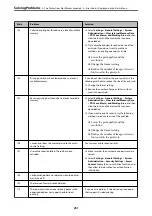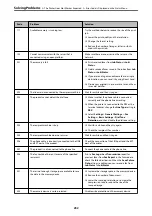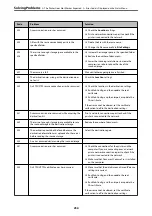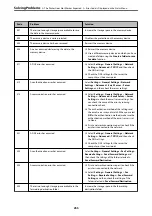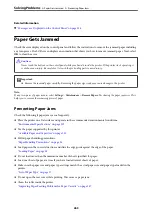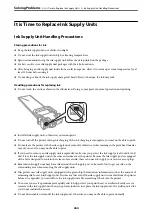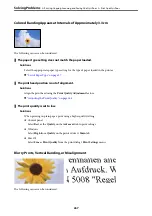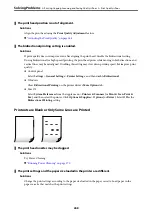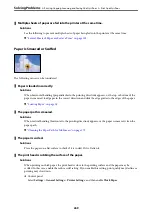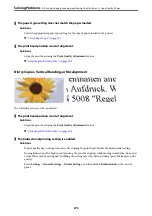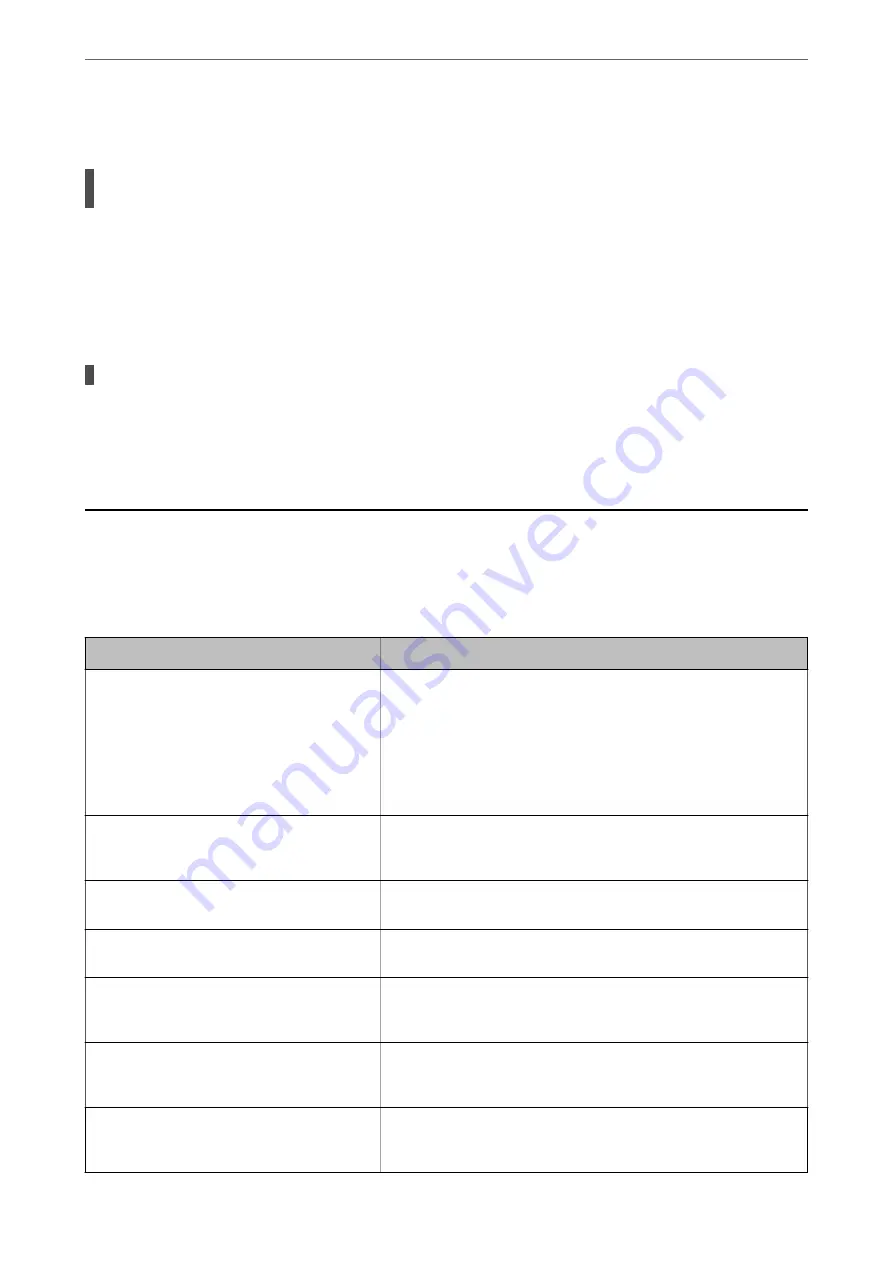
Answering Machine Cannot Answer Voice Calls
The printer's Rings to Answer setting is set to less than the number of rings for your
answering machine.
Solutions
Select
Slow(9,600bps)
in
Settings
>
General Settings
>
Fax Settings
>
Basic Settings
>
Rings to
Answer
, and then set to a number higher than the number of rings for your answering machine.
A Lot of Junk Faxes Have Been Received
The printer's feature to block junk faxes has not been set up.
Solutions
Make
Rejection Fax
settings in
Settings
>
General Settings
>
Fax Settings
>
Basic Settings
.
“Making Settings for Blocking Junk Faxes” on page 474
A Message is Displayed on the LCD Screen
If an error message is displayed on the LCD screen, follow the on-screen instructions or the solutions below to
solve the problem. If a message is displayed when you cannot scan to the shared folder from the control panel, see
the related information below.
Error Messages
Solutions
Printer error. Turn the power off and on again. If
the problem persists, contact Epson Support.
❏
Remove any paper or protective material in the printer and the paper
cassette. If the error message is still displayed after turning the power
off and on again, contact Epson support.
❏
When the following error codes are displayed, check the paper for
the maximum number of sheets that can be loaded in each paper
source.
000181, 000184, 000201, 000204, 000221, 000224
Printer error. Contact Epson Support. Non-
printing features are available.
The printer may be damaged. Contact Epson support or an authorised
Epson service provider to request repairs. However, non-printing
features such as scanning are available.
Printer error. For details, see your
documentation.
The printer may be damaged. Contact Epson support or an authorised
Epson service provider to request repairs.
Paper out in XX. Load paper. Paper Size: XX/
Paper Type: XX
Load paper, and then insert the paper cassette all the way.
Too many paper cassette units are installed. Turn
the power off and uninstall the extra units. See
your documentation for details.
You can install up to three paper cassette units. For other paper cassette
units, uninstall them by following the reverse steps to installation.
Unsupported Paper Cassette Units have been
installed. Turn the power off and uninstall. For
details, see your documentation.
Unsupported paper cassette units have been installed. Uninstall them
by following the reverse steps to installation.
Cannot print because XX is out of order. You can
print from another cassette.
Turn the power off and on again, and then reinsert the paper cassette. If
the error message is still displayed, contact Epson support or an
authorised Epson service provider to request repairs.
>
A Message is Displayed on the LCD Screen
261
Summary of Contents for WF-C878R Series
Page 20: ...Part Names and Functions Front 21 Rear 25 ...
Page 35: ...Loading Paper Paper Handling Precautions 36 Paper Size and Type Settings 37 Loading Paper 38 ...
Page 313: ...Using Optional Items List of Optional Items 314 Printer Stand 315 Paper Cassette Unit 322 ...
Page 532: ...Where to Get Help Technical Support Web Site 533 Contacting Epson Support 533 ...