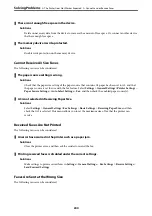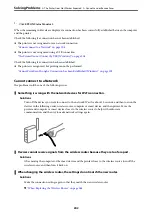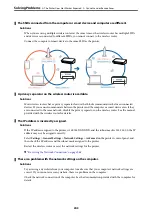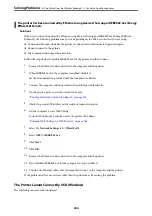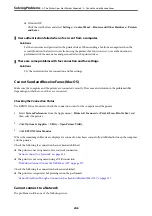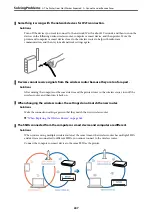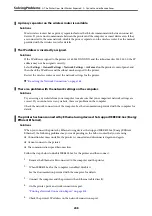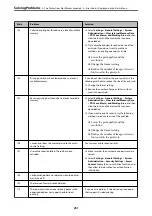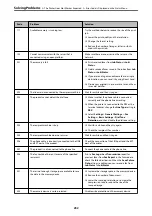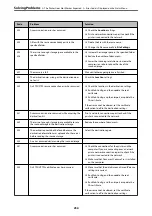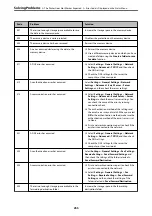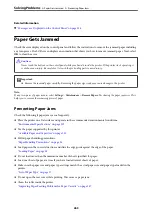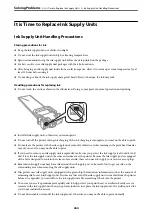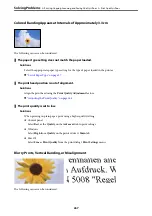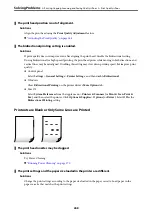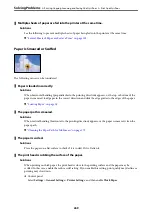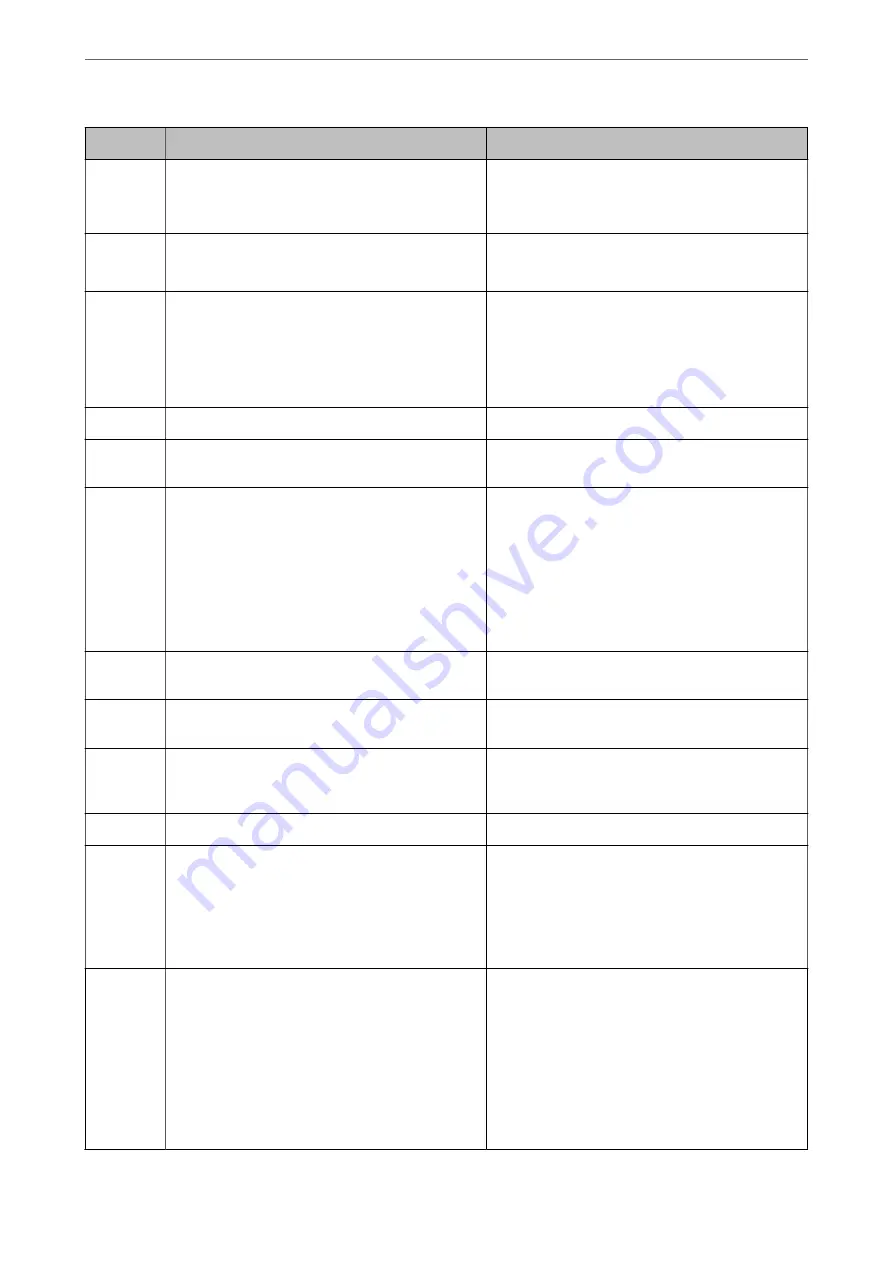
Code
Problem
Solution
323
A communication error has occurred.
❏
Check the
Location
settings.
❏
Print a network connection report to check if the
printer is connected to the network.
324
A file with the same name already exists in the
specified folder.
❏
Delete the file with the same name.
❏
Change the file name prefix in
File Settings
.
325
326
There is not enough storage space available in the
specified folder.
❏
Increase the storage space in the specified folder.
❏
Reduce the number of documents.
❏
Lower the scanning resolution or increase the
compression ratio to reduce the size of the
scanned image.
327
The memory is full.
Wait until other ongoing jobs are finished.
328
The destination was wrong or the destination does
not exist.
Check the
Location
settings.
330
An FTPS/FTPS secure connection error has occurred.
❏
Check the location in the destination settings.
❏
Run Web Config, and then update the root
certificate.
❏
Run Web Config, and then import or update the
CA certificate.
If the error cannot be cleared, set the certificate
verification to off in the destination settings.
331
A communication error occurred while acquiring the
destination list.
Print a network connection report to check if the
printer is connected to the network.
332
There is not enough storage space available to save
the scanned image in the destination storage.
Reduce the number of documents.
333
The destination could not be found because the
destination information was uploaded to the server
before sending the scanned image.
Select the destination again.
334
An error occurred while sending the scanned image.
-
341
A communication error has occurred.
❏
Check the connections for the printer and the
computer. If you are connecting over a network,
print a network connection report to check if the
printer is connected to the network.
❏
Make sure that Document Capture Pro is installed
on the computer.
350
An FTPS/HTTPS certificate error has occurred.
❏
Make sure that the date/time and time difference
settings are correct.
❏
Run Web Config, and then update the root
certificate.
❏
Run Web Config, and then import or update the
CA certificate.
If the error cannot be cleared, set the certificate
verification to off in the destination settings.
>
The Printer Does Not Work as Expected
>
Error Code is Displayed on the Status Menu
254
Summary of Contents for WF-C878R Series
Page 20: ...Part Names and Functions Front 21 Rear 25 ...
Page 35: ...Loading Paper Paper Handling Precautions 36 Paper Size and Type Settings 37 Loading Paper 38 ...
Page 313: ...Using Optional Items List of Optional Items 314 Printer Stand 315 Paper Cassette Unit 322 ...
Page 532: ...Where to Get Help Technical Support Web Site 533 Contacting Epson Support 533 ...