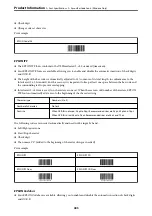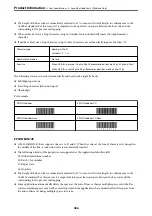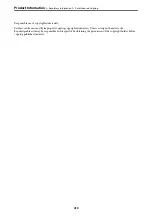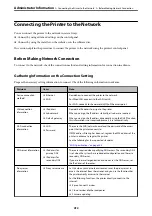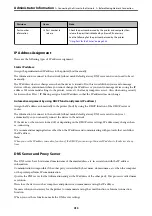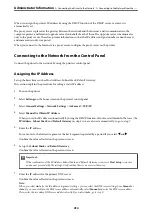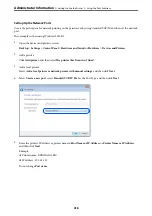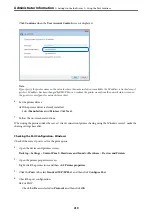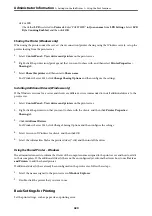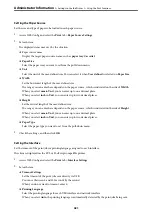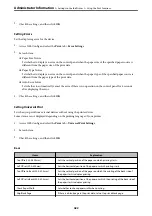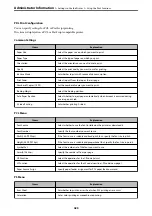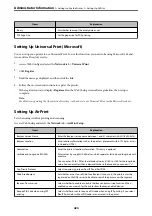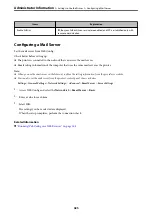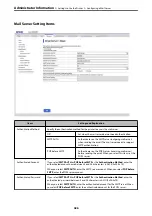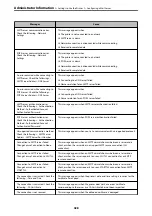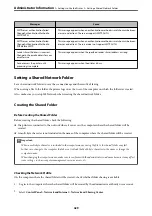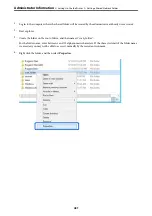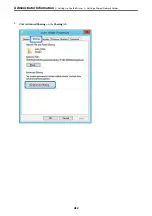Printer driver:
Install the printer driver on each client computer.
When using EpsonNet SetupManager, you can provide the driver's package that includes the printer settings.
Features:
❏
The print job starts immediately because the print job is sent to the printer directly.
❏
You can print as long as the printer runs.
Server / Client Connection Settings
This is the connection that the server computer shares with the printer. To prohibit the connection without going
through the server computer, you can enhance the security.
When using USB, the printer without the network function can be also shared.
Connection method:
Connect the printer to the network via LAN switch or access point.
You can also connect the printer to the server directly by USB cable.
Printer driver:
Install the printer driver on the Windows server depending on the OS of the client computers.
By accessing the Windows server and linking the printer, the printer driver is installed on the client computer and
can be used.
Features:
❏
Manage the printer and the printer driver in batch.
❏
Depending on the server spec, it may take time to start the print job because all print jobs go through the print
server.
❏
You cannot print when the Windows server is turned off.
Print Settings for Peer to Peer Connection
For peer to peer connection (direct printing), a printer and a client computer have a one-to-one relationship.
The printer driver must be installed on each client computer.
Print Settings for Server / Client Connection
Enable to print from the printer that is connected as the server / client connection.
For the server / client connection, set up the print server first, and then share the printer on the network.
When using the USB cable to connect to the server, also set the print server first, and then share the printer on the
network.
>
>
417
Summary of Contents for WF-C878R Series
Page 20: ...Part Names and Functions Front 21 Rear 25 ...
Page 35: ...Loading Paper Paper Handling Precautions 36 Paper Size and Type Settings 37 Loading Paper 38 ...
Page 313: ...Using Optional Items List of Optional Items 314 Printer Stand 315 Paper Cassette Unit 322 ...
Page 532: ...Where to Get Help Technical Support Web Site 533 Contacting Epson Support 533 ...