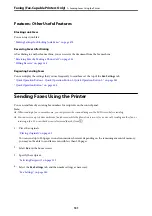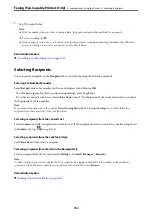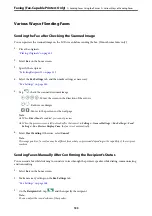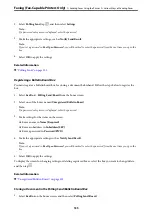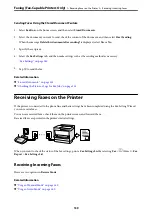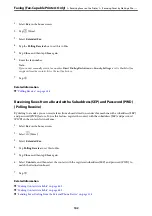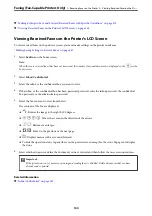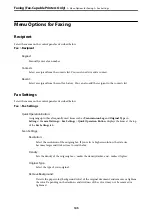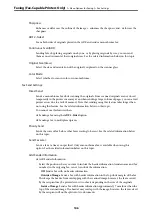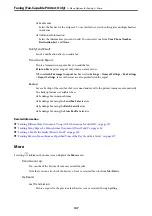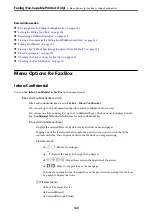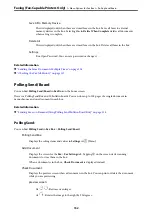❏
When the ringing stops and the printer automatically switches to receive faxes:
- If the ringing is for a fax: The printer starts receiving faxes.
- If the ringing is for a voice call: You cannot answer the phone. Ask the person to call you back.
Note:
Set the number of rings to answer for the answering machine to a lower number than the number set in
Rings to Answer
.
Otherwise, the answering machine cannot receive voice calls to record voice messages. For details on setting up the answering
machine, see the manual supplied with the answering machine.
Receiving Faxes by Making a Phone Call
You can receive a fax stored on another fax machine by dialing the fax number.
Related Information
&
“Receiving Faxes After Confirming the Sender's Status” on page 141
&
“Receiving Faxes by Polling (Polling Receive)” on page 141
&
Receiving Faxes After Confirming the Sender's Status
You can receive a fax while listening to sounds or voices through the printer's speaker while dialing,
communicating, and transmitting. You can use this feature when you want to receive a fax from a fax information
service by following an audio guide.
1.
Select
Fax
on the home screen.
2.
Tap
, and then specify the sender.
Note:
You can adjust the sound volume of the speaker.
3.
Wait until the sender answers your call. When you hear a fax tone, select
Send/Receive
at the upper right
corner of the LCD screen, and then select
Receive
.
Note:
When receiving a fax from a fax information service, and you hear the audio guidance, follow the guidance to make the
printer operations.
4.
Tap
x
.
Receiving Faxes by Polling (Polling Receive)
You can receive a fax stored on another fax machine by dialing the fax number. Use this feature to receive a
document from a fax information service.
Note:
❏
If the fax information service has an audio guidance feature that you need to follow to receive a document, you cannot
use this feature.
❏
To receive a document from a fax information service that uses audio guidance, just dial the fax number using the
On
Hook
feature or the connected telephone, and operate the phone and the printer following the audio guidance.
Faxing (Fax-Capable Printers Only)
>
Receiving Faxes on the Printer
>
Receiving Faxes by Making a Pho
141
Summary of Contents for WF-C878R Series
Page 20: ...Part Names and Functions Front 21 Rear 25 ...
Page 35: ...Loading Paper Paper Handling Precautions 36 Paper Size and Type Settings 37 Loading Paper 38 ...
Page 313: ...Using Optional Items List of Optional Items 314 Printer Stand 315 Paper Cassette Unit 322 ...
Page 532: ...Where to Get Help Technical Support Web Site 533 Contacting Epson Support 533 ...