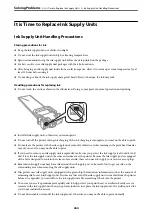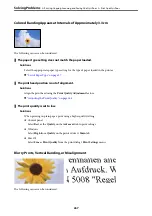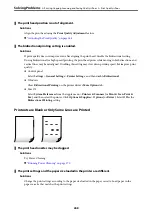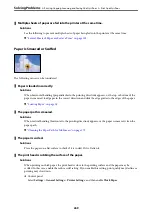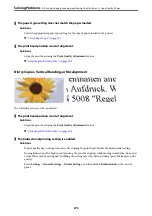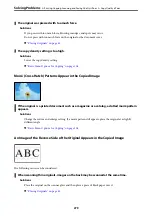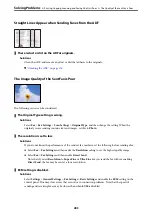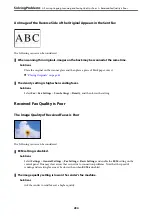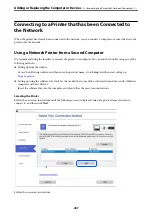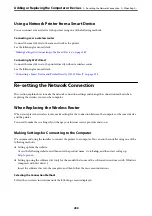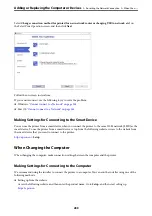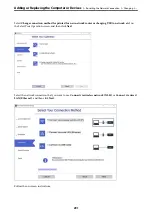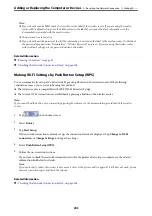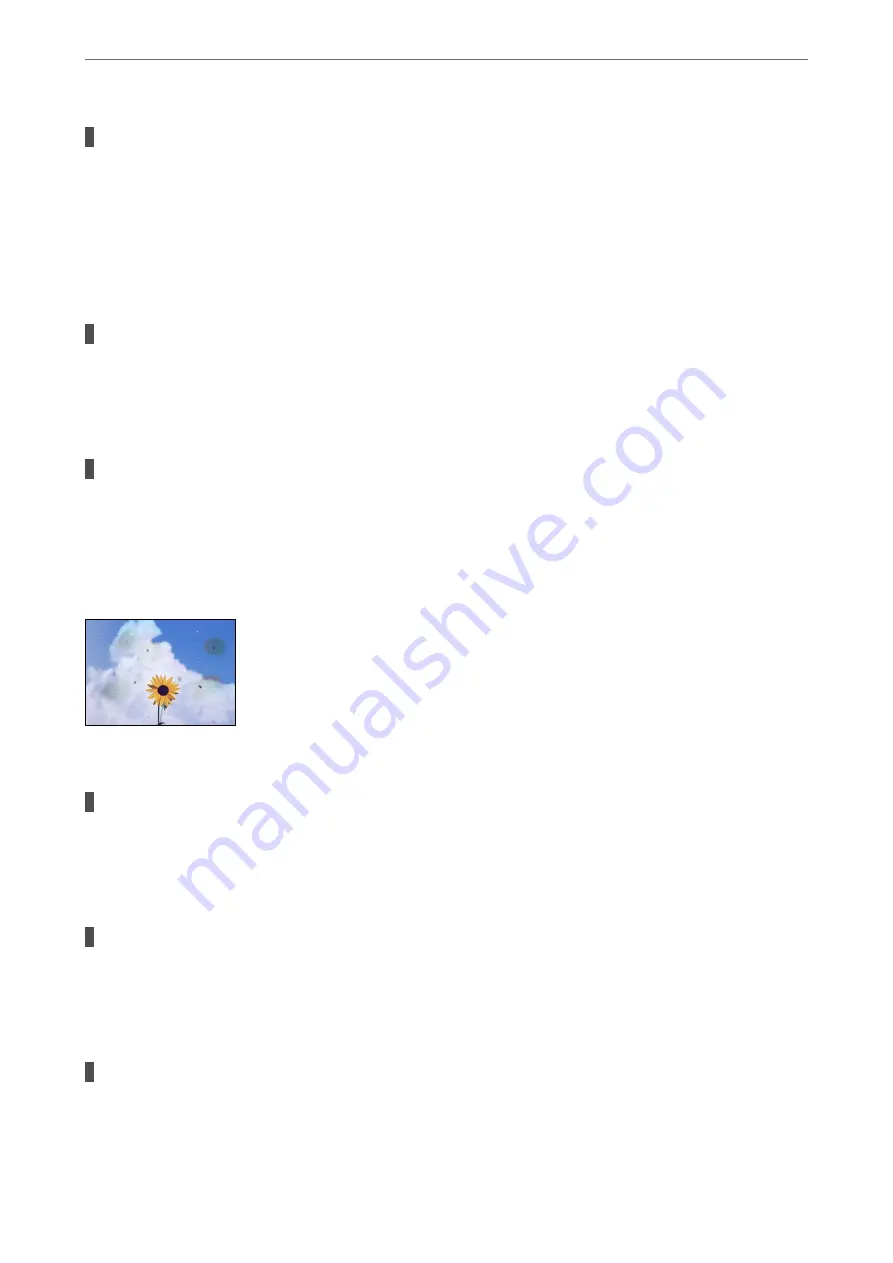
There is some dust or stains on the scanner glass.
Solutions
Clean the scanner glass and the document cover using a dry, soft, clean cloth. If there is dust or stains
around the originals on the glass, the copy area may extend to include the dust or stains, resulting in the
wrong copying position or small images.
&
“Cleaning the Scanner Glass” on page 172
&
“Cleaning the Scanner Glass” on page 172
Original Size is wrong in copy setting.
Solutions
Select the appropriate
Original Size
in the copy setting.
&
“Advanced Menu Options for Copying” on page 106
The size of the paper is set incorrectly.
Solutions
Select the appropriate paper size setting.
Uneven Colors, Smears, Dots, or Straight Lines Appear in the Copied Image
The following causes can be considered.
The paper path is dirty.
Solutions
Load and eject paper without printing to clean the paper path.
&
“Cleaning the Paper Path for Ink Smears” on page 172
There is dust or dirt on the originals or the scanner glass.
Solutions
Remove any dust or dirt that adheres to the originals, and clean the scanner glass.
&
“Cleaning the Scanner Glass” on page 172
There is dust or dirt on the ADF or originals.
Solutions
Clean the ADF, and remove any dust or dirt that adheres to the originals.
&
“Cleaning the ADF” on page 174
>
Printing, Copying, Scanning, and Faxing Quality is Poor
>
278
Summary of Contents for WF-C878R Series
Page 20: ...Part Names and Functions Front 21 Rear 25 ...
Page 35: ...Loading Paper Paper Handling Precautions 36 Paper Size and Type Settings 37 Loading Paper 38 ...
Page 313: ...Using Optional Items List of Optional Items 314 Printer Stand 315 Paper Cassette Unit 322 ...
Page 532: ...Where to Get Help Technical Support Web Site 533 Contacting Epson Support 533 ...