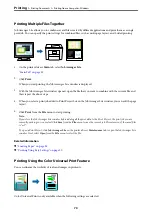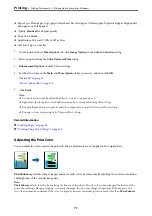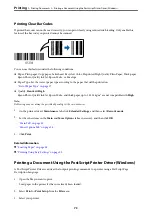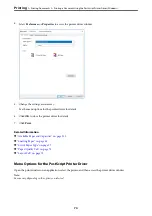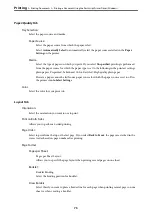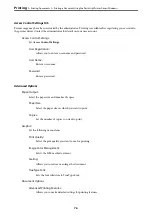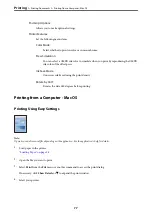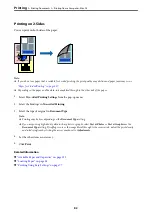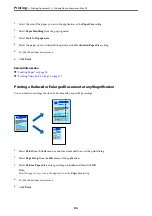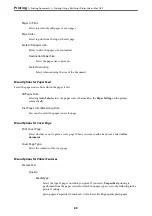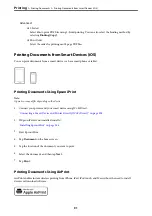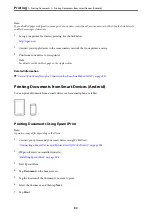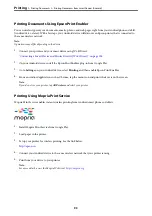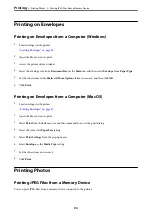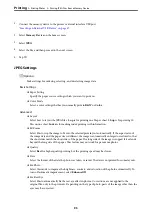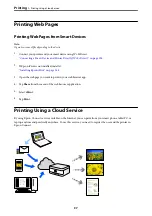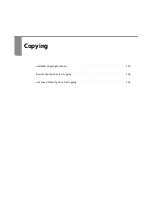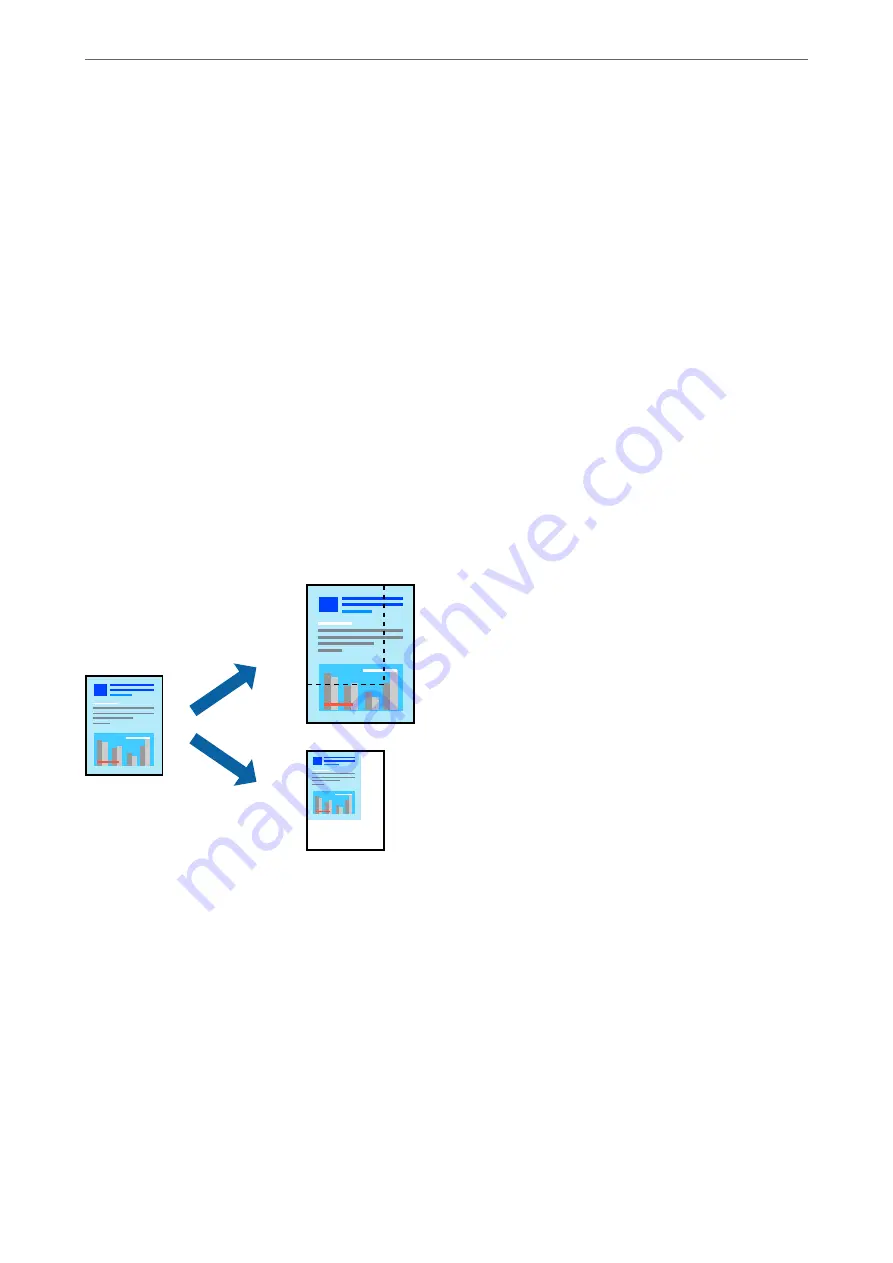
1.
Select the size of the paper you set in the application as the
Paper Size
setting.
2.
Select
Paper Handling
from the pop-up menu.
3.
Select
Scale to fit paper size
.
4.
Select the paper size you loaded in the printer as the
Destination Paper Size
setting.
5.
Set the other items as necessary.
6.
Click
.
Related Information
&
&
“Printing Using Easy Settings” on page 77
Printing a Reduced or Enlarged Document at any Magnification
You can reduce or enlarge the size of a document by a specific percentage.
1.
Select
from the
File
menu or another command to access the print dialog.
2.
Select
Page Setup
from the
File
menu of the application.
3.
Select
Printer
,
Paper Size
, enter percentage in
Scale
, and then click
OK
.
Note:
Select the paper size you set in the application as the
Paper Size
setting.
4.
Set the other items as necessary.
5.
Click
.
>
>
Printing from a Computer - Mac OS
84
Summary of Contents for WF-C878R Series
Page 20: ...Part Names and Functions Front 21 Rear 25 ...
Page 35: ...Loading Paper Paper Handling Precautions 36 Paper Size and Type Settings 37 Loading Paper 38 ...
Page 313: ...Using Optional Items List of Optional Items 314 Printer Stand 315 Paper Cassette Unit 322 ...
Page 532: ...Where to Get Help Technical Support Web Site 533 Contacting Epson Support 533 ...