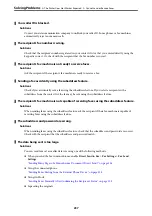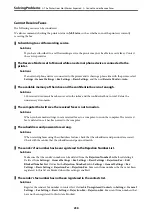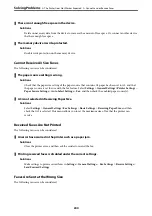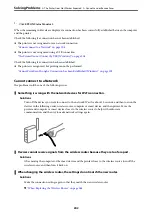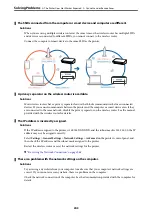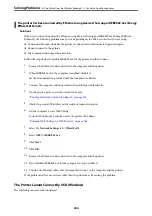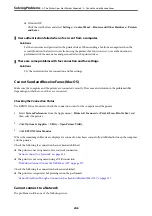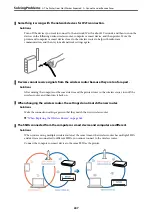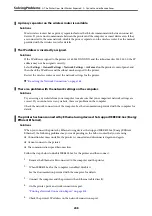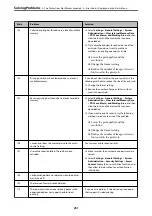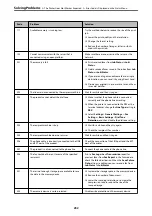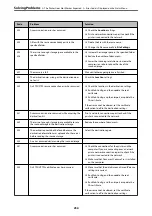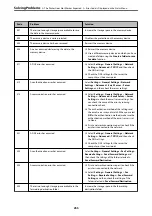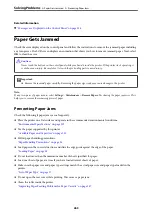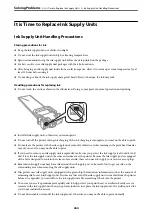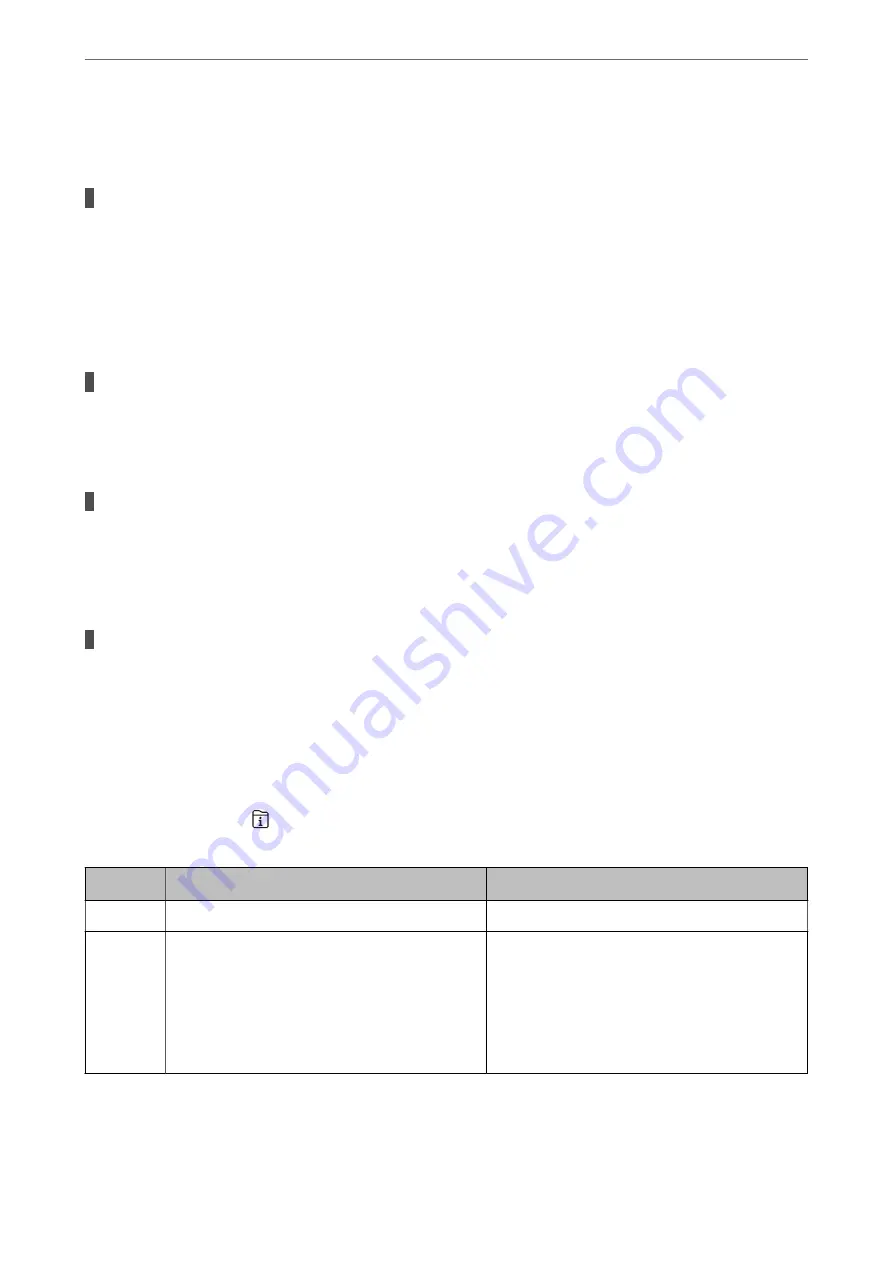
Cannot Send or Receive Even Though a Connection has been Correctly Established
(Mac OS)
The software is not installed.
Solutions
Make sure that the PC-FAX driver have been installed on the computer. The PC-FAX driver is installed
with FAX Utility. Follow the steps below to check if it is installed.
Select
System Preferences
from the Apple menu >
Printers & Scanners
(or
Print & Scan
,
Print & Fax
),
and then make sure the printer (fax) is displayed. The printer (fax) is displayed as "FAX XXXX (USB)" or
"FAX XXXX (IP)". If the printer (fax) is not displayed, click [
+
] and then register the printer (fax).
PC-FAX driver is paused.
Solutions
Select
System Preferences
from the Apple menu >
Printers & Scanners
(or
Print & Scan
,
Print & Fax
),
and then double-click the printer (fax). If the printer is paused, click
Resume
(or
Resume Printer
).
User authentication failed when a fax is sent from a computer.
Solutions
Set the user name and password in the printer driver. When sending a fax from a computer when the
security function that restrict users from using the printer's fax function is set, user authentication is
performed with the user name and password set in the printer driver.
There are some problems with fax connection and fax settings.
Solutions
Try the resolutions for fax connection and fax settings.
Error Code is Displayed on the Status Menu
If a job does not complete successfully, check the error code displayed on the history of each job. You can check the
error code by pressing the
button, and then selecting
Job Status
. See the following table to find the problem and
its solution.
Code
Problem
Solution
001
The product was turned off by a power failure.
-
101
The memory is full.
Try the methods below to reduce the size of the print
job.
❏
Lower the print quality and the resolution.
❏
Change the format setting.
❏
Reduce the number of images, letters or fonts
used in the print job.
>
The Printer Does Not Work as Expected
>
Error Code is Displayed on the Status Menu
250
Summary of Contents for WF-C878R Series
Page 20: ...Part Names and Functions Front 21 Rear 25 ...
Page 35: ...Loading Paper Paper Handling Precautions 36 Paper Size and Type Settings 37 Loading Paper 38 ...
Page 313: ...Using Optional Items List of Optional Items 314 Printer Stand 315 Paper Cassette Unit 322 ...
Page 532: ...Where to Get Help Technical Support Web Site 533 Contacting Epson Support 533 ...