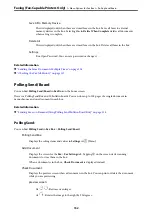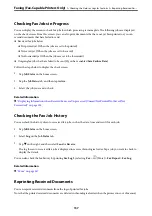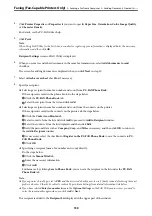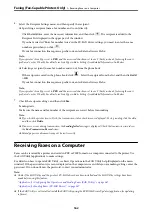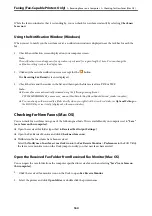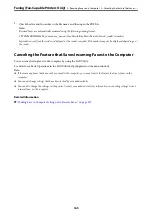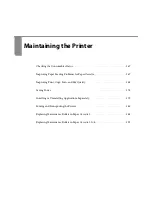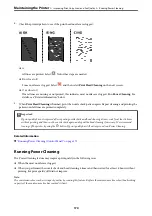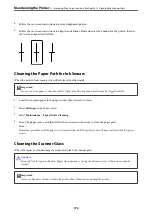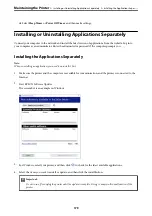While the fax icon indicates that it is standing by, you can check for new faxes instantly by selecting
Check new
faxes now
.
Using the Notification Window (Windows)
When you set to notify you the new faxes exist, a notification window is displayed near the task bar for each the
fax.
1.
Check the notification screen displayed on your computer screen.
Note:
The notification screen disappears if no operation is performed for a given length of time. You can change the
notification settings such as the display time.
2.
Click anywhere in the notification screen, except for the
button.
The
Receiving Fax Record
screen is displayed.
3.
Check the date and the sender in the list, and then open the file received as a PDF or TIFF.
Note:
❏
Received faxes are automatically renamed using the following naming format.
YYYYMMDDHHMMSS_xxxxxxxxxx_nnnnn (Year/Month/Day/Hour/Minute/Second_sender’s number)
❏
You can also open the received fax folder directly when you right-click the icon. For details, see
Optional Settings
in
the FAX Utility or see its help (displayed on the main window).
Checking for New Faxes (Mac OS)
You can check for new faxes using one of the following methods. This is available only on computers set to
"Save"
(save faxes on this computer)
.
❏
Open the received fax folder (specified in
Received Fax Output Settings.
)
❏
Open the Fax Receive Monitor and click
Check new faxes now
.
❏
Notification that new faxes have been received
Select the
Notify me of new faxes via a dock icon
in the
Fax Receive Monitor
>
Preferences
in the FAX Utility,
the fax receive monitor icon on the Dock jumps to notify you that new faxes have arrived.
Open the Received Fax Folder from Received Fax Monitor (Mac OS)
You can open the save folder from the computer specified to receive faxes when selecting
"Save" (save faxes on
this computer)
.
1.
Click the received fax monitor icon on the Dock to open
Fax Receive Monitor
.
2.
Select the printer and click
Open folder
, or double click the printer name.
Faxing (Fax-Capable Printers Only)
>
>
Checking for New Faxes (Mac OS)
164
Summary of Contents for WF-C878R Series
Page 20: ...Part Names and Functions Front 21 Rear 25 ...
Page 35: ...Loading Paper Paper Handling Precautions 36 Paper Size and Type Settings 37 Loading Paper 38 ...
Page 313: ...Using Optional Items List of Optional Items 314 Printer Stand 315 Paper Cassette Unit 322 ...
Page 532: ...Where to Get Help Technical Support Web Site 533 Contacting Epson Support 533 ...