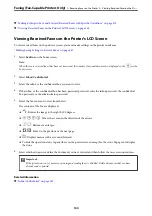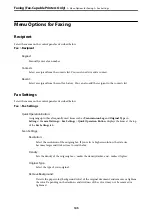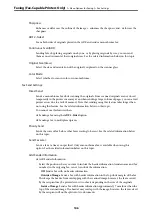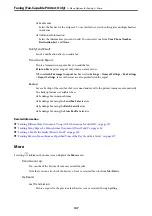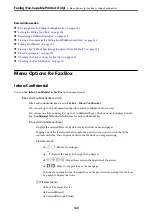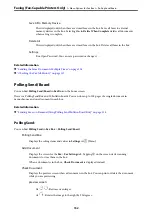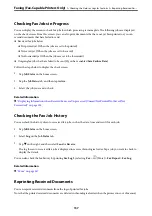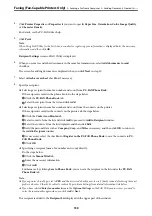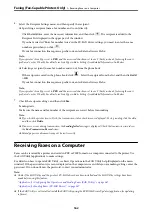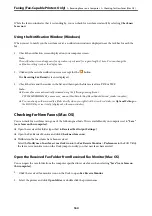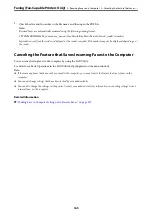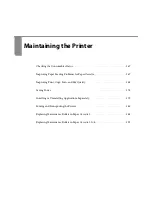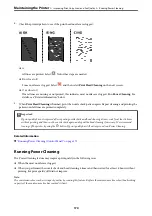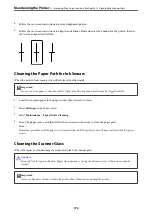Checking Fax Jobs in Progress
You can display the screen to check fax jobs for which processing is incomplete. The following jobs are displayed
on the check screen. From this screen, you can also print documents that have not yet been printed, or you can
resend documents that have failed to send.
❏
Received fax jobs below
❏
Not printed yet (When the jobs are set to be printed)
❏
Not saved yet (When the jobs are set to be saved)
❏
Not forwarded yet (When the jobs are set to be forwarded)
❏
Outgoing fax jobs that have failed to be sent (If you have enabled
Save Failure Data
)
Follow the steps below to display the check screen.
1.
Tap
Job/Status
on the home screen.
2.
Tap the
Job Status
tab, and then tap
Active
.
3.
Select the job you want to check.
Related Information
&
“Displaying Information when Received Faxes are Unprocessed (Unread/Not Printed/Not Saved/Not
Checking the Fax Job History
You can check the history of sent or received fax jobs, such as the date, time and result for each job.
1.
Tap
Job/Status
on the home screen.
2.
Select
Log
on the
Job Status
tab.
3.
Tap
d
on the right, and then select
Send
or
Receive
.
The log for sent or received fax jobs is displayed in reverse chronological order. Tap a job you want to check to
display the details.
You can also check the fax history by printing
Fax Log
by selecting
Fax
>
(More) >
Fax Report
>
Fax Log
.
Related Information
&
Reprinting Received Documents
You can reprint received documents from the logs of printed fax jobs.
Note that the printed received documents are deleted in chronological order when the printer runs out of memory.
Faxing (Fax-Capable Printers Only)
>
Checking the Status or Logs for Fax Jobs
>
157
Summary of Contents for WF-C878R Series
Page 20: ...Part Names and Functions Front 21 Rear 25 ...
Page 35: ...Loading Paper Paper Handling Precautions 36 Paper Size and Type Settings 37 Loading Paper 38 ...
Page 313: ...Using Optional Items List of Optional Items 314 Printer Stand 315 Paper Cassette Unit 322 ...
Page 532: ...Where to Get Help Technical Support Web Site 533 Contacting Epson Support 533 ...