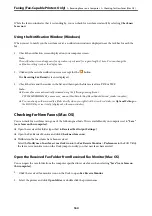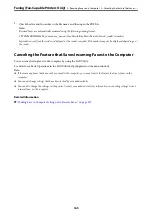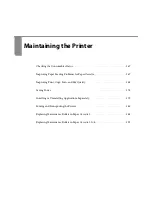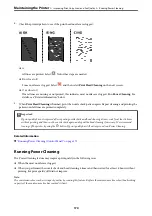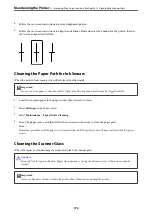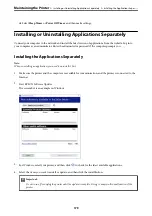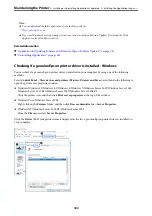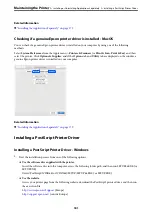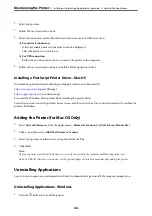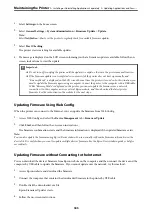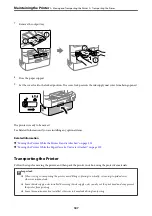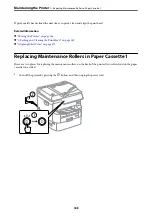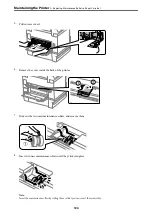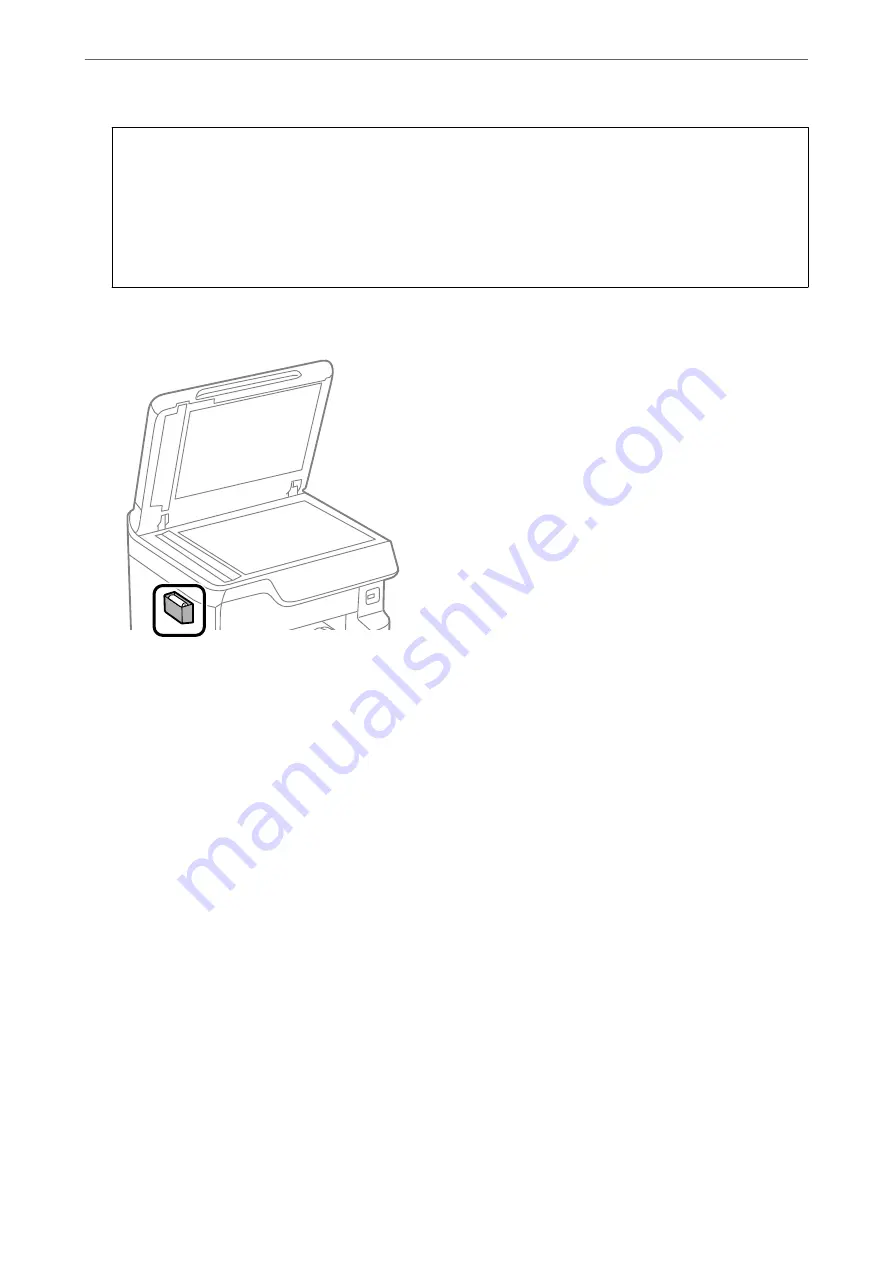
c
Important:
❏
If the glass surface is stained with grease or some other hard-to-remove material, use a small amount of
glass cleaner and a soft cloth to remove it. Wipe off all remaining liquid.
❏
Do not press the glass surface too hard.
❏
Be careful not to scratch or damage the surface of the glass. A damaged glass surface can decrease the scan
quality.
6.
Return the cleaning cloth to the cleaning cloth holder.
7.
Close the document cover.
Adjusting Print Quality per Paper
Making the print quality settings per paper. Plain paper, recycle paper, high quality plain paper, preprinted paper,
color paper, letterhead paper, and thick paper is supported.
1.
Load paper which you want to adjust the print quality in the printer.
2.
Select
Settings
on the home screen on the printer's control panel.
3.
Select
Maintenance
>
Print Quality Adjustment per Paper
.
If the item is not displayed, flick the screen upward to display it.
4.
Select how to adjust from
Print Pattern
or
Enter Set Value
.
5.
Select the paper type you loaded in the printer.
6.
Follow the on-screen instructions to align the print head.
This pattern aligns if you see horizontal banding at regular intervals.
>
Improving Print, Copy, Scan, and Fax Quality
>
Adjusting Print Quality per Paper
177
Summary of Contents for WF-C878R Series
Page 20: ...Part Names and Functions Front 21 Rear 25 ...
Page 35: ...Loading Paper Paper Handling Precautions 36 Paper Size and Type Settings 37 Loading Paper 38 ...
Page 313: ...Using Optional Items List of Optional Items 314 Printer Stand 315 Paper Cassette Unit 322 ...
Page 532: ...Where to Get Help Technical Support Web Site 533 Contacting Epson Support 533 ...