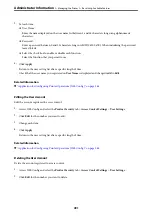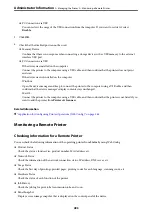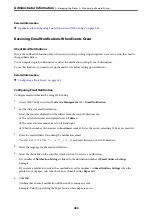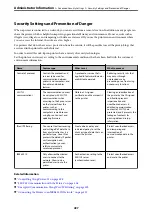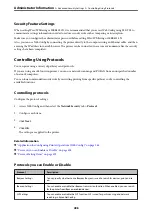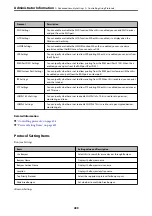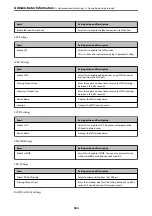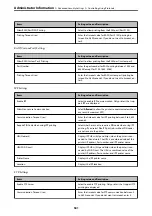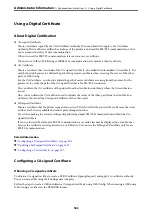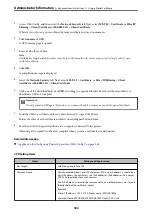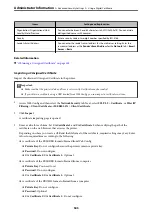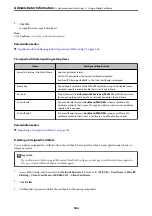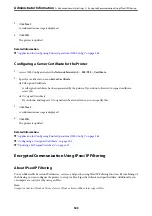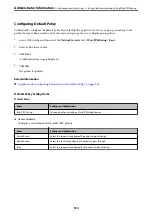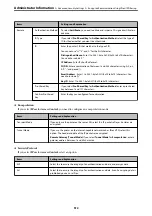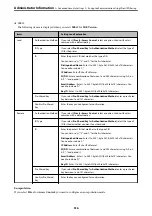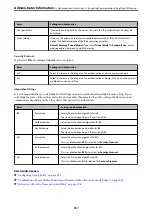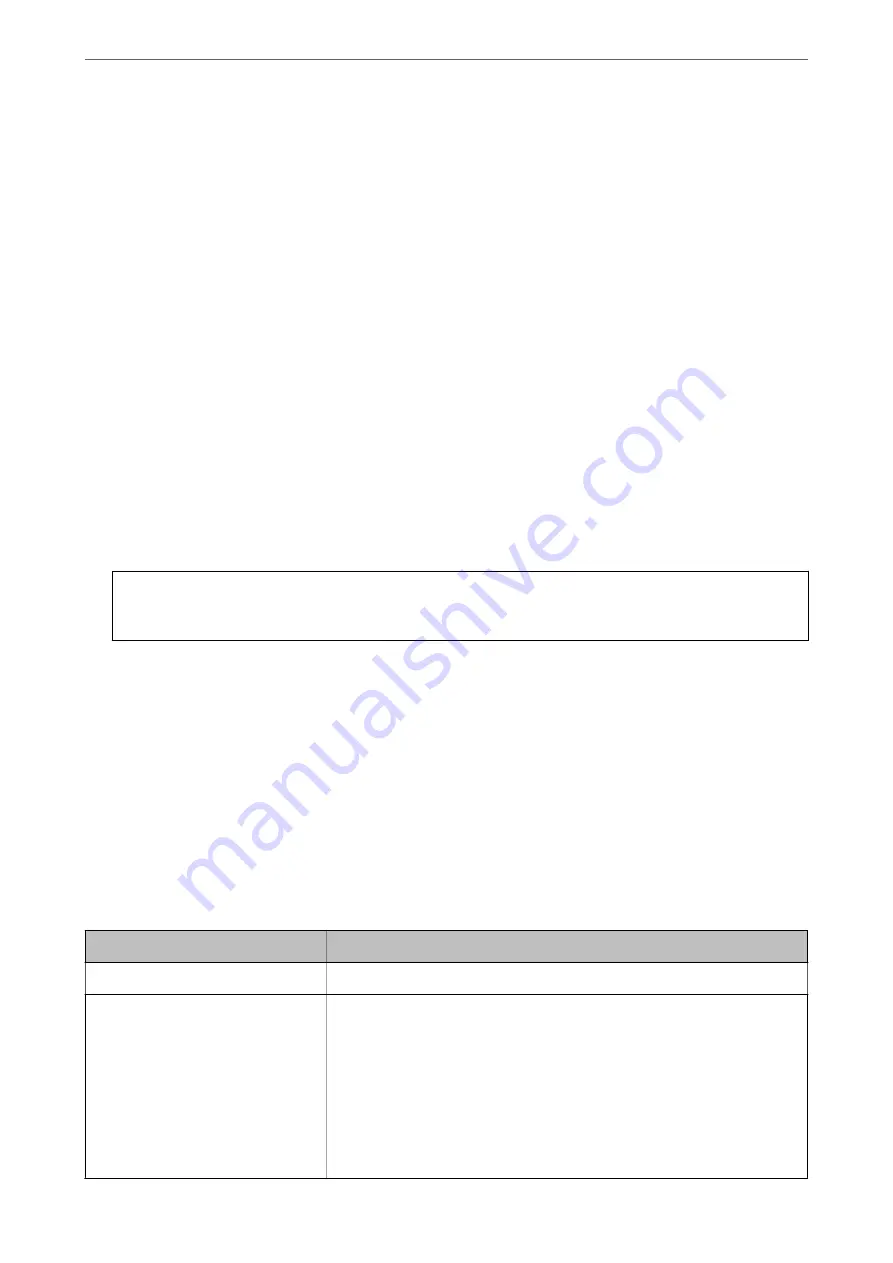
1.
Access Web Config, and then select the
Network Security
tab. Next, select
SSL/TLS
>
Certificate
or
IPsec/IP
Filtering
>
Client Certificate
or
IEEE802.1X
>
Client Certificate
.
Whatever you choose, you can obtain the same certificate and use it in common.
2.
Click
Generate
of
CSR
.
A CSR creating page is opened.
3.
Enter a value for each item.
Note:
Available key length and abbreviations vary by a certificate authority. Create a request according to rules of each
certificate authority.
4.
Click
OK
.
A completion message is displayed.
5.
Select the
Network Security
tab. Next, select
SSL/TLS
>
Certificate
, or
IPsec/IP Filtering
>
Client
Certificate
or
IEEE802.1X
>
Client Certificate
.
6.
Click one of the download buttons of
CSR
according to a specified format by each certificate authority to
download a CSR to a computer.
c
Important:
Do not generate a CSR again. If you do so, you may not be able to import an issued CA-signed Certificate.
7.
Send the CSR to a certificate authority and obtain a CA-signed Certificate.
Follow the rules of each certificate authority on sending method and form.
8.
Save the issued CA-signed Certificate to a computer connected to the printer.
Obtaining a CA-signed Certificate is complete when you save a certificate to a destination.
Related Information
&
“Application for Configuring Printer Operations (Web Config)” on page 348
CSR Setting Items
Items
Settings and Explanation
Key Length
Select a key length for a CSR.
Common Name
You can enter between 1 and 128 characters. If this is an IP address, it should be a
static IP address. You can enter 1 to 5 IPv4 addresses, IPv6 addresses, host names,
FQDNs by separating them with commas.
The first element is stored to the common name, and other elements are stored to
the alias field of the certificate subject.
Example:
Printer's IP address : 192.0.2.123, Printer name : EPSONA1B2C3
Common Name : EPSONA1B2C3,EPSONA1B2C3.local,192.0.2.123
>
>
504
Summary of Contents for WF-C878R Series
Page 20: ...Part Names and Functions Front 21 Rear 25 ...
Page 35: ...Loading Paper Paper Handling Precautions 36 Paper Size and Type Settings 37 Loading Paper 38 ...
Page 313: ...Using Optional Items List of Optional Items 314 Printer Stand 315 Paper Cassette Unit 322 ...
Page 532: ...Where to Get Help Technical Support Web Site 533 Contacting Epson Support 533 ...