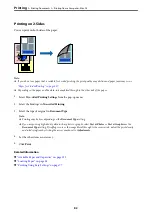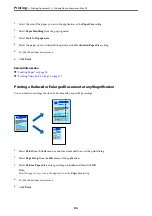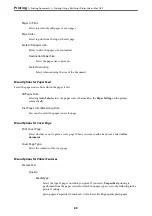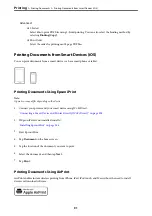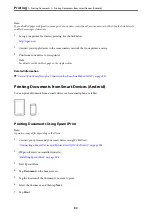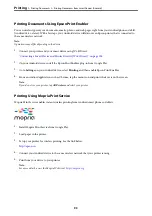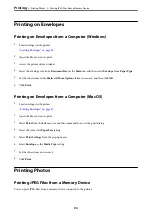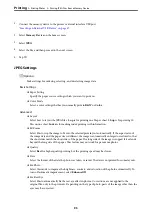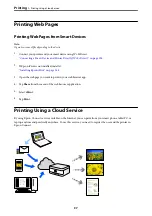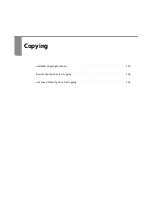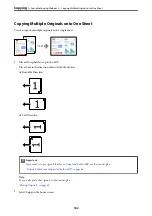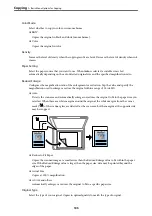Printing Documents Using Epson Print Enabler
You can wirelessly print your documents, emails, photos, and web pages right from your Android phone or tablet
(Android v4.4 or later). With a few taps, your Android device will discover an Epson printer that is connected to
the same wireless network.
Note:
Operations may differ depending on the device.
1.
Connect your printer and your smart device using Wi-Fi Direct.
“Connecting a Smart Device and Printer Directly (Wi-Fi Direct)” on page 294
2.
On your Android device, install the Epson Print Enabler plug-in from Google Play.
3.
Go to
Settings
on your Android device, select
Printing
, and then enable Epson Print Enabler.
4.
From an Android application such as Chrome, tap the menu icon and print whatever is on the screen.
Note:
If you do not see your printer, tap
All Printers
and select your printer.
Printing Using Mopria Print Service
Mopria Print Service enables instant wireless printing from Android smart phones or tablets.
1.
Install Mopria Print Service from Google Play.
2.
Load paper in the printer.
3.
Set up your printer for wireless printing. See the link below.
4.
Connect your Android device to the same wireless network that your printer is using.
5.
Print from your device to your printer.
Note:
For more details, access the Mopria Web site at
>
>
Printing Documents from Smart Devices (Android)
93
Summary of Contents for WF-C878R Series
Page 20: ...Part Names and Functions Front 21 Rear 25 ...
Page 35: ...Loading Paper Paper Handling Precautions 36 Paper Size and Type Settings 37 Loading Paper 38 ...
Page 313: ...Using Optional Items List of Optional Items 314 Printer Stand 315 Paper Cassette Unit 322 ...
Page 532: ...Where to Get Help Technical Support Web Site 533 Contacting Epson Support 533 ...