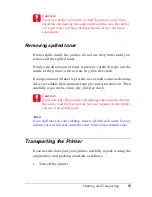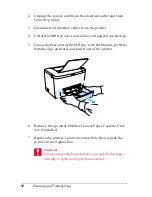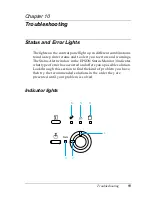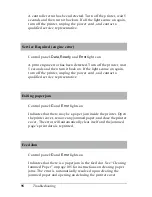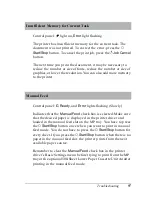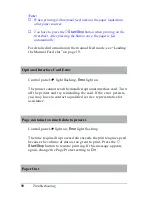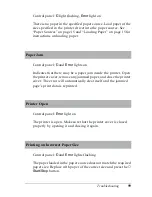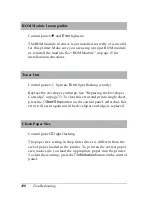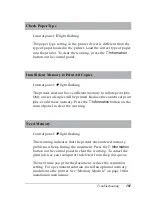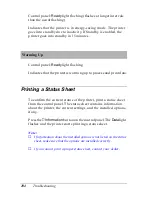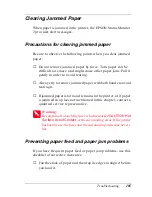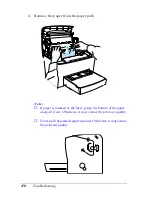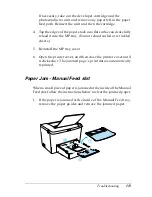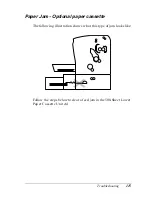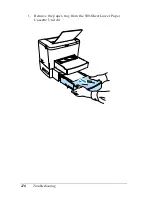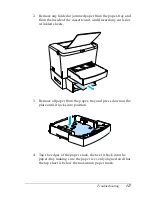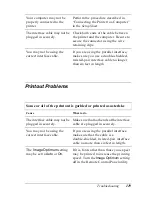Troubleshooting
105
10
10
10
10
10
10
10
10
10
10
10
10
Clearing Jammed Paper
When paper is jammed in the printer, the EPSON Status Monitor
3 provides alert messages.
Precautions for clearing jammed paper
Be sure to observe the following points when you clear jammed
paper:
❏
Do not remove jammed paper by force. Torn paper can be
difficult to remove and might cause other paper jams. Pull it
gently in order to avoid tearing.
❏
Always try to remove jammed paper with both hands to avoid
tearing it.
❏
If jammed paper is torn and remains in the printer, or if paper
is jammed in a place not mentioned in this chapter, contact a
qualified service representative.
w
Warning:
Be careful not to touch the fuser, which is marked
CAUTION Hot
Surface Avoid Contact
, or the surrounding areas. If the printer
has been in use, the fuser and the surrounding areas may be very
hot.
Preventing paper feed and paper jam problems
If you have frequent paper feed or paper jam problems, use this
checklist of corrective measures:
❏
Fan the stack of paper and then tap its edges to align it before
you load it.
Summary of Contents for EPL-6100
Page 2: ...ii ...
Page 4: ...iv ...
Page 34: ...24 Paper Handling ...
Page 86: ...76 Setting Up Your Printer on a Network ...
Page 116: ...14 Installing and Removing Options 6 Set the side cover back into place ...
Page 174: ...72 Using the Remote Control Panel Utility ...
Page 186: ...84 Replacing Consumable Products 9 Reinstall the developer cartridge ...
Page 188: ...86 Replacing Consumable Products ...
Page 218: ...116 Troubleshooting 1 Remove the paper tray from the 500 Sheet Lower Paper Cassette Unit A4 ...