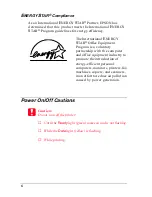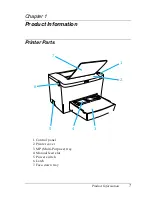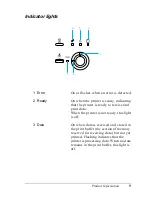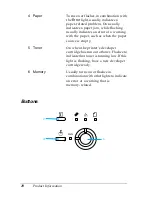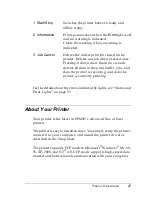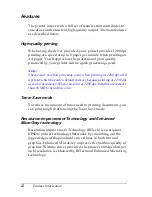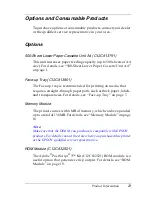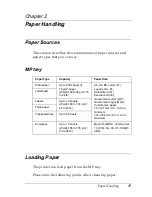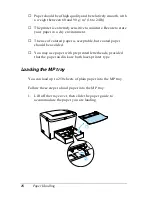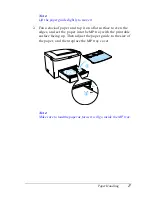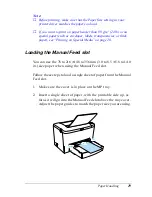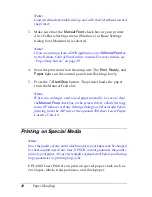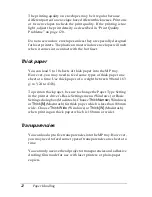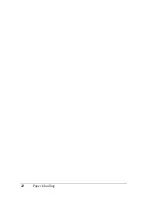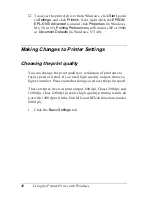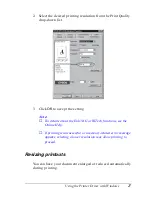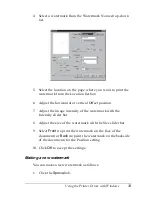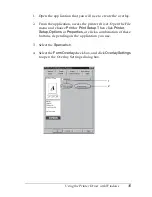20
Paper Handling
Note:
Load letterheads printable side up and with their letterhead toward
the printer.
3. Make sure that the
Manual Feed
check box in your printer
driver’s Basic Settings menu (Windows) or Basic Settings
dialog box (Macintosh) is selected.
Note:
If you are printing from a DOS application, turn
Manual Feed
on
in the Remote Control Panel utility instead. For more details, see
“Page Setup button” on page 39.
4. Send the print data from the computer. The
Error, Ready,
and
Paper
lights on the control panel start flashing slowly.
5. Press the
N
Start/Stop
button. The printer loads the paper
from the Manual Feed slot.
Note:
When you no longer need to feed paper manually, be sure to clear
the
Manual Feed
check box in the printer driver’s Basic Settings
menu (Windows) or Basic Settings dialog box (Macintosh) before
printing from the MP tray or the optional 500-sheet Lower Paper
Cassette Unit A4.
Printing on Special Media
Note:
Since the quality of any particular brand or type of paper may be changed
by the manufacturer at any time, EPSON cannot guarantee the quality
of any type of paper. Always test samples of paper stock before purchasing
large quantities or printing large jobs.
EPL-6100 Laser Printer can print on special paper stock such as
envelopes, labels, transparencies, and thick paper.
Summary of Contents for EPL-6100
Page 2: ...ii ...
Page 4: ...iv ...
Page 34: ...24 Paper Handling ...
Page 86: ...76 Setting Up Your Printer on a Network ...
Page 116: ...14 Installing and Removing Options 6 Set the side cover back into place ...
Page 174: ...72 Using the Remote Control Panel Utility ...
Page 186: ...84 Replacing Consumable Products 9 Reinstall the developer cartridge ...
Page 188: ...86 Replacing Consumable Products ...
Page 218: ...116 Troubleshooting 1 Remove the paper tray from the 500 Sheet Lower Paper Cassette Unit A4 ...