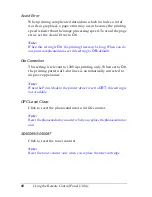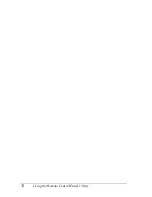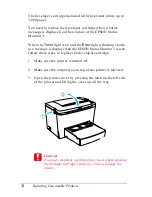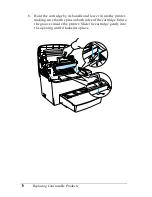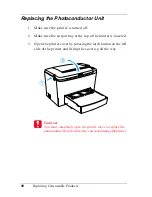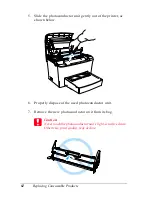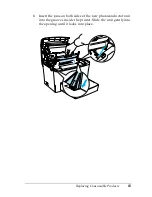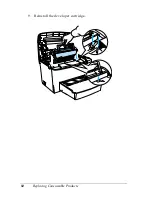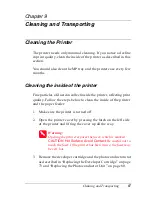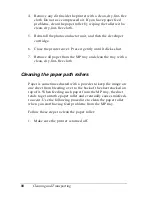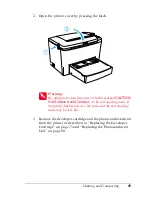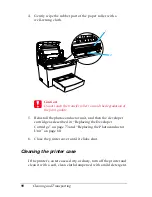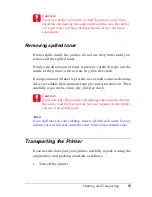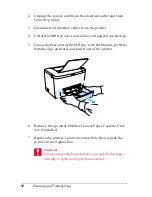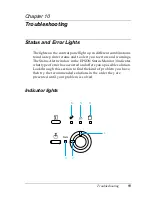Replacing Consumable Products
79
8
8
8
8
8
8
8
8
8
8
8
8
9. Close the printer cover until it clicks shut.
10. When you have installed the developer cartridge (S050087),
hold down the
N
Start/Stop
button and the
q
Job Cancel
button on the control panel simultaneously while turning on
the printer.When you have installed the developer cartridge
(S050095), hold down the
@
Information
button on the control
panel simultaneously while turning on the printer. Continue
holding down these buttons until the
Ready
(green) and
Error
(red) lights turn on. The toner counter is cleared.
Note:
You also can reset the toner counter from the printer software. For
more details, see “Resetting the toner and the photoconductor
counters” on page 38 (Windows) or “Resetting the toner counter”
on page 69 (Macintosh).
Whenever you replace the developer cartridge, you should clean
the paper roller as described in “Cleaning the paper path rollers”
on page 88.
Summary of Contents for EPL-6100
Page 2: ...ii ...
Page 4: ...iv ...
Page 34: ...24 Paper Handling ...
Page 86: ...76 Setting Up Your Printer on a Network ...
Page 116: ...14 Installing and Removing Options 6 Set the side cover back into place ...
Page 174: ...72 Using the Remote Control Panel Utility ...
Page 186: ...84 Replacing Consumable Products 9 Reinstall the developer cartridge ...
Page 188: ...86 Replacing Consumable Products ...
Page 218: ...116 Troubleshooting 1 Remove the paper tray from the 500 Sheet Lower Paper Cassette Unit A4 ...