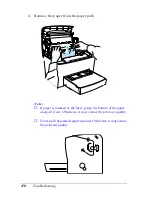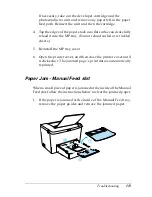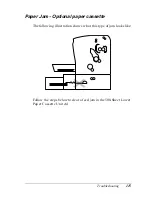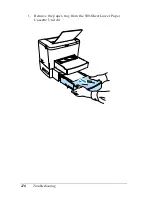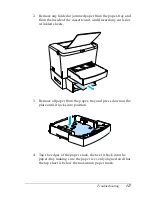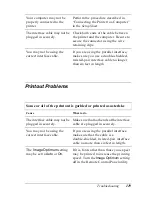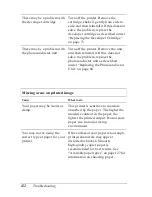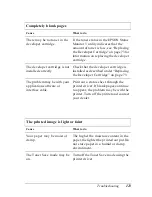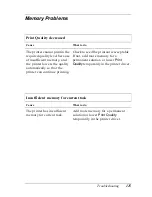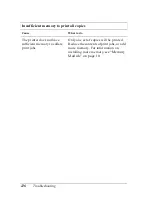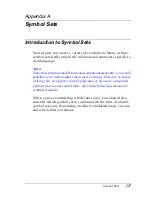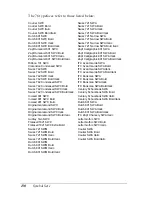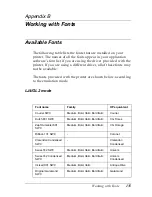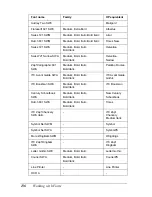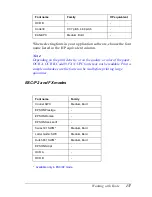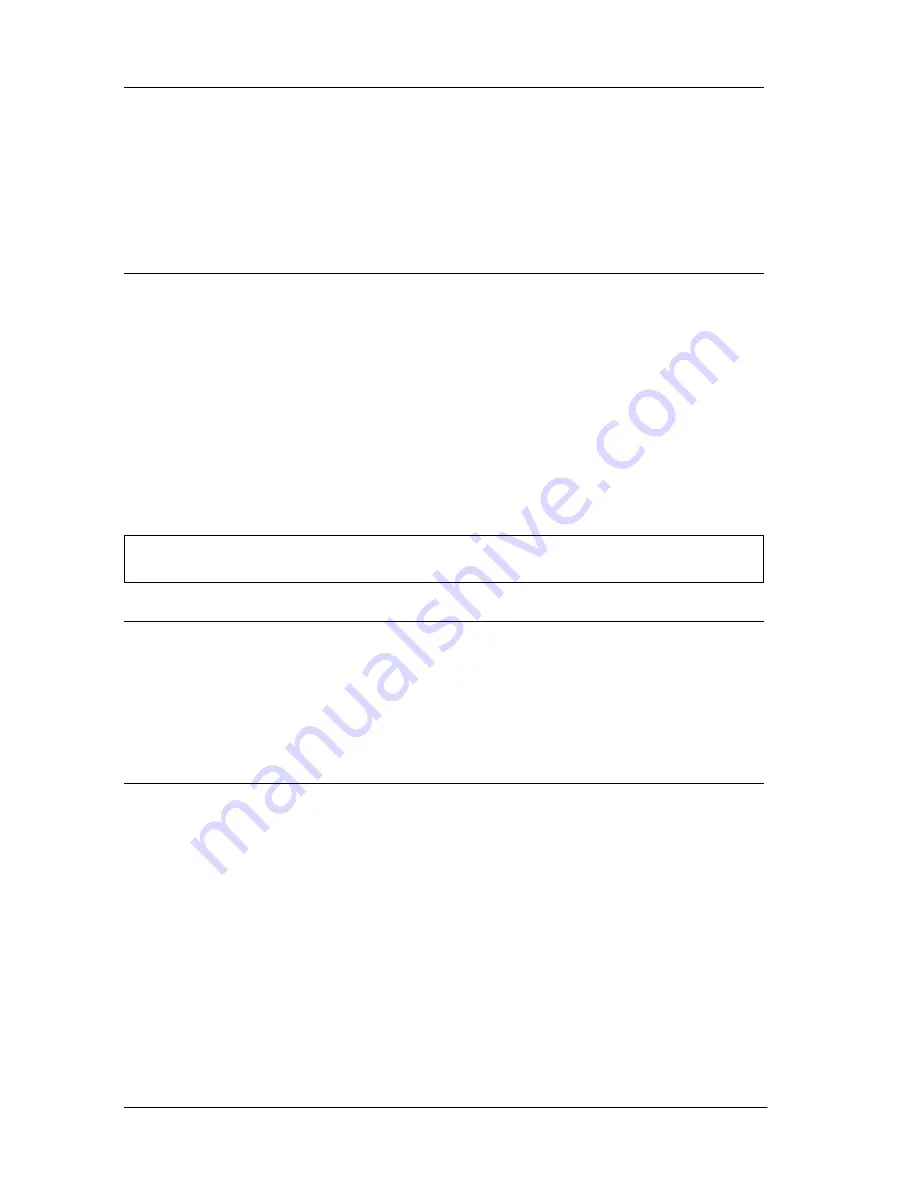
122
Troubleshooting
There may be a problem with
the developer cartridge.
Turn off the printer. Remove the
cartridge, shake it gently from side to
side, and then reinstall it. If this does not
solve the problem, replace the
developer cartridge as described under
“Replacing the Developer Cartridge”
on page 73.
There may be a problem with
the photoconductor unit.
Turn off the printer. Remove the unit,
and then reinstall it. If this does not
solve the problem, replace the
photoconductor unit as described
under “Replacing the Photoconductor
Unit” on page 80.
Missing areas on printed image
Cause
What to do
Your paper may be moist or
damp.
This printer is sensitive to moisture
absorbed by the paper. The higher the
moisture content in the paper, the
lighter the printed output. Do not store
paper in a humid or damp
environment.
You may not be using the
correct type of paper for your
printer.
If the surface of your paper is too rough,
printed characters may appear
distorted or broken. Smooth,
high-quality copier paper is
recommended for best results. See
“Available paper types” on page 127 for
information on choosing paper.
Summary of Contents for EPL-6100
Page 2: ...ii ...
Page 4: ...iv ...
Page 34: ...24 Paper Handling ...
Page 86: ...76 Setting Up Your Printer on a Network ...
Page 116: ...14 Installing and Removing Options 6 Set the side cover back into place ...
Page 174: ...72 Using the Remote Control Panel Utility ...
Page 186: ...84 Replacing Consumable Products 9 Reinstall the developer cartridge ...
Page 188: ...86 Replacing Consumable Products ...
Page 218: ...116 Troubleshooting 1 Remove the paper tray from the 500 Sheet Lower Paper Cassette Unit A4 ...