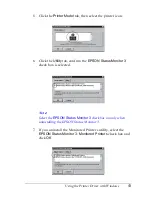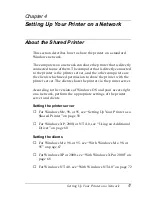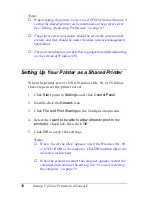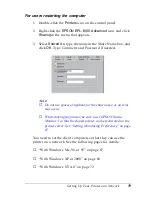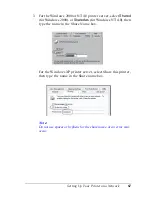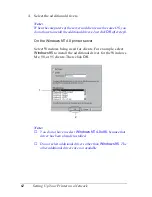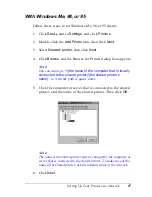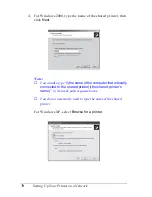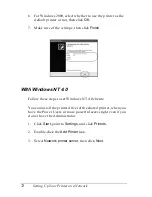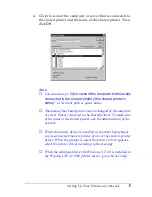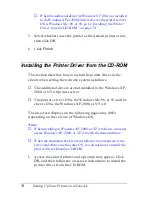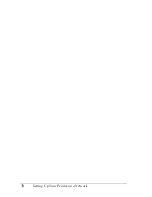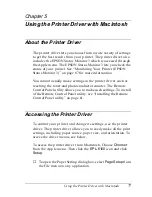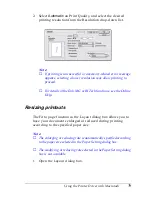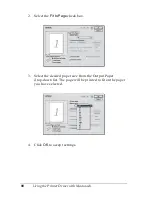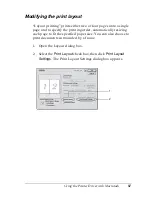66
Setting Up Your Printer on a Network
❏
Set the security for the shared printer (access right for clients).
Clients can not use the shared printer without right. For details,
see Windows help.
You need to set the client computers so that they can use the
printer on a Network. See the following pages for details:
❏
“With Windows Me, 98, or 95” on page 67
❏
“With Windows XP or 2000” on page 68
❏
“With Windows NT 4.0” on page 72
Setting for the Clients
This section describes how to install the printer driver by
accessing the shared printer on a network.
Note:
❏
To share the printer on a Windows network, you need to set the
printer server. For details, see “Setting Up Your Printer as a Shared
Printer” on page 58 (Windows Me, 98, or 95) or “Using an
Additional Driver” on page 60 (Windows XP, 2000, or NT 4.0).
❏
This section describes how to access the shared printer on a standard
network system using the server (Microsoft workgroup). When you
cannot access the shared printer due to the network system, ask the
administrator of the network.
❏
This section describes how to install the printer driver by accessing
the shared printer from the
Printers
folder. You can also access the
shared printer from Network Neighborhood or My Network on the
Windows desktop.
❏
When you want to use EPSON Status Monitor 3 at clients, you
have to install both of the printer driver and EPSON Status Monitor
3 in each client from the CD-ROM.
Summary of Contents for EPL-6100
Page 2: ...ii ...
Page 4: ...iv ...
Page 34: ...24 Paper Handling ...
Page 86: ...76 Setting Up Your Printer on a Network ...
Page 116: ...14 Installing and Removing Options 6 Set the side cover back into place ...
Page 174: ...72 Using the Remote Control Panel Utility ...
Page 186: ...84 Replacing Consumable Products 9 Reinstall the developer cartridge ...
Page 188: ...86 Replacing Consumable Products ...
Page 218: ...116 Troubleshooting 1 Remove the paper tray from the 500 Sheet Lower Paper Cassette Unit A4 ...